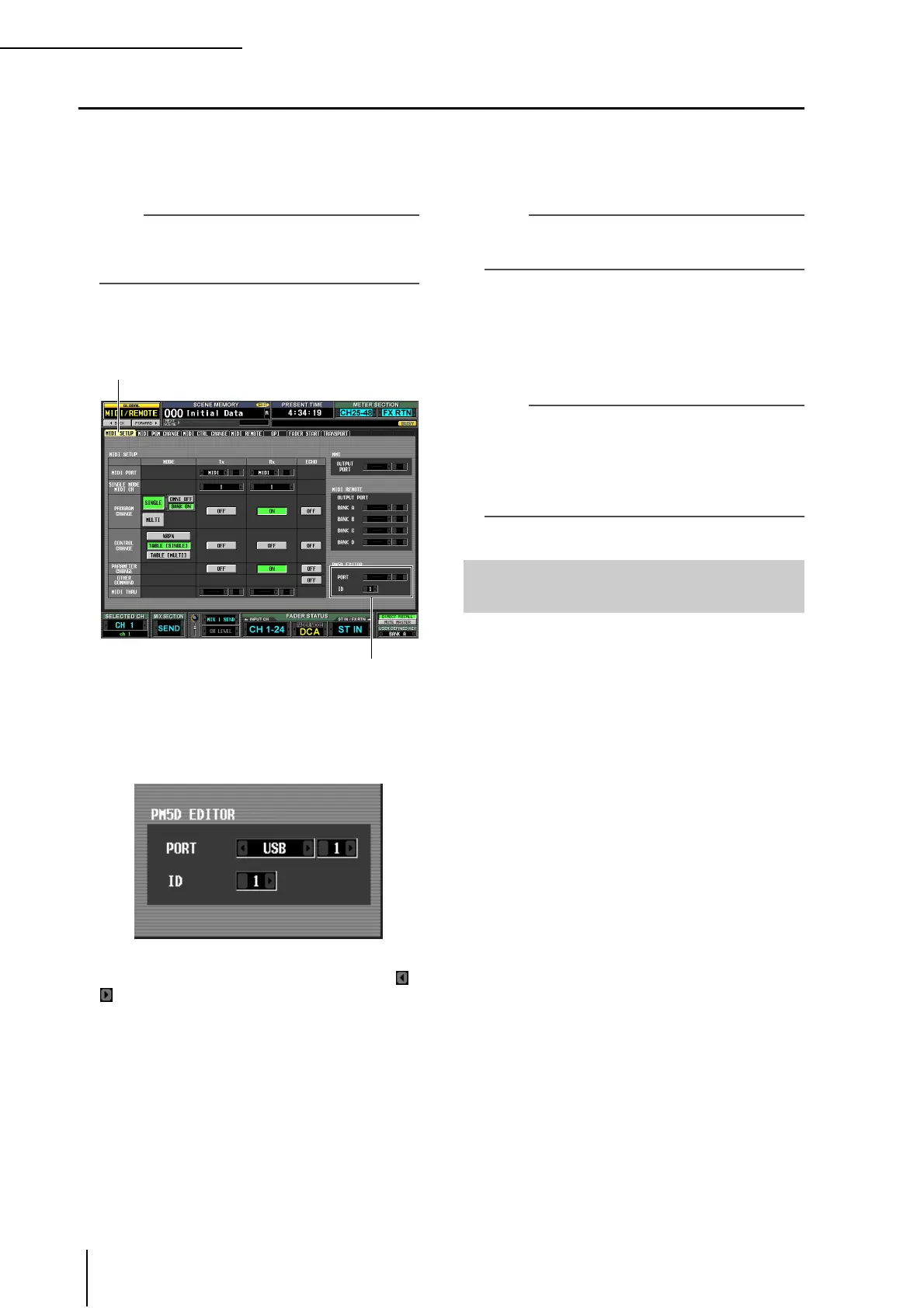19 Other functions
146 PM5D/PM5D-RH Owner’s Manual Operating section
Connecting the PM5D to a computer via USB
The PM5D Editor application can be installed in a computer and used to control the PM5D’s parameters or to backup and
restore the contents of the PM5D’s memory.
Here we will explain the operations required in order to establish a USB connection between the PM5D and a computer.
Note
The following procedure assumes that the PM5D Editor pro-
gram and USB driver have already been correctly installed in
the computer. For details on installing the program and driver,
refer to the Studio Manager installation guide.
1
In the DISPLAY ACCESS section, repeatedly
press the [MIDI/REMOTE] key until the MIDI
SETUP screen appears.
2
In the PM5D EDITOR area at the lower right of
the screen, select the port to which the com-
puter is connected, and select the PM5D’s ID
number.
First use the PORT field to select the port that will be
used to communicate with the computer. Click the /
buttons located at the left and right of the left box to
select the type of port, and press the [ENTER] key (or
click inside the box) to finalize your selection. If you
select USB or SLOT 1–4, use the box at the right to
select a port number 1–8.
Next, use the ID field to select an ID number in the
range of 1–8 for the PM5D that you want to control.
(This number is used to distinguish individual PM5D
units when multiple units are being used together.)
Note
Set the USB port number and PM5D ID number to match the
settings in the PM5D Editor. For details, refer to the PM5D
Editor owner’s manual.
3
Start up PM5D Editor on the computer, and
use a USB cable to connect the computer to
the PM5D.
This enables communication between the computer
and the PM5D. For details on operation, refer to the
PM5D Editor owner’s manual.
Note
• If you disconnect or reconnect the USB cable, or power-
cycle the PM5D, you must close the PM5D Editor and shut
down the computer. In some cases, it may not be possible to
reconnect with the PM5D until the computer is restarted.
• Use a USB cable no longer than 3 meters. Also, connect the
PM5D directly to the USB connector of the computer; do not
use a USB hub.
You must observe the following points when connecting
the PM5D to your computer via the USB TO HOST con-
nector. If you fail to observe these points, your computer
or the PM5D may stop operating (“hang up”), causing
data to be corrupted or lost. If the computer or the PM5D
stops working, turn the power off and then on again, and
restart the computer.
• Before connecting the computer via the USB TO
HOST connector, disable the power management
mode (suspend/sleep/standby/hibernate) on your
computer.
• Connect the USB TO HOST connector to the com-
puter before you power-on the PM5D.
• Close all application programs (such as PM5D Edi-
tor) before turning the PM5D’s power on or off, or
connecting or disconnecting the USB cable.
• Leave an interval of at least three seconds between
powering the PM5D on and off, or between discon-
necting and connecting the USB cable.
MIDI SETUP
PM5D EDITOR area
Caution when using the USB TO
HOST connector
