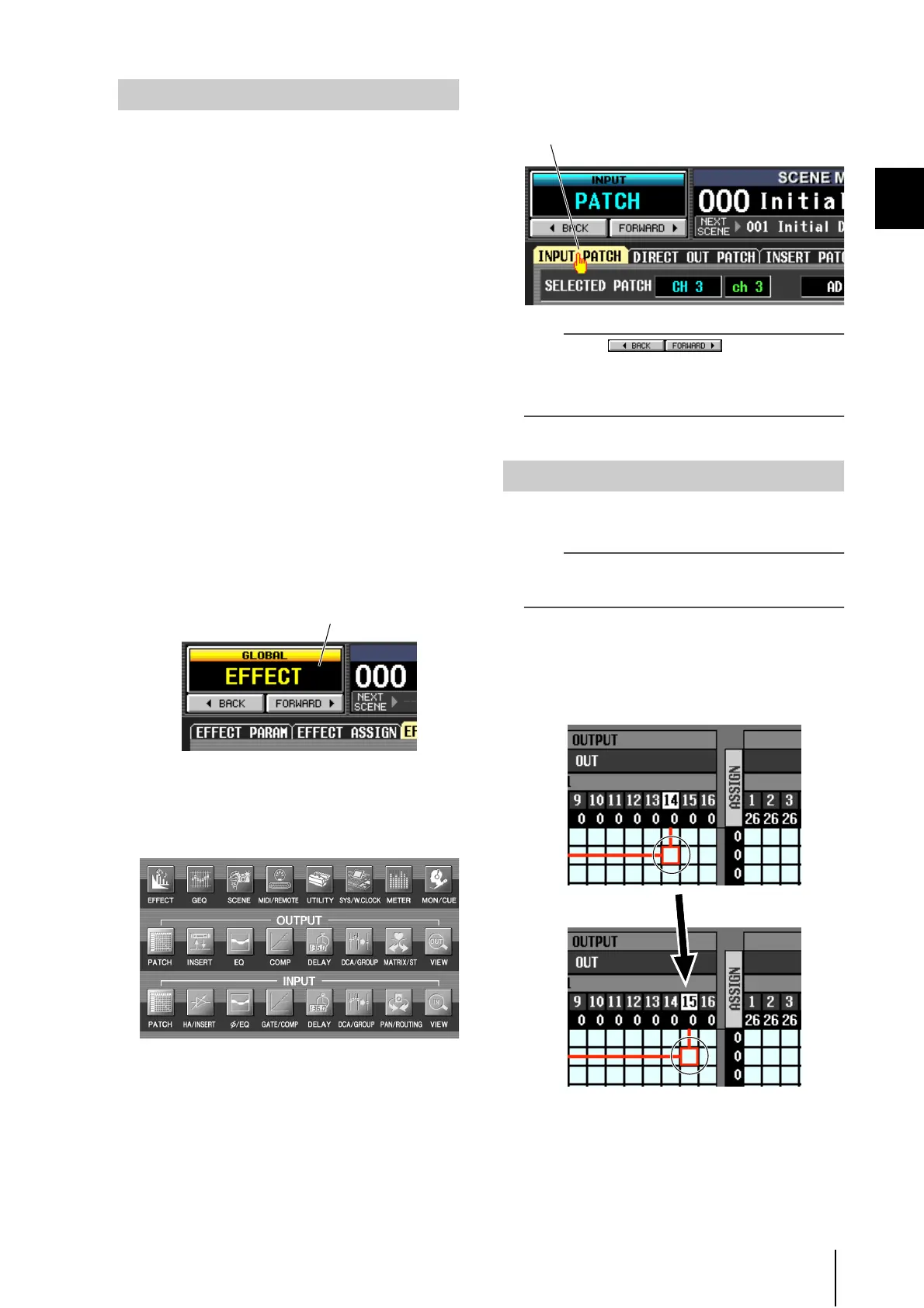PM5D/PM5D-RH Owner’s Manual Operating section 23
3
Basic operation on the PM5D
A desired function/screen can be accessed in the display
using either of the following two methods.
❏ Using the keys of the DISPLAY ACCESS
section
1
From the keys of the DISPLAY ACCESS section,
press the key corresponding to the desired
function.
The most recently operated screen for that function
will appear.
2
If you want to switch to another screen within
that function, press the same key you pressed
in step 1.
If you repeatedly press a key in the DISPLAY ACCESS
section, or hold down the [SHIFT] key of the data
entry section and press the same key as in step 1, you
will return to the preceding screen of the same
function.
❏ Using buttons within the display
1
In any screen, click the function name area
located in the upper left of the screen.
When you click the function name area, the function
menu screen will appear. This screen is the starting
point from which you can access the desired screen via
operations in the display.
2
In the function menu screen, click the button
corresponding to the desired function.
The most recently operated screen for that function
will appear.
3
Click a tab in the screen to select the desired
screen.
Hint
By clicking the buttons located below
the function name area you can switch backward through the
screens that had been previously displayed for at least two
seconds (not including the function menu). Up to the eight
most recent screens are remembered.
To select a parameter, use the data entry section’s control-
lers or a PS/2 keyboard to move the cursor (the red frame).
Hint
If you are using a mouse or the track pad, the cursor will move
when you click on the button or knob of the desired
parameter.
1
Use the CURSOR [√]/[®]/[π]/[†] keys to
move the cursor.
The cursor in the display will move in the direction of
the key you pressed. However, it will not move if there
is no parameter in the direction of that key.
Accessing a desired screen
Click the function name area
Click a tab
Moving the cursor
Move to the adjacent grid
