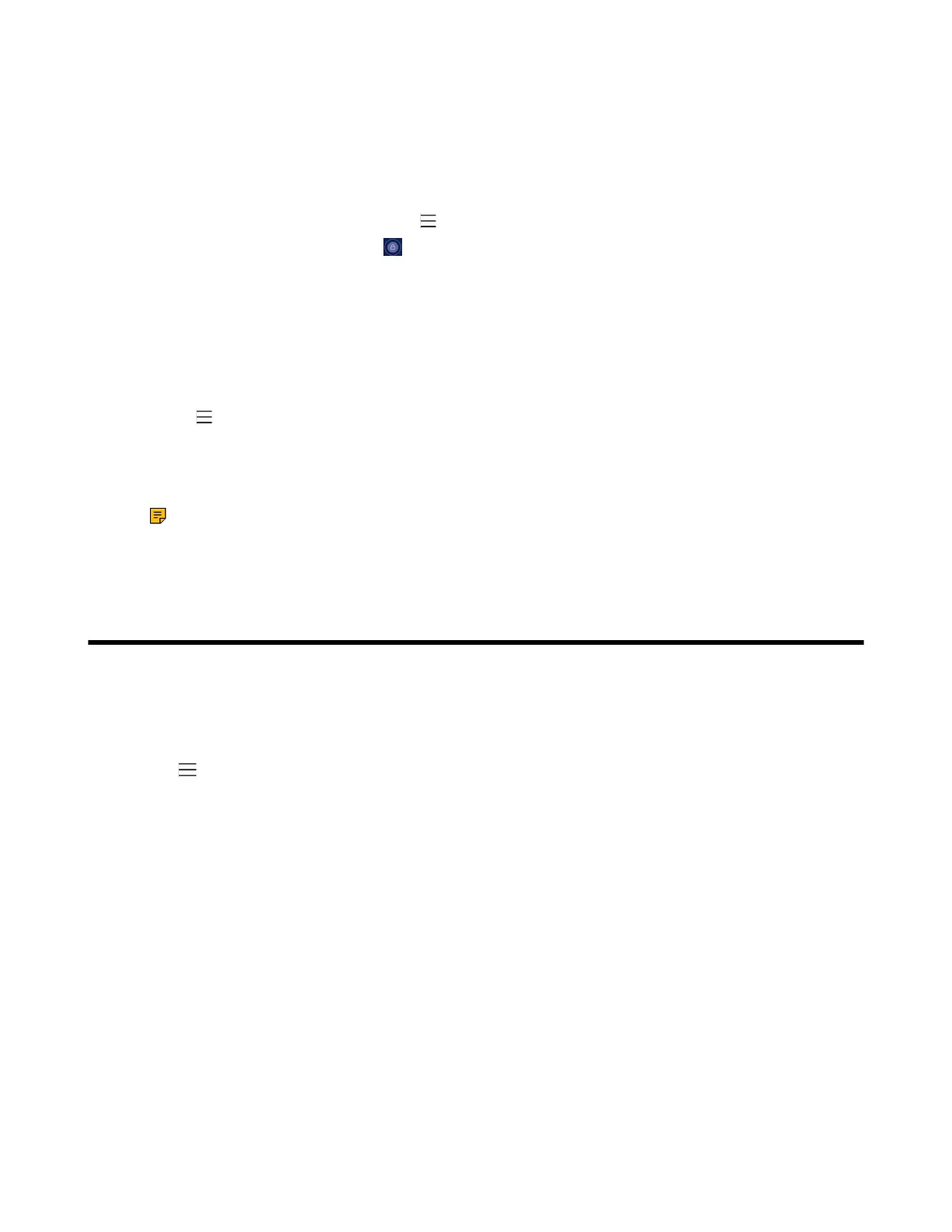| Changing Your Presence Status | 22
Signing in as a Guest User
You can sign in to Teams on your phone as a guest user.
Procedure
1. Do one of the following:
•
When the phone is unlocked, select > Hot desk.
•
When the phone is locked, tap on the touch screen and select Hot Desk.
2. Enter your login credentials and select Sign in.
Signing out the Guest User
You can sign out the guest user after you use the phone.
Procedure
1.
Select > Stop hot desking.
The phone prompts you whether to stop hot desking.
2. Select END.
The guest user is signed out and the host user is signed in automatically.
Note: The guest user will automatically be signed out after the phone is idle for a designated
time (this time is configured by system administrator). Before logout, the phone prompts you that
it will automatically sign out in 15 seconds.
Changing Your Presence Status
You can update your presence status on the phone. For example, when you are busy with urgencies, you
can change your status to DND to avoid being disturbed.
Procedure
1.
Tap at the top-left of the touch screen.
