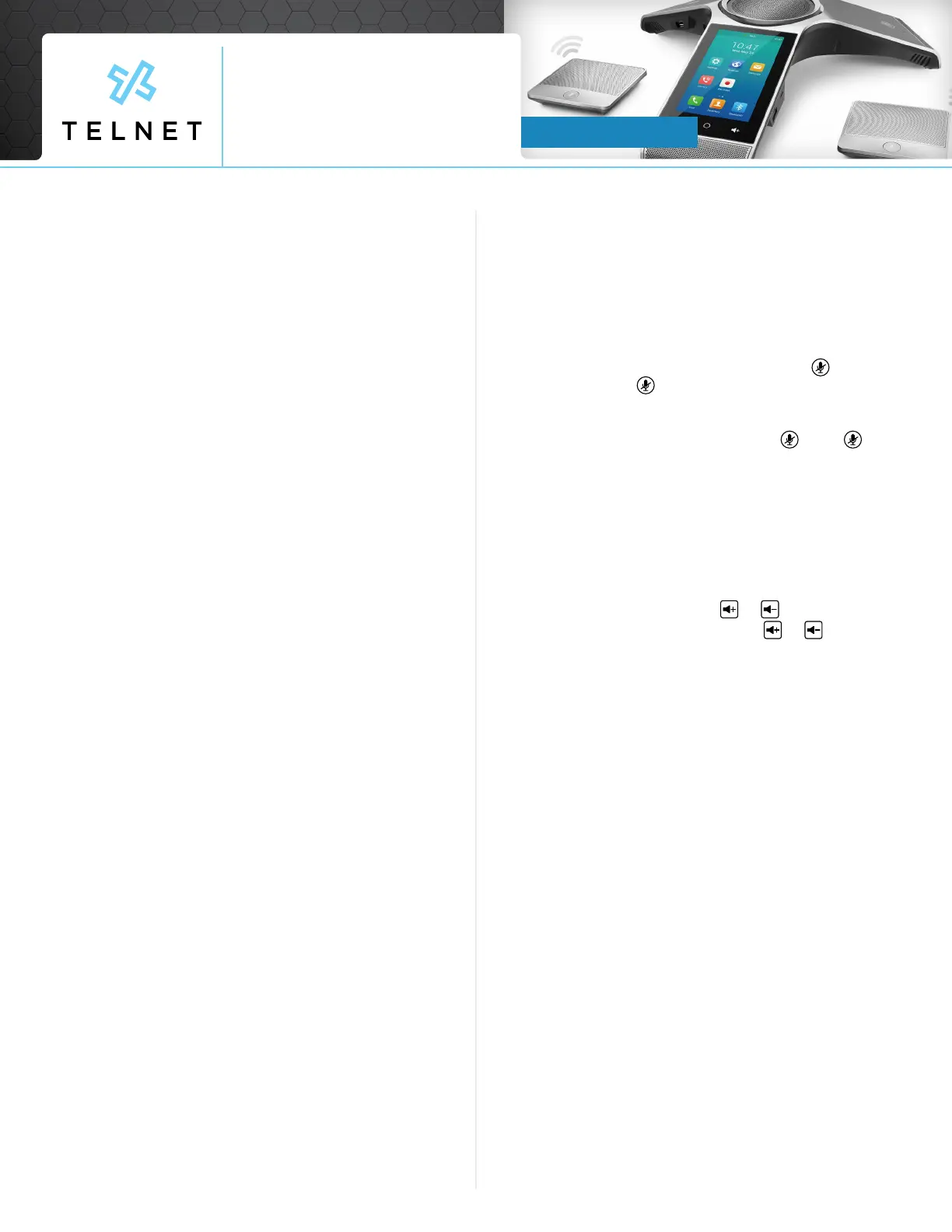Quick Guide
Yealink_CP960_190528_QG Page 3TelNet Worldwide, Inc. • telnetww.com • 1-833-4TELNET
TelNet Worldwide, Inc. • telnetww.com
Yealink CP960
Conference Phone
Calling Options
Dialing Phone Numbers or Extensions
• Place a call by manually entering a phone number
• Press the Dial icon, enter the phone number, and then
press Send
• Press Cancel X to stop a call with dialing or ringing in
progress
• Local call – dial the 7-digit local number
• Long distance – dial the 10-digit phone number (area
code + local number). Dialing 1 before 10 digit number is
optional
• International – dial 011 + country code + city code +
number
• Internal extension – dial the extension or press
Directory / History, and then press a desired entry. Press
the phone number or extension to place call. If multiple
numbers are available for the contact, press the desired
number to place the call.
Answer Calls
• To answer a call, press Answer
• To end the call, press End Call
Hold Calls
• Place a call on hold by pressing More, then Hold
• Press Resume to pickup the held call
Conference Calling
To Conduct a Conference Call
1. Place call to or receive call from the rst party
2. Press Invite near top center of screen
(shows a plus “+” sign)
3. Dial the number or extension and then press + Invite
4. Repeat steps #2 and #3 to add additional callers
5. Note: If outgoing call to other party is not answered
(i.e., possibly going to voice mail, etc.), press the
call circle in progress and then press Remove. Do
not press End call as it will terminate the entire
conference call
6. Note: If an incoming call is received while on an
active call, just press Join Conf to add the caller or
Reject to not add the caller
7. Note: that the conference phone supports up to
5 way calling (conference phone plus four other
participants)
8. Note: To remove any participant that is on the
conference call, press the participant circle and then
press Remove
Muting a Call
• To mute an active call, press the Mute icon . The call
is muted and the icon is displayed on the LCD screen.
The illuminated physical mute buttons change from green
to red
• To un-mute a call, press the Mute icon . The
disappears from the LCD screen. The illuminated
physical mute buttons change from red to green.
• Calls can also be muted by pressing either physical
mute button on the conference phone directly or on the
optional expansion microphone(s)
Changing Volume
• To change call volume, press or during a call
• To change the ringer volume, press or when the
phone is idle or ringing
Transfer Calls
Perform Blind Transfer to an Extension or Other Number
1. During an active call, press More, then Transfer and
dial the extension/number
2. Press Transfer and then press Transfer again
3. The call drops off and has been transferred
Perform Attended Transfer to an Extension or Other
Number
1. During an active call, press More, then Transfer and
dial the extension/number
2. Press Transfer and then press Send
3. The 3rd party phone begins ringing. Speak to other
party and announce call
4. Press Transfer again to drop out of the call
