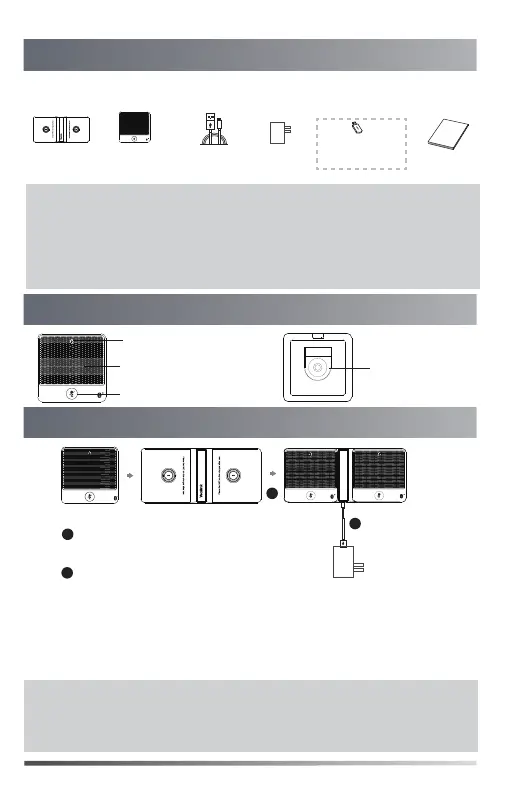Mute Button
Built-in Microphone
Battery Indicator
Charging Slot
1
2
Package Contents
Component Instruction
Charging the
Bluetooth Wireless Microphones
1.8m Micro USB Cable
1
Charging Cradle
Power Adapter
Bluetooth Wireless
Microphone×2
Quick Start Guide
1.8m
Micro USB Cable
Note: If the Bluetooth wireless microphones work with Microsoft Teams
Rooms system, Zoom Rooms system or VC500/VC800/VC880 video
conferencing system, you need to purchase the BT42 Bluetooth USB
Dongle. But if the Bluetooth wireless microphones work with VC200
video conferencing endpoint, the BT42 Bluetooth USB Dongle is not
needed.
Bluetooth USB Dongle
BT42
The following items are included in your package. If you find anything
missing, contact your system administrator.
Optional
1
2
Put the bluetooth wireless
microphones on the charger.
Connect to the power source.
During charging, the battery indicator glows red. When the battery capacity
reaches 100%, the battery indicator glows green.
When you charge the bluetooth wireless microphones, the bluetooth wireless
microphones will start automatically. You can also long tap the mute button
on the bluetooth wireless microphone for 3 seconds to turn it on.
Note: If it is the first time you use the bluetooth
wireless microphones
, you
need to fully charge them.
If the wireless microphones are not in use, we still recommend you to
charge them even when the battery is full.
