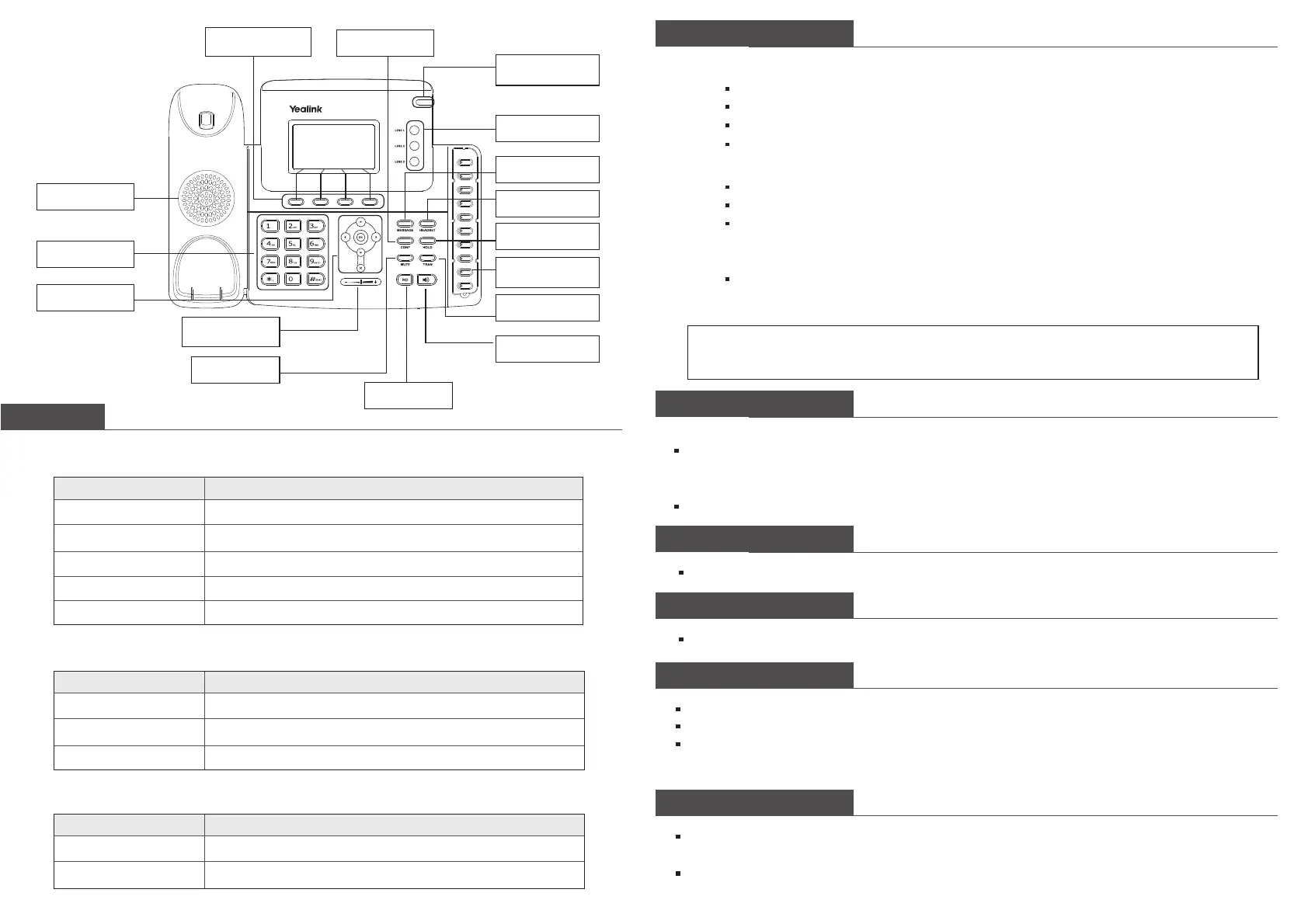Step 2: Press an available line button if there is more than one account, then
Dial the number you want to call, or
Press the Directory softkey, use the navigation button to highlight your choice, or
Press History softkey, use the navigation button to highlight your choice (press Left/
Right button to chose All Calls, Missed Calls, Dialed Calls, Received Calls and Forwarded
Calls) or
Press the RD button to call the last number called
LEDs
Basic Phone Functions
Making a call
Answering a call
Table 1 Programmable Keys as Call /Line Appearance Buttons
Step 1: Choose one of the following devices:
Lift the handset
Press the Speaker button
Press the Headset button if the headset is connected to the Headset Port in advance
Dial the number directly, in this case the conversation will be in Speaker Mode
Table 2 Account Button LEDs
Table 3 Power Indication LED
LED Status
Speaker
DTMF Keypad
Navigation Key
Context-sensitive
Softkeys
Conference
Account Button
Headset
Hold
Programmable
Keys
Transfer
Hands-free
Volume
Adjustment Bar
Mute
Redial
Message
Steady green
Slow blinking red
Steady red
Fast blinking red
Off
Call/line appearance is in idle status
Call/line appearance is ringing
Call/line appearance is active
Call/line appearance is not available
It is not active as Call/Line apperance buttons
Description
LED Status
Steady green
Blinking green
Off
The account is active
There is an incoming call to the account
The phone is in idle status whether registered/unregistered
Description
LED Status
Steady green
Off
Power on
Power off
Description
Answering an incoming call in the following ways:
If you are not on another phone, lift the handset or press the Speaker
button/ Answer softkey to answer using the speakerphone, or press the Headset
button to answer using the headset
If you are on another call, press the answer softkey
Press the Mute button to mute the call, press the button again to cancel
Step 3: press the Send button or Send softkey to make the call out
Note: If you dial the number directly in Step 1, you can ignore Step 2 and go straightly to Step 3. During the
conversation, you can swift between Headset, Handset and Speakerphone by pressing the corresponding button
or lifting the handset.
Muting a Call
During the call, you can press the volume adjustment bars to adjust the volume
Volume Adjustment
Press the Hold button or Hold softkey to put your active call on hold
If there is only one call on hold, press the Resume softkey or Hold button to retrieve the call
If there are more than one call on hold, press the line button, press the Up/Down button to
highlight the call, press the Resume softkey or Hold button to retrieve the call
Putting a Call on Hold
Speed dial numbers must already be set into the phone, please check the relating content in the
user manual for more details
Press the DSS Keys which has been set as Speed Dial button, the entry in the speed dial list
assigned in advance will be dialed automatically
Speed Dial
Power Indication
LED