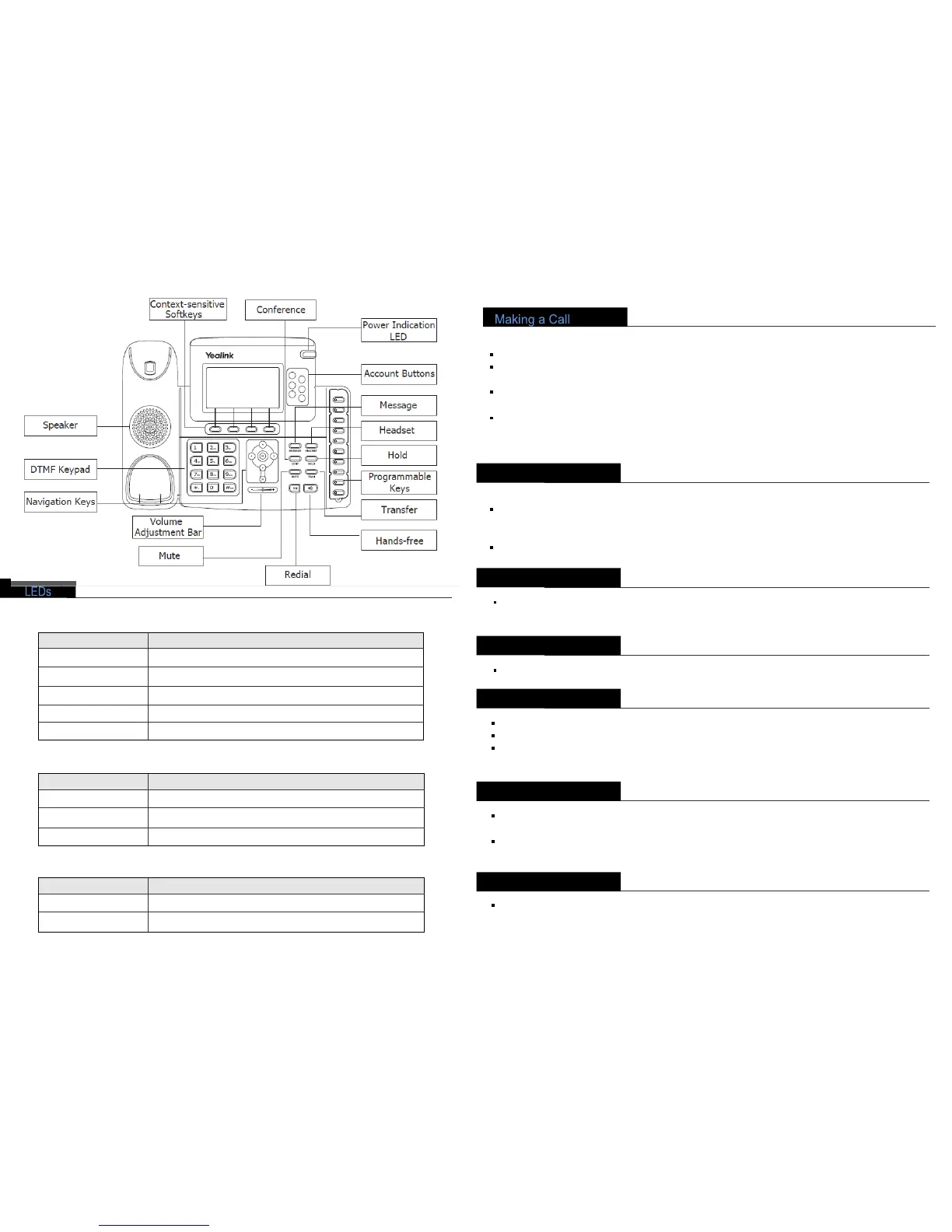Basic Phone Functions
You can make a call by pressing the Speaker/Headset button or picking up the handset.
Dial number directly: Dial the number directly, press Send softkey/button
Dial from Call History: Press History softkey, use the navigation key to highlight the specific one,
press Send softkey /button to call out
Dial from Directory: Press Directory softkey, scroll to Contact List, press Enter softkey, use the
navigation key to highlight the specific one, press Send softkey/button to call out
Re-dial: Press RD button to dial out the last call you made
During the conversation, you can alternate between Headset, Handset and Speakerphone by pressing
the corresponding buttons or picking up the handset.
Answering a Call
Answering an incoming call in the following ways:
If you are on another call, press the answer softkey; if not, lift the handset or press the Speaker
button/ Answer softkey to answer using the speakerphone, or press the headset button to answer
using the headset.
You can also press the Reject sofkey to deny the incoming call
Muting a Call
Press Mute button during the conversation, press it again to get the microphone return to
normal conversation.
Volume Adjustment
During the call, you can press the volume adjustment bars to adjust the volume
Putting a Call on Hold
Press the Hold button or Hold softkey to put your active call on hold
If there is only one call on hold, press the Resume softkey or Hold button to retrieve the call
If there are more than one call on hold, press the line button, press the Up/Down button to
highlight the call, press the Resume softkey or Hold button to retrieve the call
Speed Dial
Speed dial numbers must already be set into the phone, please check the relating content in the
user manual for more details
Press the DSS Keys which has been set as Speed Dial button, the entry in the speed dial list
assigned in advance will be dialed automatically
Voicemail
The presence of new Voice Mail messages is indicated in the idle screen, press Voicemail softkey,
enter the desired password to get the voicemail in the server