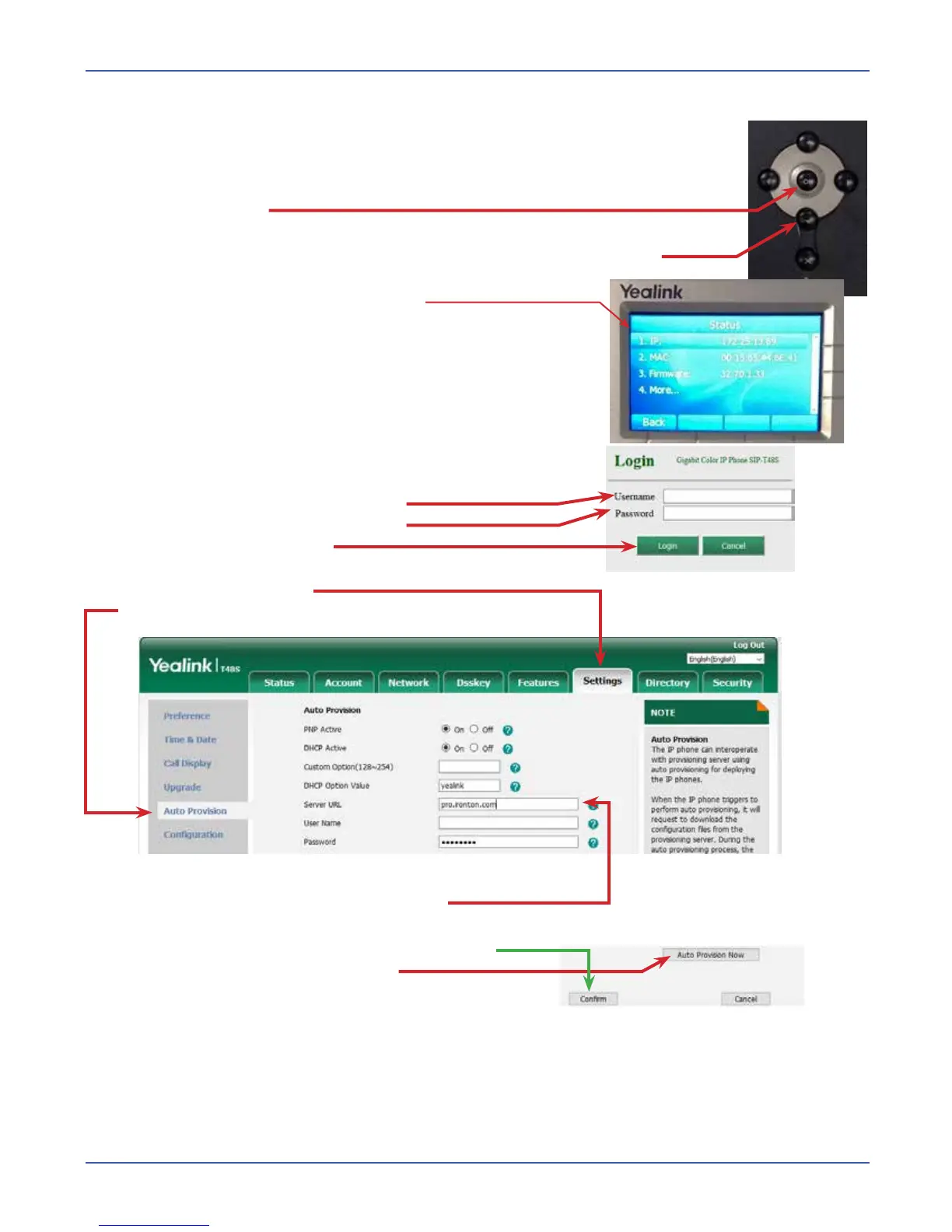Ironton Telephone Company - August 24, 2017
C
Yealink SIP-T48G/S:
1. Access the Sip Device’s IP Address.
• In order to provision the phone efficiently, you will need to log into the phone through its
web interface.
A. Press “OK” button
I. or press Menu->Status.
II. Press “up” or “Down” arrows or to scroll through the list and view information.
B. The Phone Status will appear on the Screen.
I. Yealink Status Screen
a. Write down the phones IP Address.
b. If the IP address shows 0.0.0.0
01. Verify all connections to the Network.
2. Accessing the Web Interface.
A. Enter the IP address into the web browser address bar.
B. The Login screen will appear.
I. Enter the Username in the text field.
II. Enter the Password in the text filed.
III. Select the Login button.
C. The Phones Status Screen will open.
I. Select the Setting Tab.
II. Select Auto Provision in the Left hand Column.
D. Addng the Provisioning Server URL
I. Enter the URL in the Server URL text box.
a. pro.ironton.com
E. Select the Confirm button at the bottom of the page.
F. Select the Auto Provision Now button.
I. The Phone will reboot and download the configuration.
II. This process can take up to 10 minutes.
III. Do not power down the phone during this process.
• Please Note:
• Provisioning Servers require an association with the SIp Device’s MAC address in order to auto provision.
• Contact Tech Support for additional help.