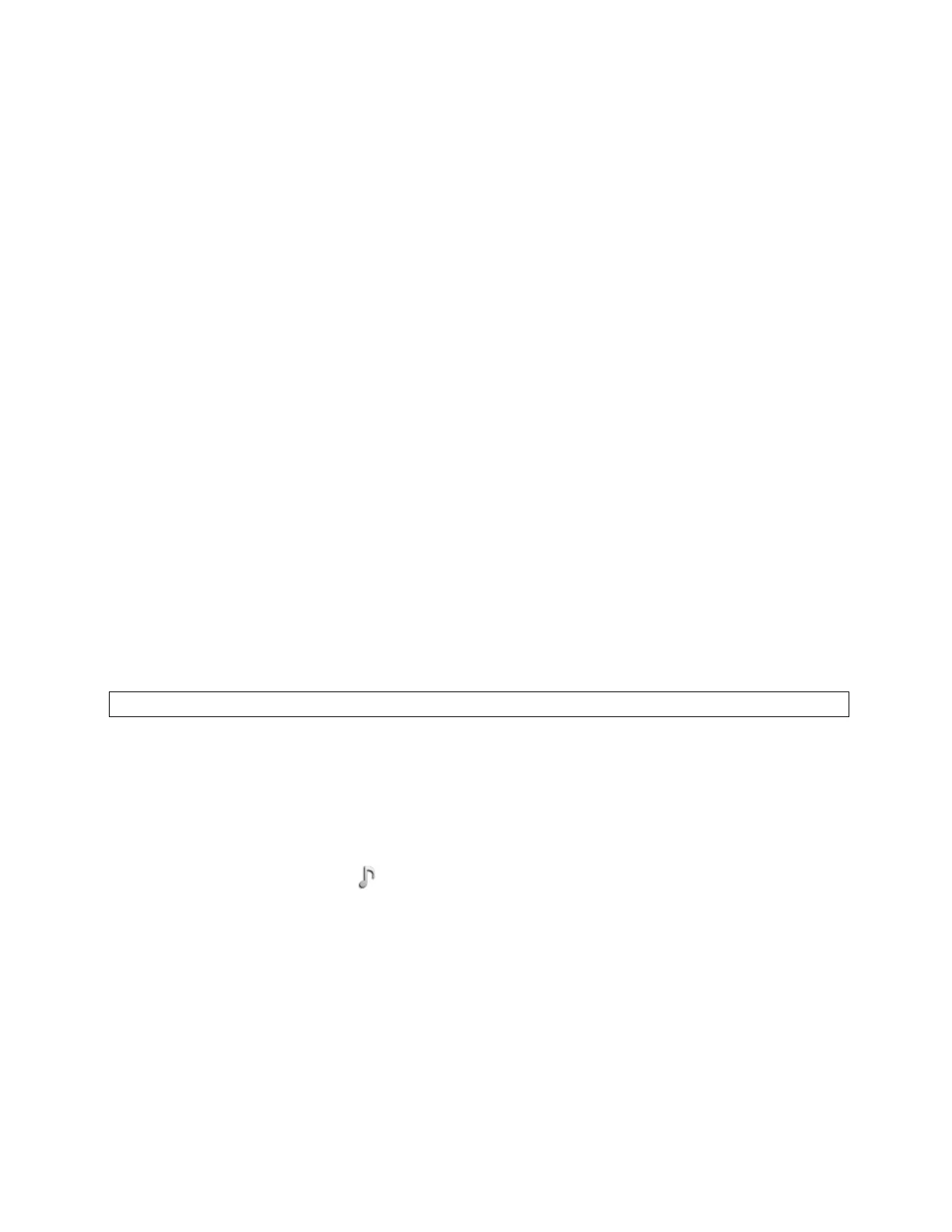MetroNet -Yealink Desk Phones T54W & T57W User Guide
Version 1.0
10.25.2021
92
identify the caller when your phone rings.
The ring tones are used according to this priority: Contact ring tone > Group ring tone > Account
ring tone > Phone ring tone.
7.2.1 Setting a Ring Tone for the Phone
You can choose a ring tone for all incoming calls.
Procedure
1. Navigate to Menu > Basic > Sound > Ring Tones > Common.
2. Select the desired ring tone.
3. Select Save.
7.2.2 Setting a Ring Tone for an Account
You can select a unique ring tone for an individual account.
Procedure
1. Navigate to Menu > Basic > Sound > Ring Tones.
2. Select the desired account.
3. Select the desired ring tone.
If Common is selected, this account will use the ring tone selected for the phone.
4. Select Save.
7.2.3 Setting a Ring Tone for a Group
You can select a unique ring tone for various groups in your Local Directory.
Note: You can only set a ring tone for a group that is added manually.
Procedure
1. Select Directory or navigate to Menu > Directory > Local Director y.
• On the T57W phones, select Director y or navigate to Menu > Directory.
2. Highlight the desired group.
• On the T57W phones, tap Settings, and then select the desired group.
3. Select Option > Detail.
4. Select the desired ring tone from the Ring field.
• If Auto is selected, this group uses the ring tone according to the default priority.
If a specific ring tone is selected, this group uses the ring tone according to the priority:
Contact ring tone>Group
ring tone.
5. Select Save or OK.
7.2.4 Setting a Ring Tone for a Contact
You can select a unique ring tone for various contacts in your Local Directory. This helps you
