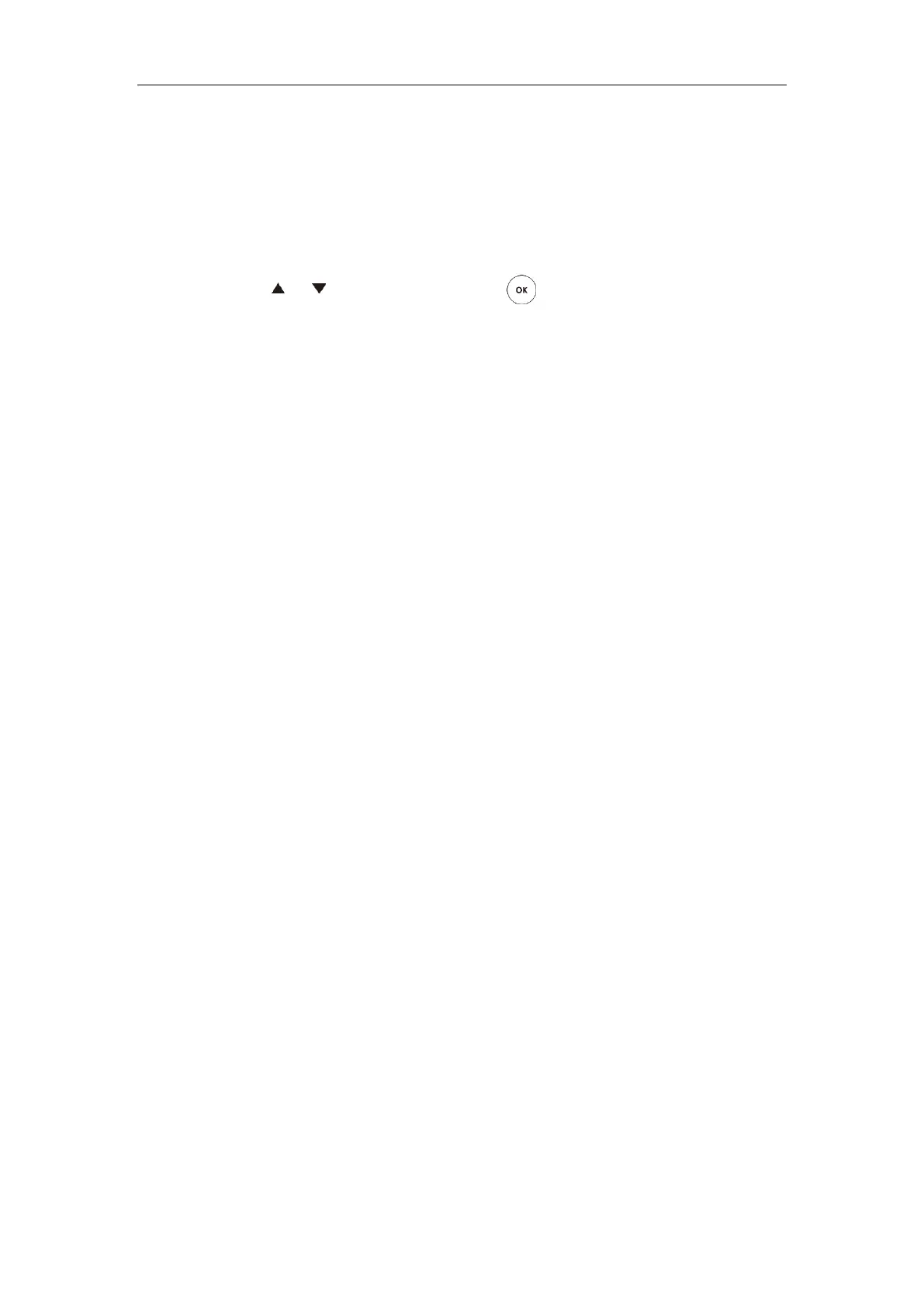Administrator’s Guide for Yealink VC110 Video Conferencing Endpoint
68
A dialog box pops up to prompt that the settings will take effect after a reboot.
5. Click OK to reboot the phone.
To configure IPv6 address assignment method via phone user interface:
1. Select Menu->Advanced (default password: 0000) ->Internet Configuration.
2. Select IPv4 & IPv6 or IPv6 from the IP Mode field.
3. Press or to highlight IPv6 and press .
4. Select the desired IPv6 address assignment method.
If you uncheck the DHCP checkbox, configure the IPv6 address and other network
parameters in the corresponding fields.
5. Press the Save soft key to accept the change.
The IP phone reboots automatically to make settings effective after a period of time.
To configure static DNS when DHCP is used via phone user interface:
1. Select Menu->Advanced (default password: 0000) ->Internet Configuration->IPv6.
2. Check the DHCP checkbox.
3. Check the Static DNS checkbox.
4. Enter the desired values in the DNS Primary Server and DNS Secondary Server fields
respectively.
5. Press the Save soft key to accept the change.
6. The display device prompts “Reboot now?”.
7. Select OK to reboot the endpoint immediately.
Configuring Network Speed and Duplex Mode
You can configure the network speed and duplex mode the endpoint uses. The network speed
and duplex mode you select for the endpoint must be supported by the switch. The network
speeds and duplex modes supported by the endpoint are:
Auto
10 Mbps Full Duplex
100 Mbps Full Duplex
10 Mbps Half Duplex
100 Mbps Half Duplex
Auto is configured on the endpoint by default.
Auto
Auto means that the switch will negotiate the network speed and duplex mode for the
endpoints to transmit voice or data over Ethernet. This process entails devices first sharing
transmission capabilities and then selecting the highest performance transmission mode
