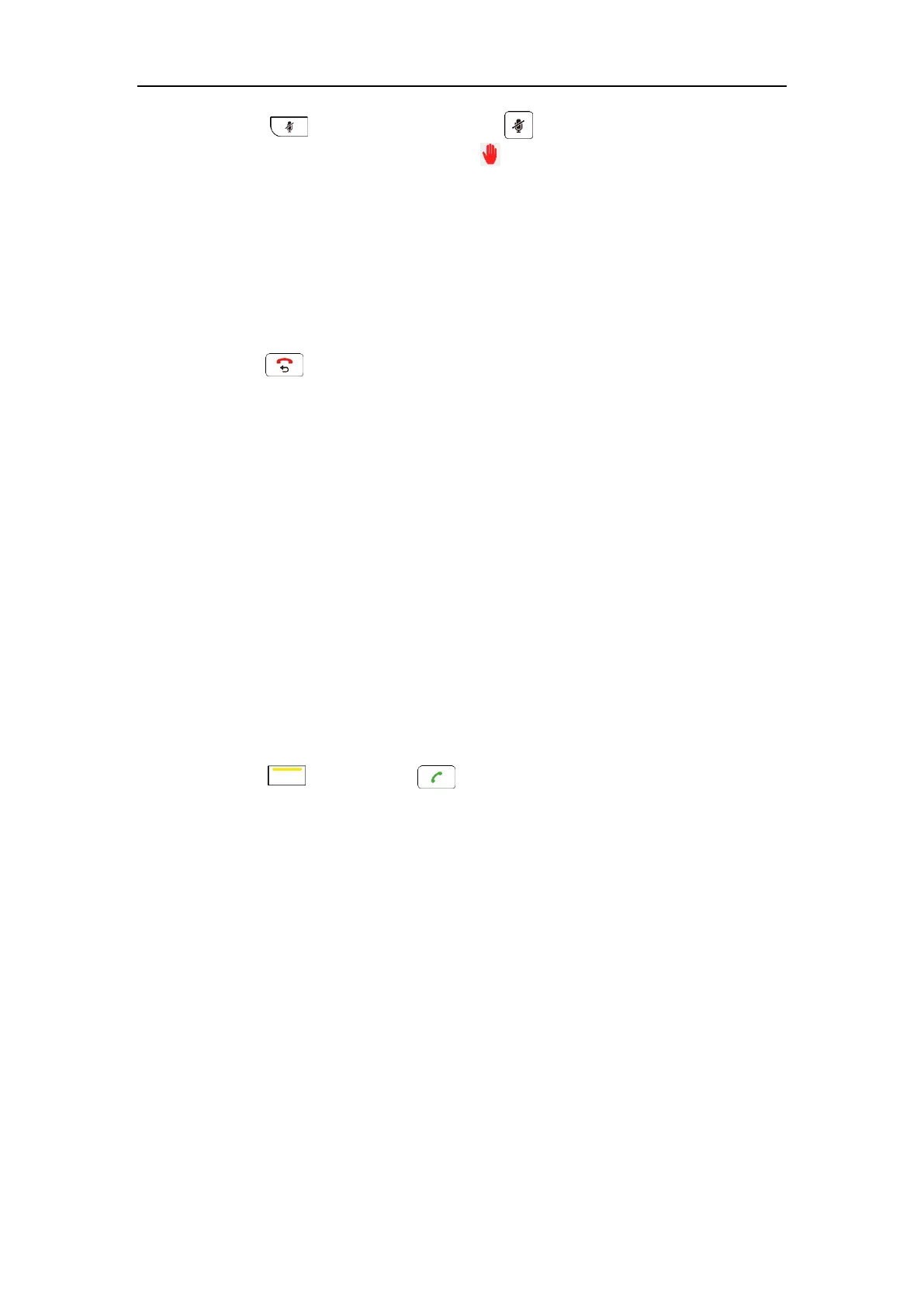Using Cloud Platform
137
1. Press on the remote control or press on the video conferencing phone.
The applicant’s display device prompts “ Apply for speaking”.
The moderator will deal with the application on the Yealink Meeting Server. For more
information, refer to
Yealink Meeting Server User Guide
.
Leaving the Conference
All participants can leave the conference at any moment.
To leave the conference via the remote control:
1. Press .
Other participants remain connected.
Using the StarLeaf Cloud Platform
You can log into the StarLeaf Cloud platform.
When you place a call using the StarLeaf Cloud account, you can:
Call the other StarLeaf Cloud account to establish a point to point call.
Call the meeting ID to join the Virtual Meeting Rooms.
Call between StarLeaf Cloud account and Microsoft Skype for Business/Lync account.
Dialing StarLeaf Cloud Numbers
To dial StarLeaf Cloud numbers via the remote control:
1. Press (Call soft key) or to enter the dialing screen.
2. Select the registered StarLeaf Cloud number from the pull-down list of Call Type.
