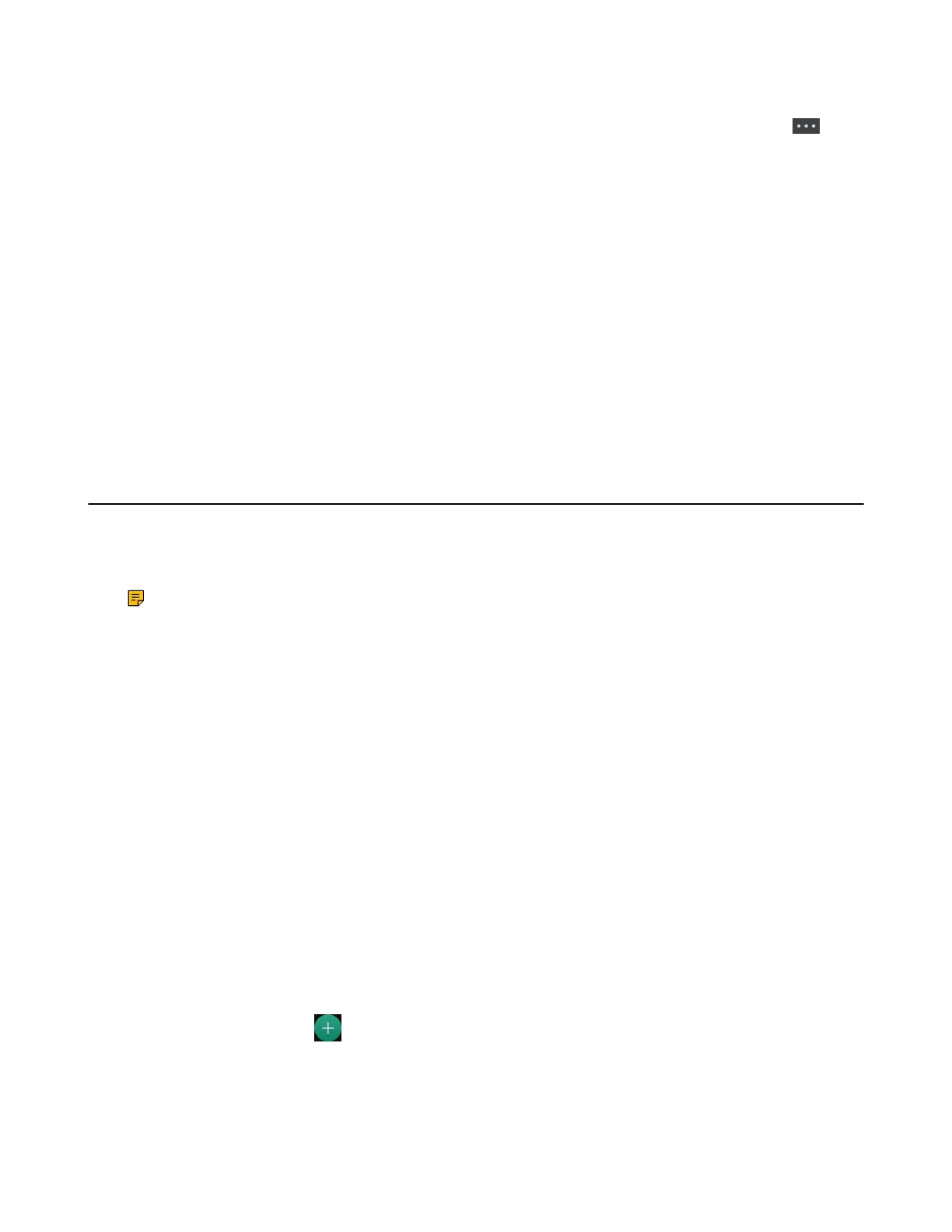| Directory | 80
2. Highlight the desired contact and select Options > Delete All.
On the CP935W, long tap the contact, enter the selected interface, select all contacts and tap >
Delete.
The phone prompts you whether to delete all contacts.
3. Confirm the action.
Searching for Contacts
In the Local Directory, you can enter search criteria to find your desired contact quickly.
Procedure
1. Go to OK > Directory or OK > Directory > Local Directory.
On the CP930W/CP935W/DD phone, select Directory or go to Directory > Local Directory.
2. Enter your search criteria in the search field.
On the CP930W, enter your search criteria directly by tapping the keypad.
Shared Directory
All handsets that are registered on the same base station can share the contacts with each other. You can
store up to 100 contacts in your phone’s Shared Directory.
It is not applicable to DD phones.
Note: Check with your system administrator to find out if this feature is available on your phone.
• Adding Shared Contacts
• Editing Shared Contacts
• Deleting a Shared Contact
• Deleting All Shared Contacts
• Searching for Shared Directory Contacts
• Saving a Shared Contact to the Local Directory
Adding Shared Contacts
When you add a contact to your Shared Directory, you can choose how much information you want to enter
for your contact. You are required to enter a contact name at least for each new contact.
Procedure
1. Go to OK > Directory > Shared Directory.
On the CP930W/CP935W, go to Directory > Shared Directory.
2. Select Options > New Contact.
On the W73H/W78H, select Options > New Contact.
On the CP930W, select Add.
On the CP935W, select .
3. Enter the contact's information.
4. Confirm the action.
