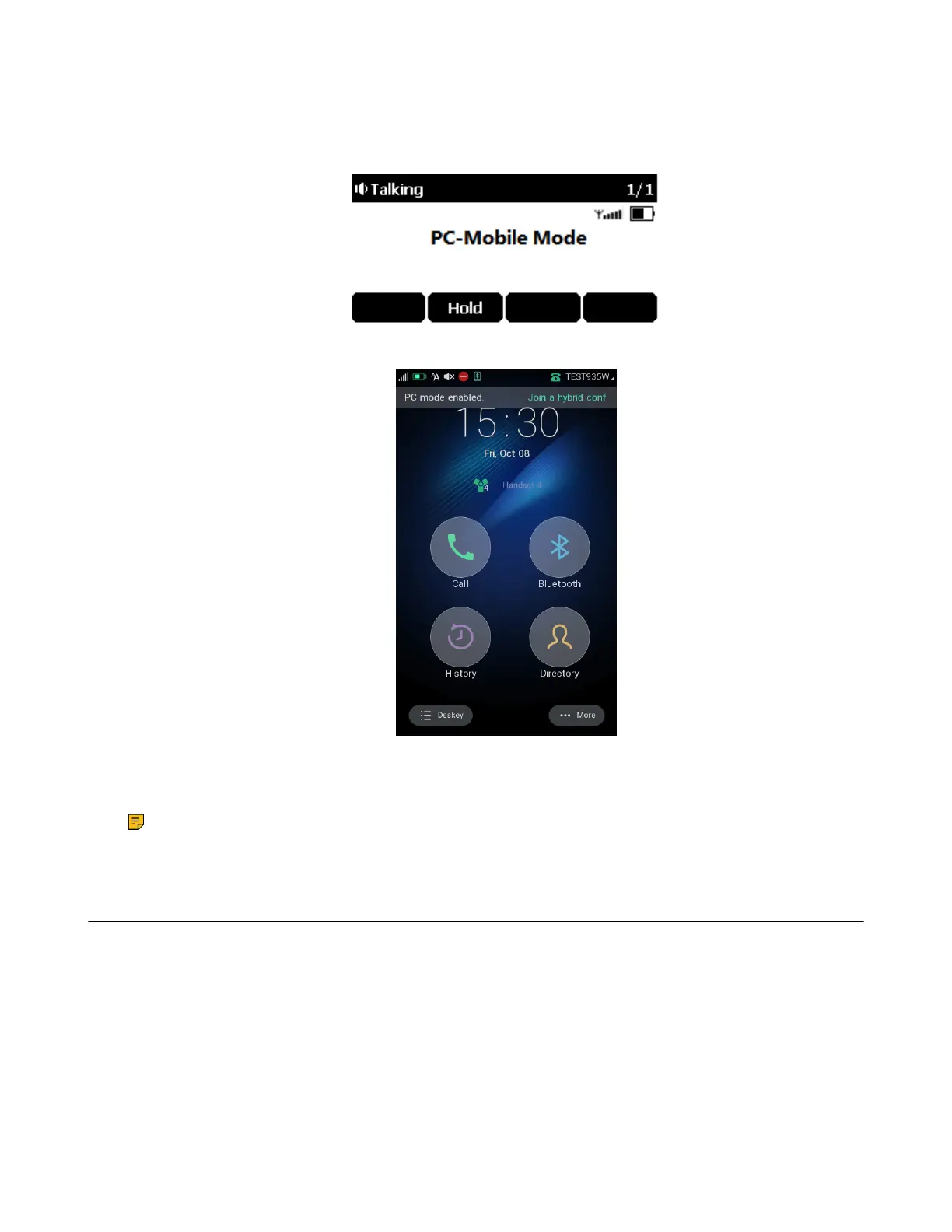| Using Your CP930W/CP935W with PC | 108
On the CP935W: Connect the phone to a PC using a Type C cable.
• When your phone is idle, the phone screen is shown below:
CP930W:
CP935W:
• When there is a call or conference call on your phone, the original call or conference call is placed on
hold.
• When you are placing a call, the dialing is canceled.
Note: When you connect the PC to the phone, the phone is also charged at the same time. It is not
applicable to CP935W.
Setting the Phone as PC Audio Device
By default, the PC automatically selects the connected phone as the audio device. If not, you may have to
set the phone as a PC audio device via softphone or PC.
• Setting the Phone as PC Audio Device via Softphone
• Setting the Phone as PC Audio Device via PC
Setting the Phone as PC Audio Device via Softphone
When your PC is connected to the phone, you can set the phone as a PC audio input and an output device
via the softphone, for example, Yealink VC Desktop.
