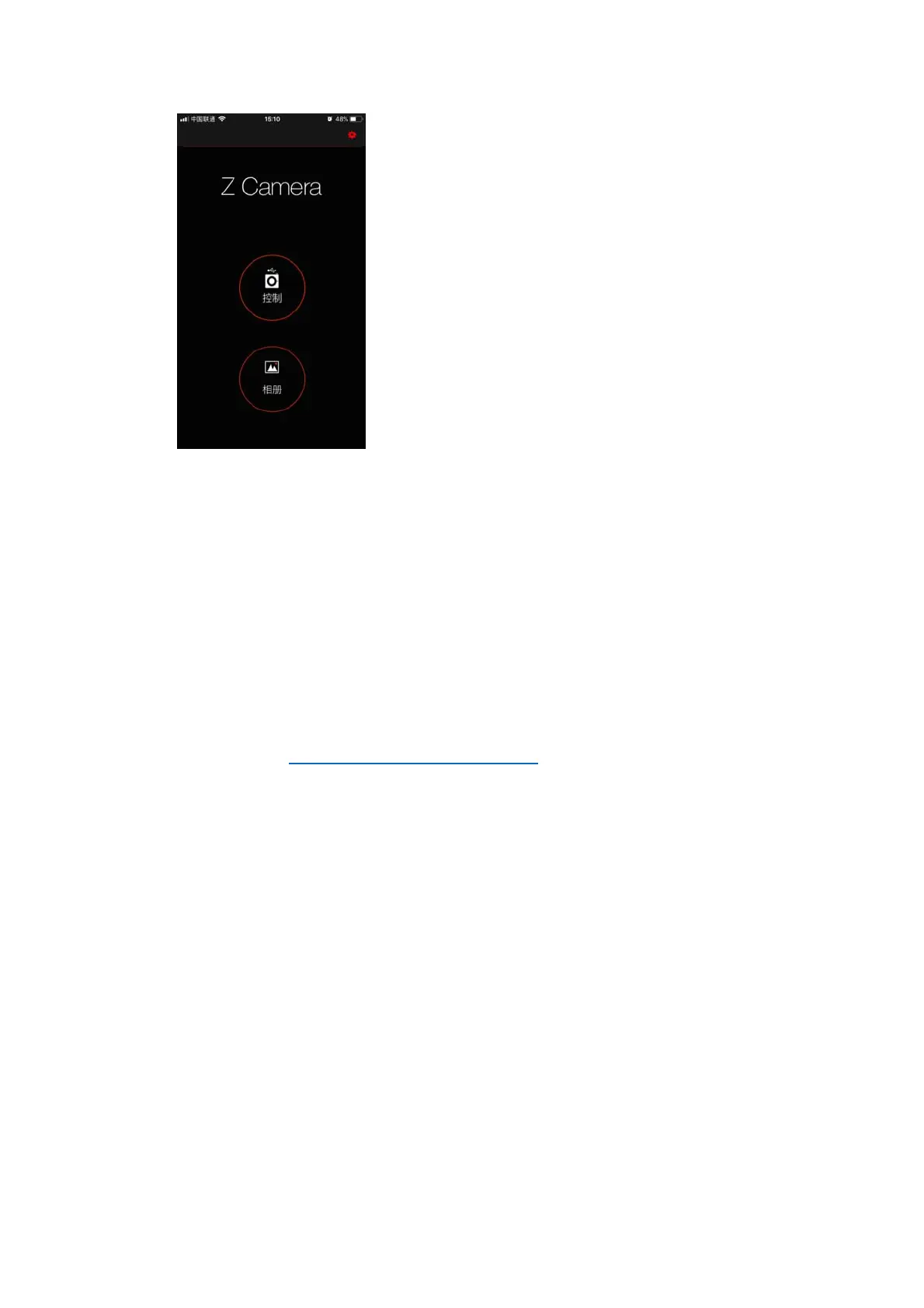Details about the Z Camer a app will be added in t he future update of the document.
In the App, you can monitor and play back the video of the camera in real time, and
set camera parameters through the menu.
7. Firmware Upgrade
Follow the steps below to upgrade the firmware of the camera:
1. Download the latest version of firmware (E2_FX_FW_0.93.zip) for Z CAM E2 from Z
CAM’s website: http://www.z-cam.com/e2/updates/
2. Put the firmware file to the root directory of the CFast card (DO NOT unzip it!).
3. Insert the CFast card to the camera and power it on.
If the firmware version of file in the card is higher than the camera’s one, there will be
a pop-up message for firmware upgrade. Select “OK” and press OK button, the
camera will upgrade the firmware* and restart the camera after it’s finished.
