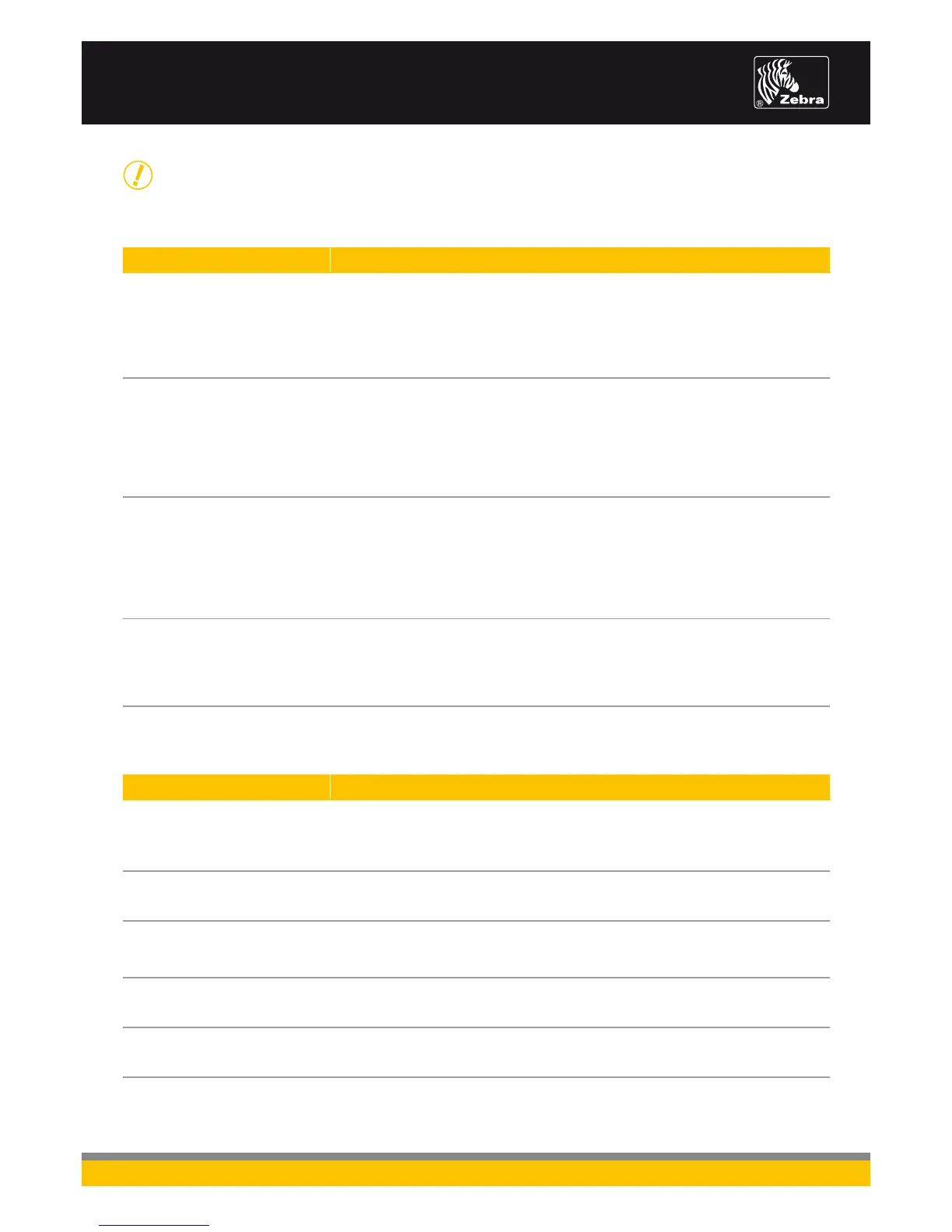PROBLEM SOLUTION OR REASON
MEDIA DOES NOT ADVANCE
Ensure printer power is on1.
Check interface cable connections from computer to printer2.
Make sure top cover is locked closed3.
Check that labels are correctly loaded4.
Verify media has print surface up for printing5.
Printer has a possible syntax or command error. Check program and resend print job6.
MEDIA MOVES BUT NOTHING
IS PRINTED
Verify that the labels are the correct type (thermal transfer or direct thermal)1.
Check that the roll is loaded with the thermal side facing up2.
Check that transfer ribbon is correctly routed and has the ink-side out for 3.
thermal-transfer printing (if ribbon is being used)
Clean the printhead with cleaning pen4.
Ensure top cover is locked closed5.
Check darkness setting is correct6.
PRINTING IS FADED
OR POOR
Clean the printhead with cleaning pen1.
Adjust print speed in software or command code2.
Adjust print darkness in software or via Feed button’s six-flash sequence3.
Check the media and verify that the print surface is facing up4.
Check that correct thermal media is in use5.
Check condition of platen roller. Clean or replace as necessary (refer to the user guide)6.
Check correct power supply for printer being used7.
PRINTS ONLY PARTIAL LABEL
OR SKIPS A LABEL
Perform media calibration via Feed button’s two-flash sequence1.
Label caught on printhead2.
Top cover is not properly latched3.
Possible software problem. Check the printer memory configuration. 4.
Refer to the programming guide
PRINTER OPERATION
PROBLEM SOLUTION OR REASON
PRINTING CONTINUES
BETWEEN LABELS
Perform media calibration1.
Make sure printer is set to appropriate media-handling mode, i.e. tear-off, peel or cutter2.
Continuous media may be set. Verify registration mark and form-length in software or 3.
command code
PRINTS ONE LABEL
AND THEN STOPS
Verify the print quantity has been correctly set1.
Printer may be in paused mode2.
BLADE CUTS THROUGH
LABELS INSTEAD OF CUTTING
LINER BETWEEN LABELS
Verify form-length setting in software or command code1.
Perform media calibration2.
MEDIA JAMMED IN CUTTER
Unplug power and interface cables. Use tweezers to remove jammed media from 1.
cutter opening
BLADE FAILS TO CUT DIRECT-
THERMAL PAPER OR LABEL LINER
Ensure cutter is clean and printer is set to cutter mode of operation 1.
(see programming guide)
MEDIA HANDLING
TROUBLESHOOTING TOPICS
2
ZEBRA G-SERIES DESKTOP PRINTERS
OPERATING ESSENTIALS
