
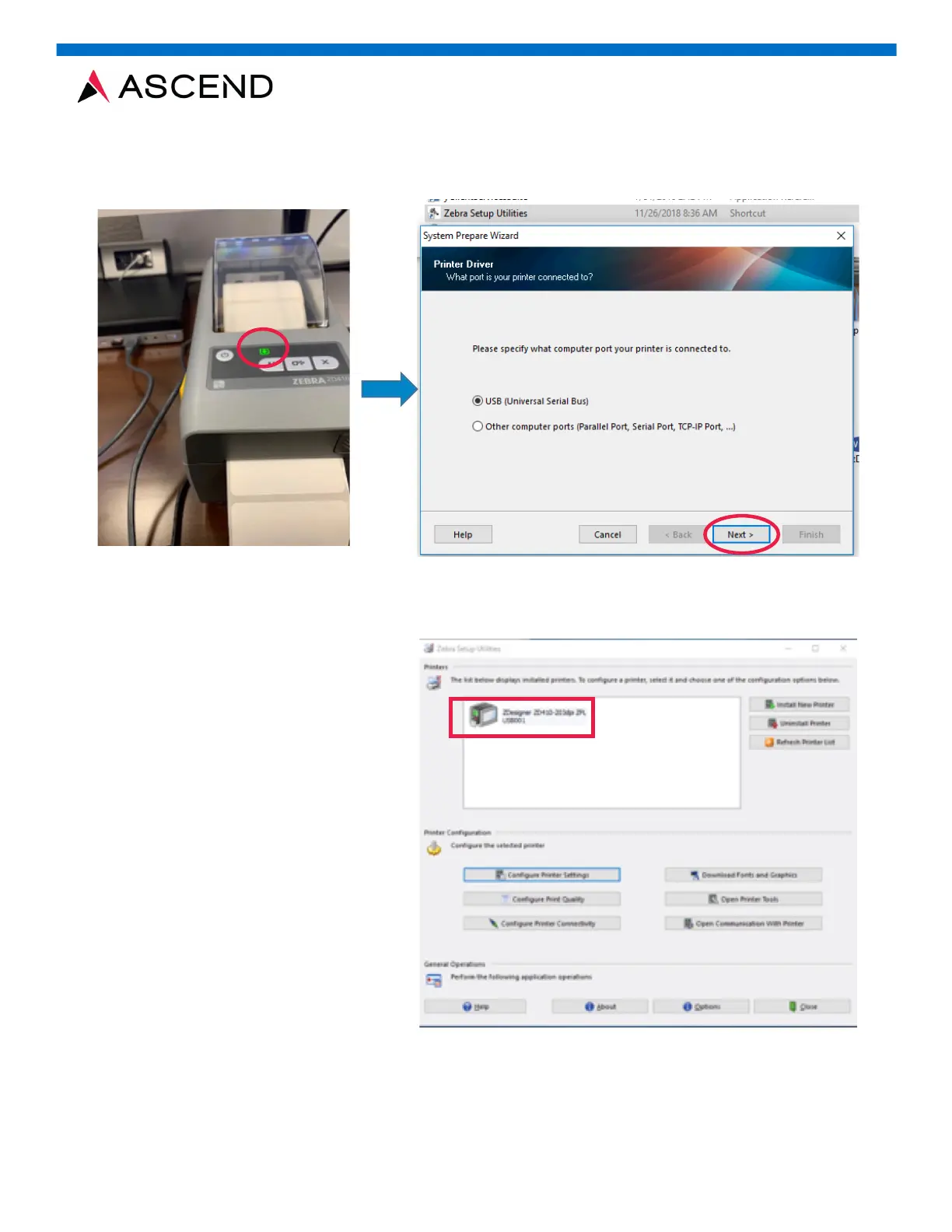 Loading...
Loading...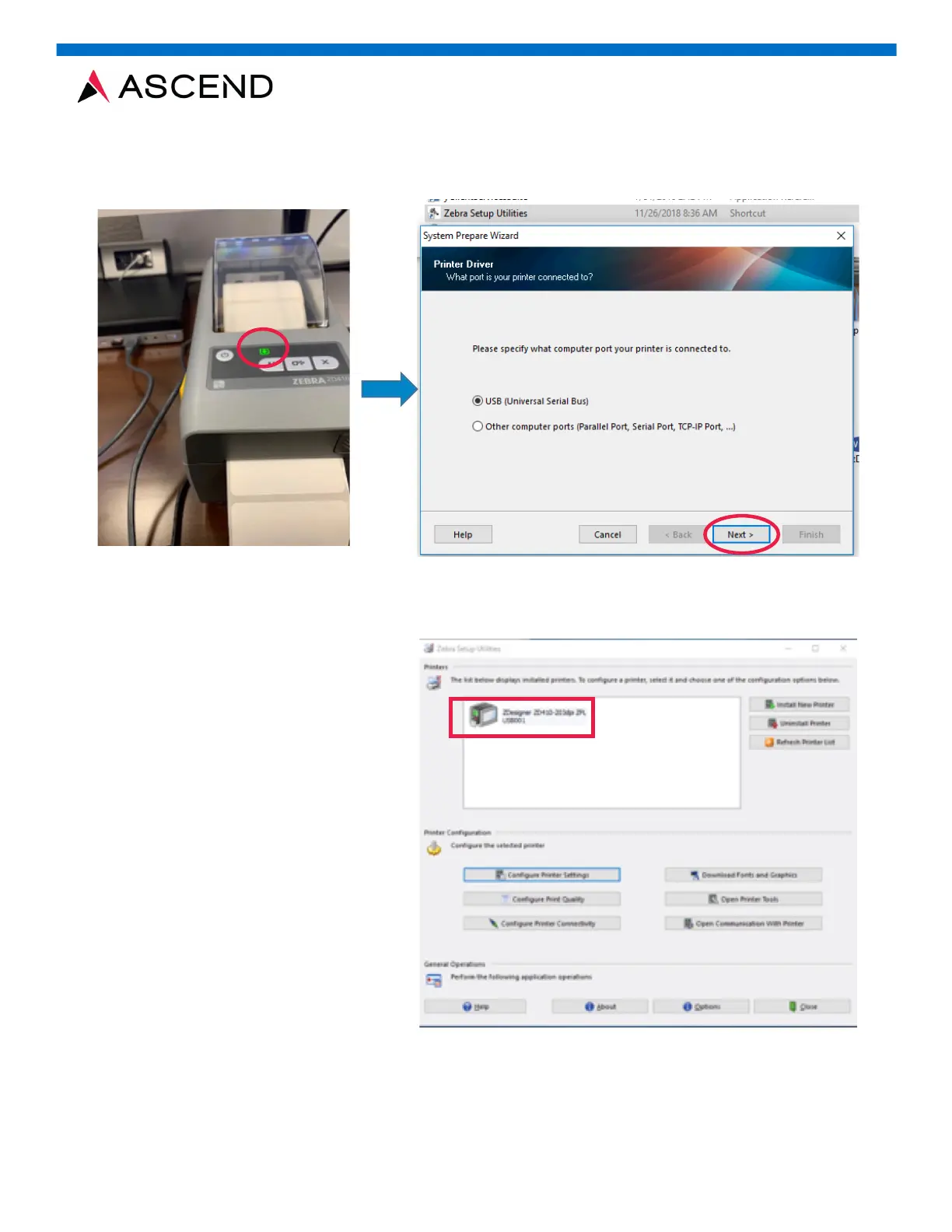
Do you have a question about the Zebra ZD410 and is the answer not in the manual?
| Wi-Fi | Yes |
|---|---|
| Ethernet LAN | No |
| Wi-Fi standards | Wi-Fi 5 (802.11ac) |
| Bluetooth version | 4.1 |
| USB 2.0 ports quantity | 1 |
| Connectivity technology | Wired & Wireless |
| Print technology | Direct thermal |
| Maximum resolution | 300 x 300 DPI |
| Maximum print height | 991 mm |
| Maximum printing width | 56 mm |
| Flash memory | 512 MB |
| Internal memory | 256 MB |
| Built-in barcodes | 1D, 2D |
| Page description languages | EPL, EPL2, XML, ZPL, ZPL II |
| Display | - |
| Product color | Gray |
| AC input voltage | 100 - 240 V |
| AC input frequency | 50 - 60 Hz |
| Sustainability certificates | ENERGY STAR |
| Storage temperature (T-T) | -40 - 60 °C |
| Operating temperature (T-T) | 5 - 41 °C |
| Storage relative humidity (H-H) | 5 - 95 % |
| Operating relative humidity (H-H) | 10 - 90 % |
| Core diameter | 12.7 mm |
| Media thickness | 0.08 - 0.305 mm |
| Maximum roll diameter | 127 mm |
| Harmonized System (HS) code | 84433210 |
| Depth | 220 mm |
|---|---|
| Width | 115 mm |
| Height | 151 mm |
| Weight | 1000 g |