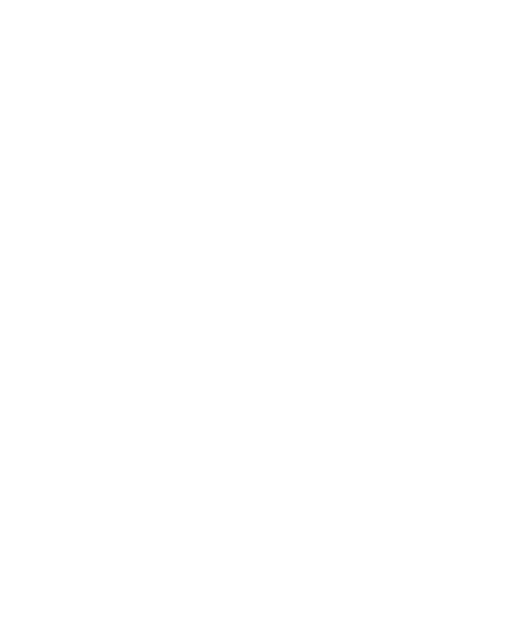53
Turn On NFC
To use tap & pay, you must turn on NFC on your phone first.
1. Open the app list and touch Settings > Connected
devices > Connection preferences.
2. Switch on NFC.
Manage Apps That Use Tap & Pay
Many payment apps let you tap & pay. You can find payment
apps in the Play Store app. If you have more than one app that
uses tap & pay, you can pick which one to use by default. To
show in Settings, your payment apps must work with tap & pay.
To set your default payment app:
1. Open the payment app and turn on tap & pay.
2. Open the app list and touch Settings > Connected
devices > Connection preferences > Tap & pay.
3. Select your default payment app.
Turn Off Tap & Pay
You can turn off tap & pay in two ways:
In your payment app, turn off tap & pay. Not all payment apps
support this option.
Turn off NFC on your phone. Open the app list and touch
Settings > Connected devices > Connection preferences
and then switch off NFC. This also turns off Android Beam
and other NFC features.
