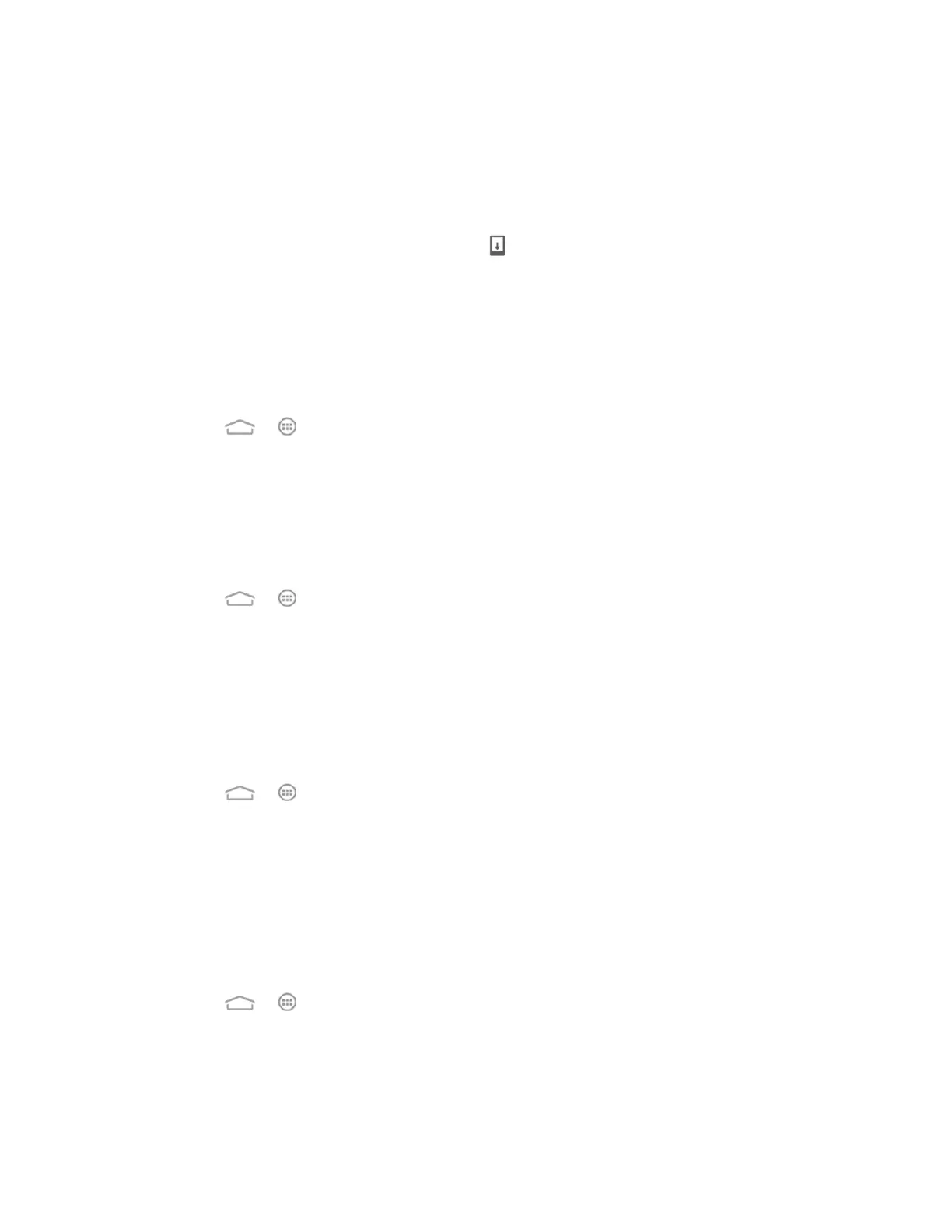Tools and Calendar 133
2. Touch Update Firmware. (Your phone automatically downloads and installs any
available updates. You may be required to power your phone off and back on to
complete the software upgrade.)
– or –
1. Locate the System update available icon ( ) in the Status bar.
2. Slide the status bar down and touch System update available to open the update
screen.
3. Follow the onscreen instructions to restart and install the update.
Confirm Your Current Phone Firmware
1. Touch > > Settings > About phone.
2. Locate the Baseband version read-only field.
Update Your Android Operating System
This option allows you to update the Android Operating System (OS) on your phone via an over-
the-air connection.
1. Touch > > Settings > System updates > Update ZTE Software.
2. Follow the onscreen instructions.
Update Your Profile
This option allows you to automatically update your online user profile information. If you choose
to change your user name and select a new one online, you must then update the user name on
your phone.
1. Touch > > Settings > System updates > Update Profile.
2. Follow the onscreen instructions.
Note: If your data services or account syncing ever seems to go out unexpectedly, use this
feature to reconnect with the network.
Update Your PRL
This option allows you to download and update the PRL (preferred roaming list) automatically.
1. Touch > > Settings > System updates > Update PRL.
2. Follow the onscreen instructions.
