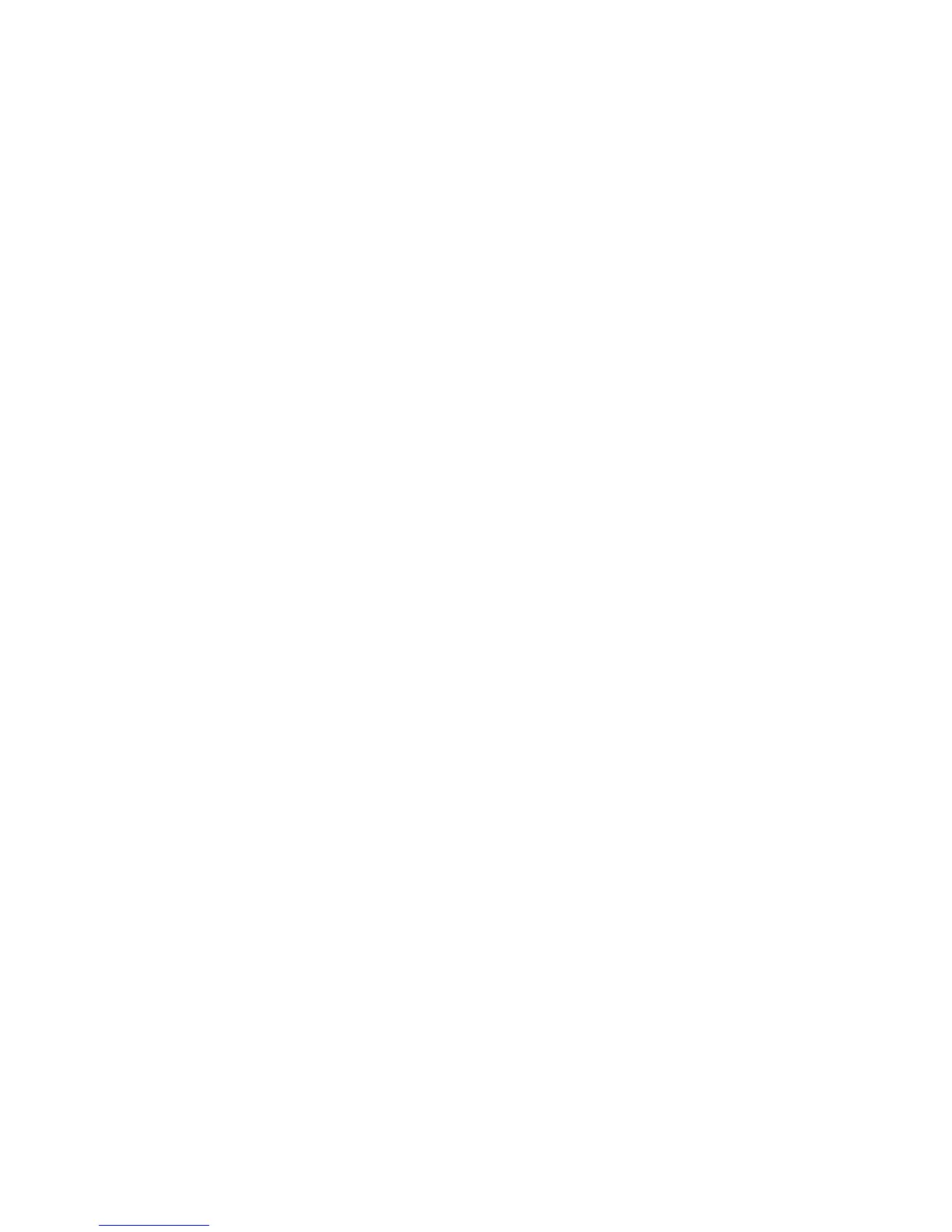26
Add a Wi-Fi Network
You can add a Wi-Fi network if the network does not broadcast its name (SSID), or to add a Wi-Fi
network when you are out of range.
To connect to a secured network, you first need to get the security details from the network's
administrator.
1. Touch the Home Key > Menu Key > System settings > Wi-Fi.
2. Slide the Wi-Fi switch to the ON position.
3. Touch the Menu Key > Add network.
4. Enter the network SSID (name). If necessary, enter securit
y or other network configuration
det
ails.
5. Touch SAVE.
Forget a Wi-Fi Network
You can make your phone forget about the details of a Wi-Fi network that you added - for
example, if you don’t want the phone to connect to it automatically or if it is a network that you
no longer use.
1. Touch the Home Key > Menu Key > System settings > Wi-Fi.
2. Slide the Wi-Fi switch to the ON position.
3. Touch the connected Wi-Fi network name and then touch FORGET.
Adjust Advanced Wi-Fi Settings
1. Touch the Home Key > Menu Key > System settings > Wi-Fi.
2. Touch the Menu Key > Advanced to adjust the following settings.
● Network notification: Get notifications in the status bar when Wi-Fi is on and an open
network is available.
● Scanning always available: Allow Google location services and other apps to scan for
networks even when Wi-Fi is turned off.
● Keep Wi-Fi on during sleep: Set whether to keep Wi-Fi on in sleep mode.
● Install certificates: Install certificates needed for connecting to certain Wi-Fi networks.
