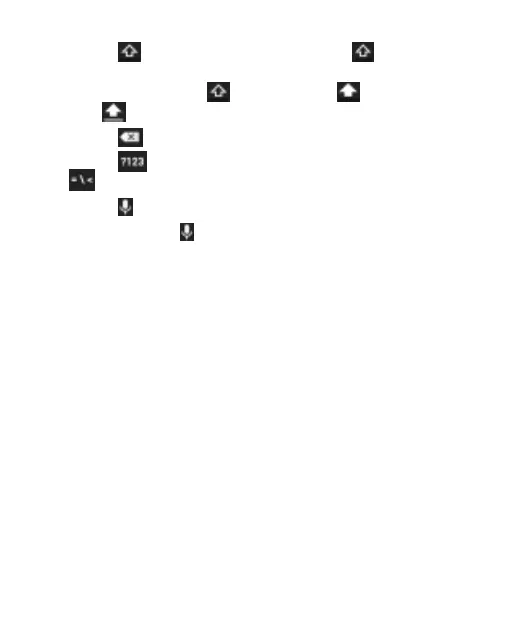35
Touch to use uppercase. Double-tap to lock
uppercase. This key also changes to indicate the current
case you are using: for lowercase, for uppercase,
and when locked in uppercase.
Touch to delete the text before the cursor.
Touch to select numbers and symbols. You can touch
to find more.
Touch to use Google voice typing.
Touch and hold to change the input language or set up
the Android Keyboard.
Input Method Settings
Choose the input method settings by touching Home >
SETTINGS > System > Local > Language & input.
In the KEYBOARD & INPUT METHODS section, set the default
input method and choose the settings for input methods.
Editing Text
Move the insertion point: Touch where you want to type.
The cursor blinks in the new position with a tab below it. Drag
the tab to move the cursor.
Select text: Touch and hold or double-tap within the text.
The nearest word highlights, with a tab at each end of the
selection. Drag the tabs to change the selection.
