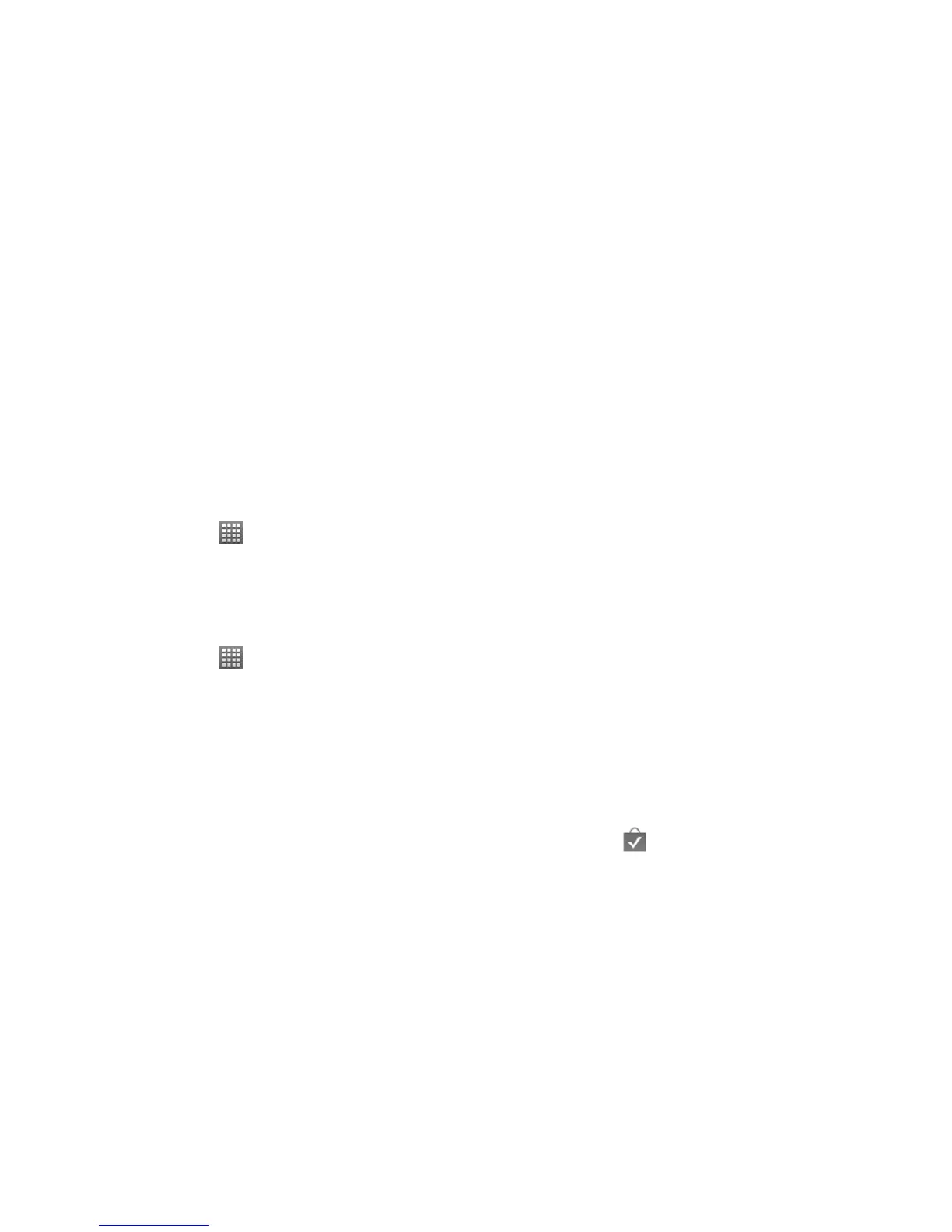100
3. Tap the Username and Password fields to enter your account information.
4. Tap Sign in. Your phone then communicates with the Google servers to confirm your information.
Android Market
You can download and install a large selection of applications on your phone from the Android Market.
Accessing the Market
1. Tap Home Key > > Market.
2. Sign in your Google account if you haven’t logged in.
3. Tap Accept to agree to the Android Market terms of service.
Installing a Google Application
1. Tap Home Key > > Market.
2. Browse through the categories, find an application you're interested in, and tap it.
3. Read the application descriptions and tap Install or Buy.
4. If prompted, follow the onscreen instructions to pay for the application.
5. Check the download progress by opening the Notifications panel.
6. Wait for the application to be downloaded and installed automatically. You can check the progress in the
Notification Panel.
NOTE: After the application is downloaded and installed on your phone, the
icon appears on the status bar.
