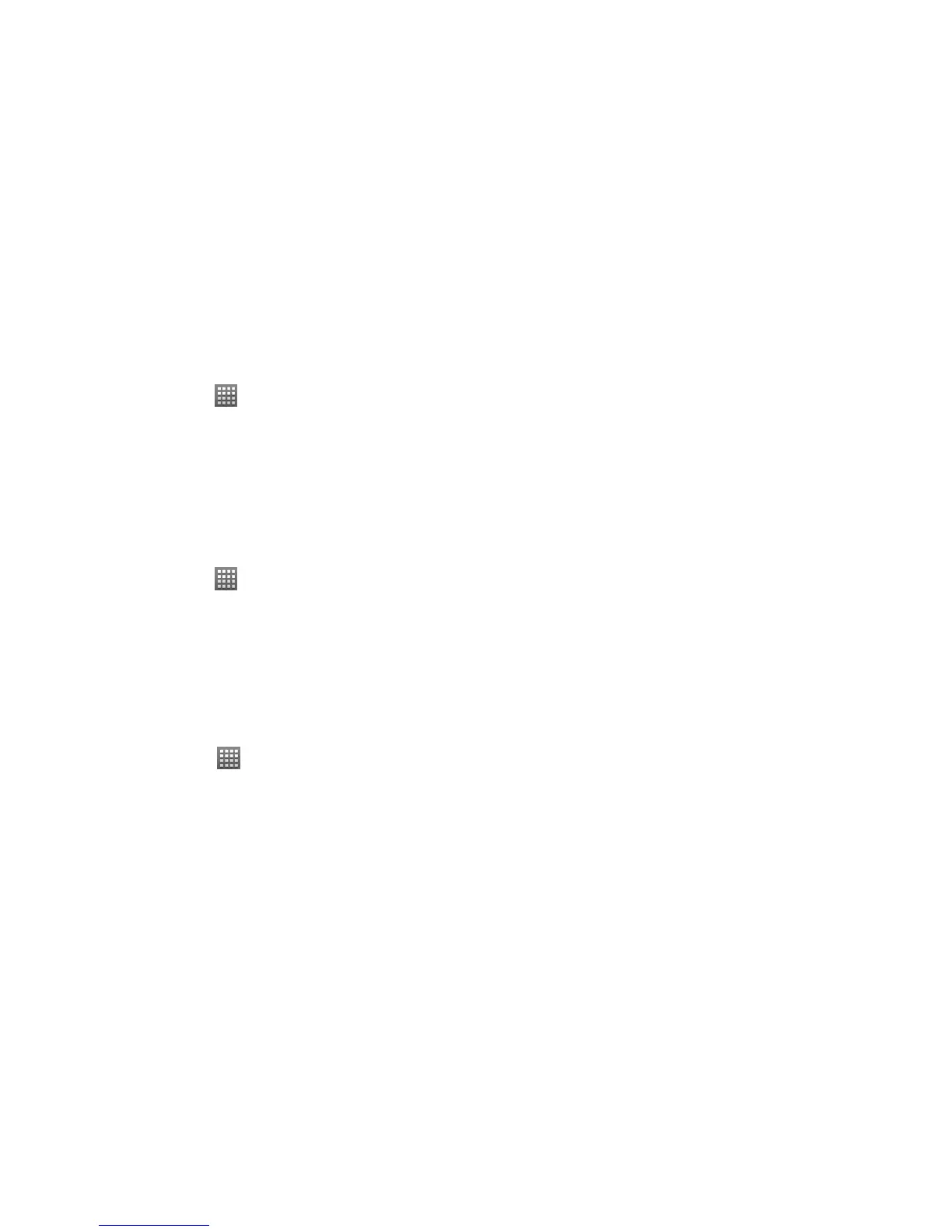119
Enabling Data Services
1. Tap Home Key > > Settings > Wireless & networks > Mobile networks.
2. Tick the Data enabled box to enable data services over the mobile network. To disable data services, just
clear the tick box.
IMPORTANT: Certain data service requests may require additional time to process. While your device is
loading the requested service, the touchscreen may appear unresponsive when in fact it is functioning properly.
Allow your phone some time to process your data usage request.
Switching Network Modes
1. Tap Home Key > > Settings > Wireless & networks > Mobile networks > Network Mode.
2. Select one of the following: CDMA/EvDo, CDMA only, or EvDo only.
Location Settings
Your phone has the location feature for use in connection with location-based services. This feature allows the
wireless networks or GPS satellites to detect your position.
To enable location using wireless networks:
1. Tap Home Key >
> Settings > Location & security.
2. Tick the Use wireless networks box. This service uses available wireless networks (Wi-Fi and/or mobile
networks) to determine your location in certain applications such as Google Maps.
3. Tap Agree to enable this feature.
