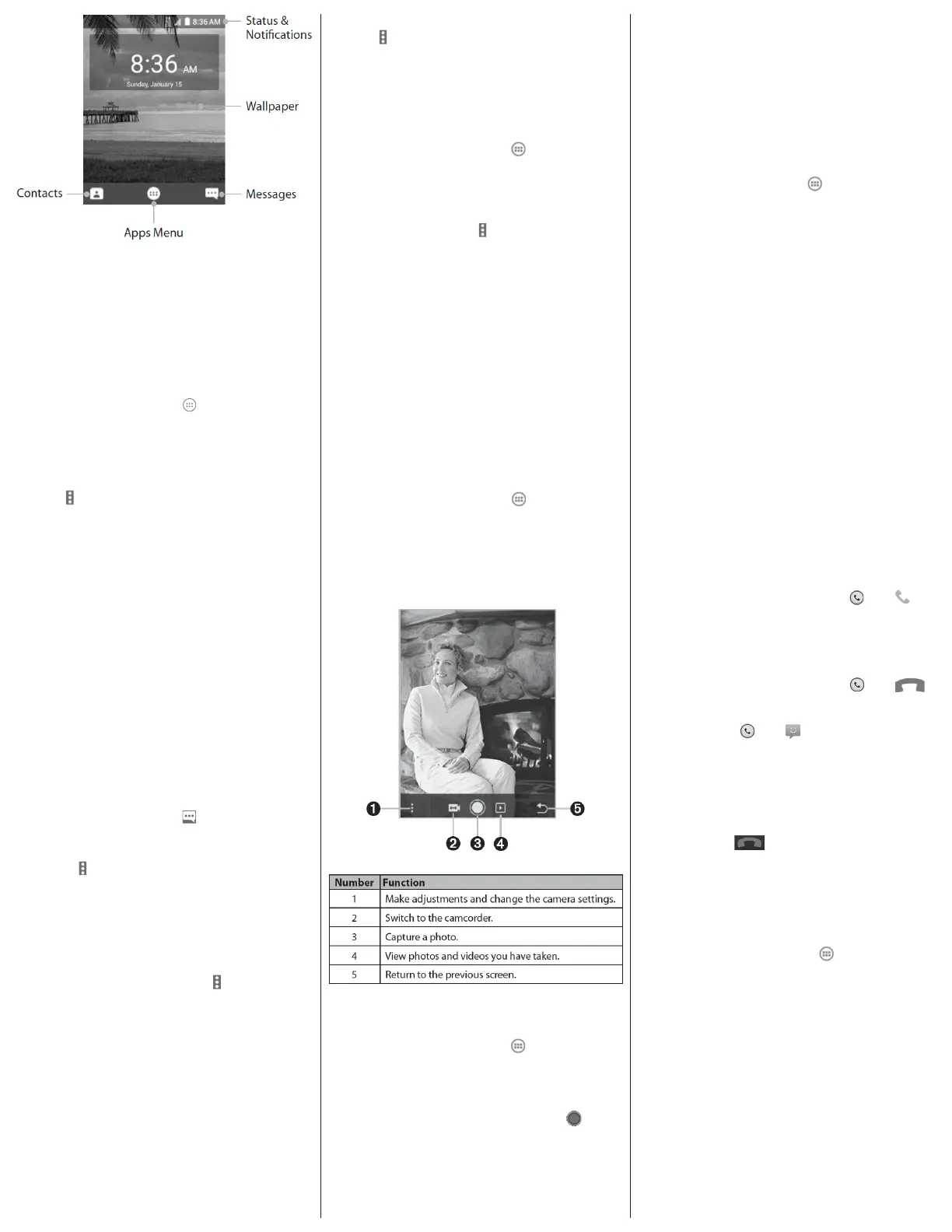Phone Features
Opening the Browser
From the home screen, select > Browser to launch
the web browser. The Browser also opens when you
open a web link—for example, in an email or a text
message.
1. Open the Browser app.
2. Select > Type URL to highlight the address box.
3. Enter the address (URL) of a web page, or enter
terms you want to search for.
4. Press the Center Key to open the web page or
search results.
Exiting the Browser
1. Press the Left Soft Key for the browser menu.
2. Press the Down Key on the 4-Way Navigation until
Exit is highlighted.
3. Press the Center Key to exit the browser.
*This phone does not have WiFi capabilities. Using the
browser requires data usage. Fees may apply if you do not
have a data plan.
Messaging
From the home screen, select .
The Messaging screen opens, where you can create a
new message or open an ongoing message thread.
• Select
> New message to write a new text or
multimedia message.
• Select an existing message thread to open the
conversation.
Sending a Message
1. On the Messaging screen, select
>
New message.
2. Add recipients in one of the following ways:
• Select the To eld and manually enter the
recipient’s number or the contact name. If the
phone presents a few suggestions, select the
one you want to add.
• Select the To eld and press the Center Key to
select recipients from contacts, call history, or
contact groups.
3. Select the text box at the bottom and enter the
content of your text message.
Bluetooth
1. From the home screen, select
> Settings >
General settings > Bluetooth.
2. If Bluetooth is o, press the Center Key to turn
on.Your phone automatically scans for and
displays the IDs of all available Bluetooth
devices in range. Select
> Refresh if you want
to scan again.
3. Select the device you want to pair with.
4. If necessary, conrm that the Bluetooth passkeys
are the same between the two devices and press
the Center Key. Alternately, enter a Bluetooth
passkey and press the Center Key.
Pairing is successfully completed when the other
device accepts the connection or the same passkey
is entered.
NOTE: The Bluetooth passkey may be xed for certain de-
vices, such as headsets and hands-free car kits. You can try
entering 0000 or 1234 (the most common passkeys) or refer
to the documents for that device.
Recording a Video
1. From the home screen, select
> Camera.
NOTE: You can also press the Camera Key from
the home or apps screen to launch the Camera
app.
2. Press left on the 4-Way Navigation Key
to
switch to the camcorder. The shutter button will
turn red.
3. Aim the camera at the subject and make any
necessary adjustments.
Making and Answering Calls
Placing a Call by Dialing
1. Press the Power/End Key, then enter the phone
number with the keypad. Press the Clear Key to
delete incorrect digits.
NOTE: As you enter digits, your phone searches for contacts
that match. If you see the number you want to dial, select it,
then press the Send Key to place the call immediately without
entering the rest of the number.
2. Press the Send Key to dial the entered number.
Ending a Call
During a call, press the Power/End Key.
Answering Calls
- When you receive a phone call, drag
over
to
answer the call.
NOTE: To silence the ringer before answering the call, press
the Volume Up/Down Keys.
- When you receive a phone call, drag
over
to reject the call.
You can also drag
over
to reject the call and
send a preset text message to the caller.
TIP: To edit the text response from within the Phone app,
press the Menu Key > Settings > Quick responses.
Ending Calls
During a call, tap
on the screen.
Voicemail
Setting Up Voicemail
1. From the home screen, select
> Settings >
Device > Call settings > Carrier Setting > Voicemail.
2. Select from the following voicemail settings:
• Service: Select the voicemail service provider.
Your carrier is the default.
• Setup: View or edit the voicemail number.
• Sound: Set the notication sound for new
voicemails.
• Vibrate: Check to enable vibration for
notication.
Taking a Picture
1. From the home screen, select
> Camera.
2. Aim the camera at the subject and make any
necessary adjustments.
3. Press the Center Key or the Camera Key to take
a picture.
Opening the Gallery
From the Home screen, select
> Gallery to view
albums of your pictures and videos.
Memory
Internal Memory: 4GB
Supports microSD memory card up to 32GB
Getting to Know the Home Screen
The home screen is the starting point for your phone’s
applications, functions, and menus.
4. If you want to send a multimedia message,
select
> Insert attach to attach a photo or video
to the message.
5. Press the Center Key or select SEND and then
press the Center Key to send the message.
NOTE: You can press the Volume Key to zoom in
or zoom out before and during recording.
4. Press the Center Key or the Camera Key to start
recording. You can also press the Left Soft Key to
pause and resume recording.
5. Press the Center Key or the Camera Key again to
stop recording.
