
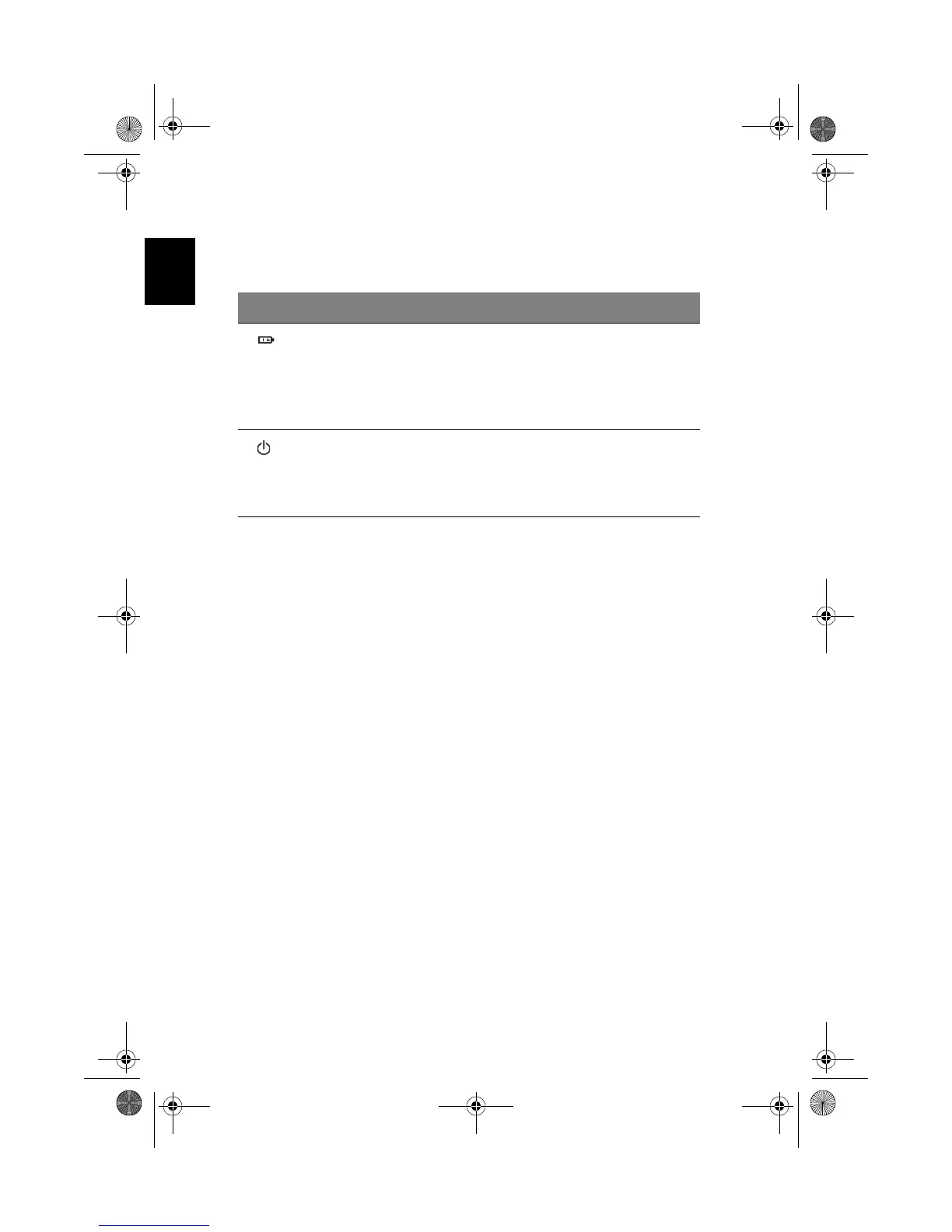 Loading...
Loading...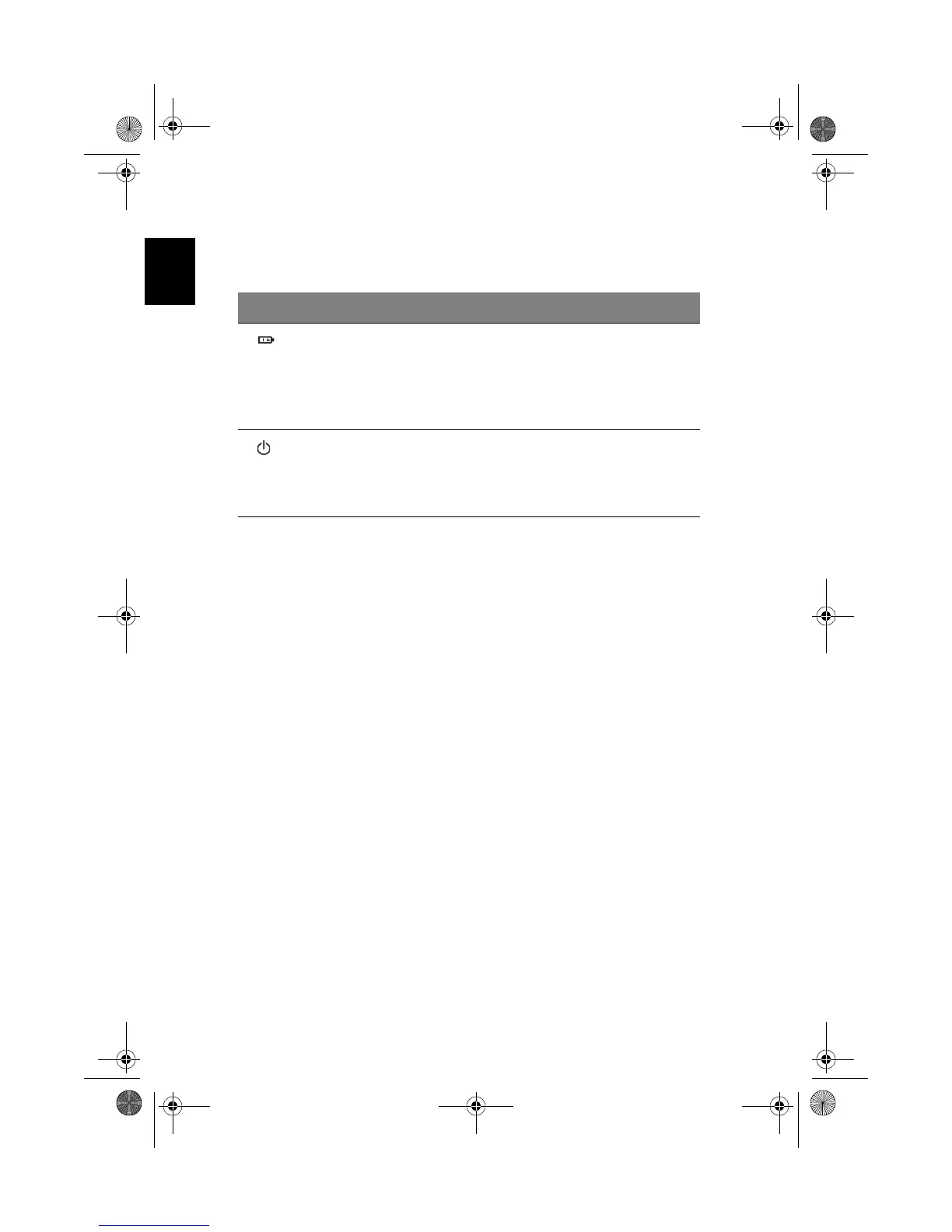
Do you have a question about the Acer 1300 series and is the answer not in the manual?
Overview of performance, multimedia, connectivity, design, and expansion features.
Details on the computer's LCD panel, resolution, and video performance.
Details on the computer's keyboard, special keys, and ergonomics.
Explanation of the built-in touchpad and its basic operation.
Details on floppy disk, optical drive, and emergency ejection procedures.
Information on Ethernet, LAN, and fax/data modem connections.
Methods for protecting the computer using a security slot and passwords.
Details on battery characteristics, charging, installation, removal, and optimization.
Guide to accessing and navigating the BIOS setup utility.
Solutions to common problems encountered with the computer.











