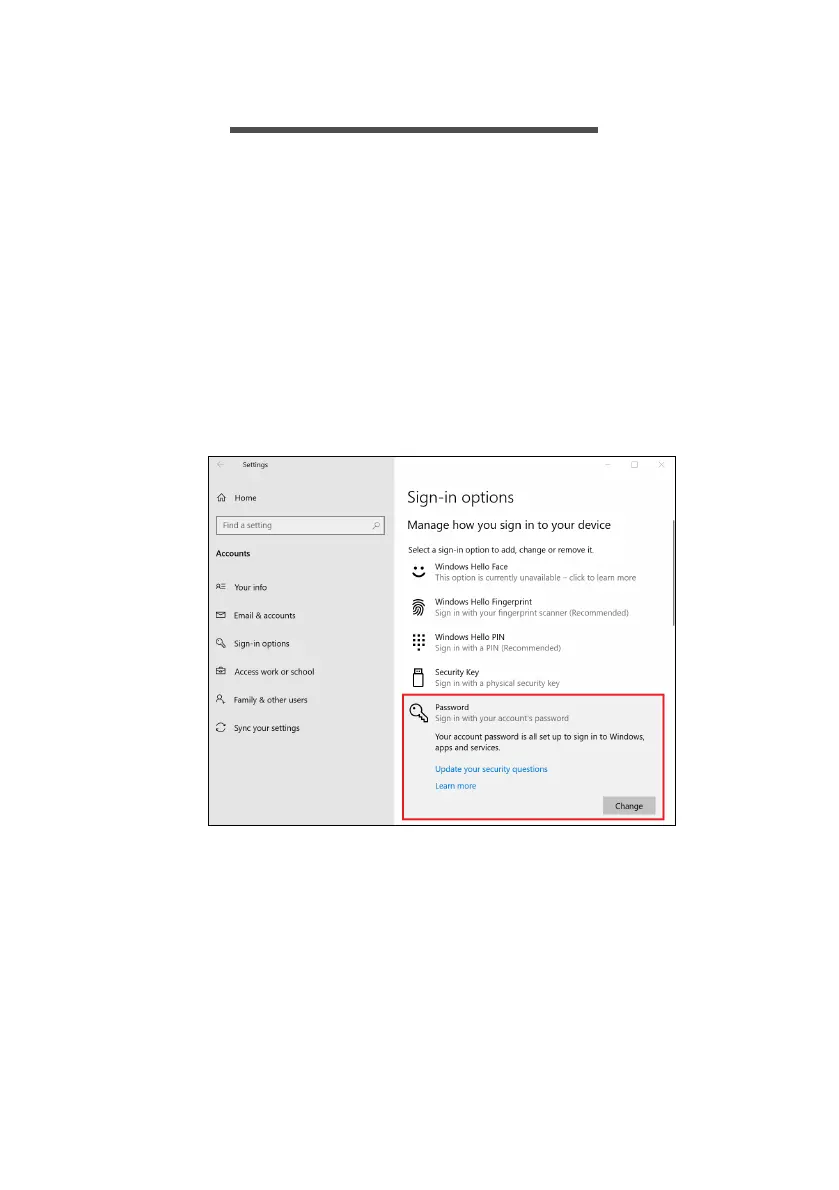46 - Fingerprint Reader
FINGERPRINT READER
In addition to using an account password or PIN to sign in to Windows
apps and services, you can also use the fingerprint reader to sign-in
and unlock your Acer notebook.
In order to use the fingerprint reader, you must first configure the
fingerprint reader to recognize your fingerprint to confirm your identity.
How to use the fingerprint reader
Select the Start button, then select Settings > Accounts > Sign-in
options to set up Windows Hello.
1. Set a password.