
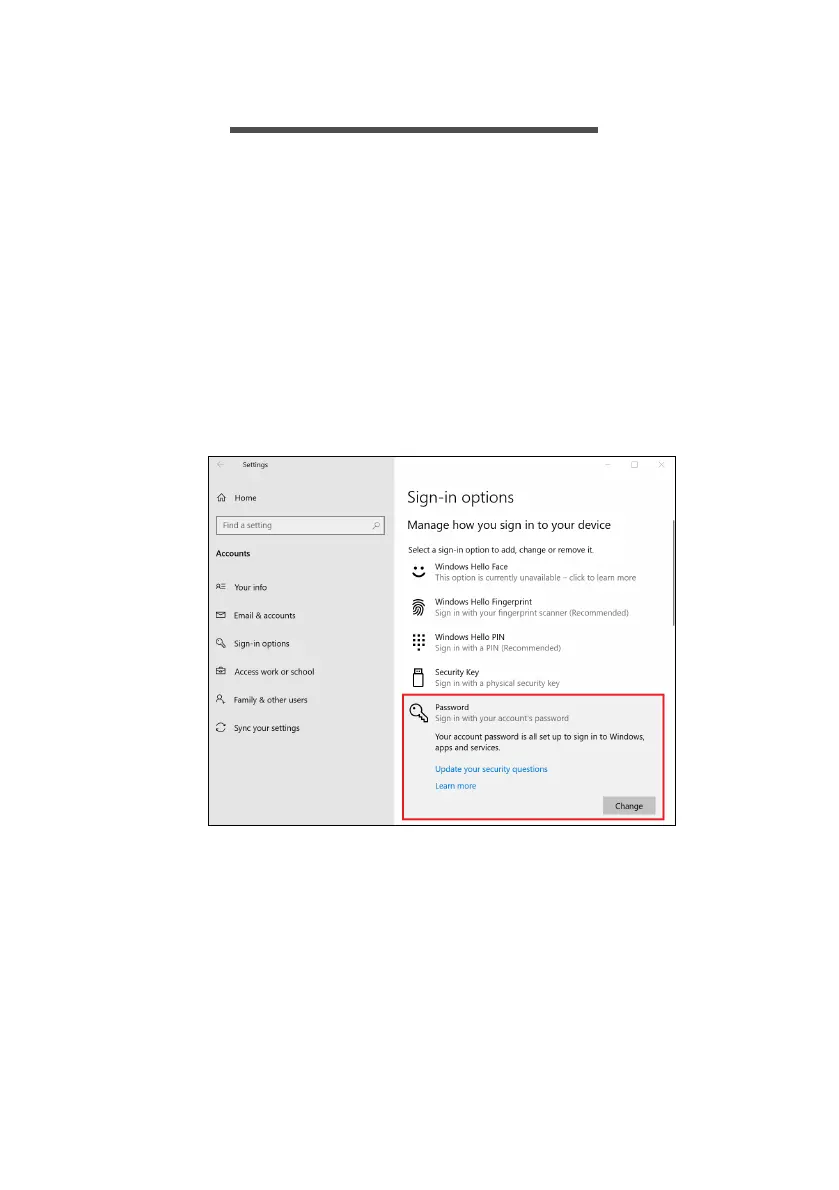 Loading...
Loading...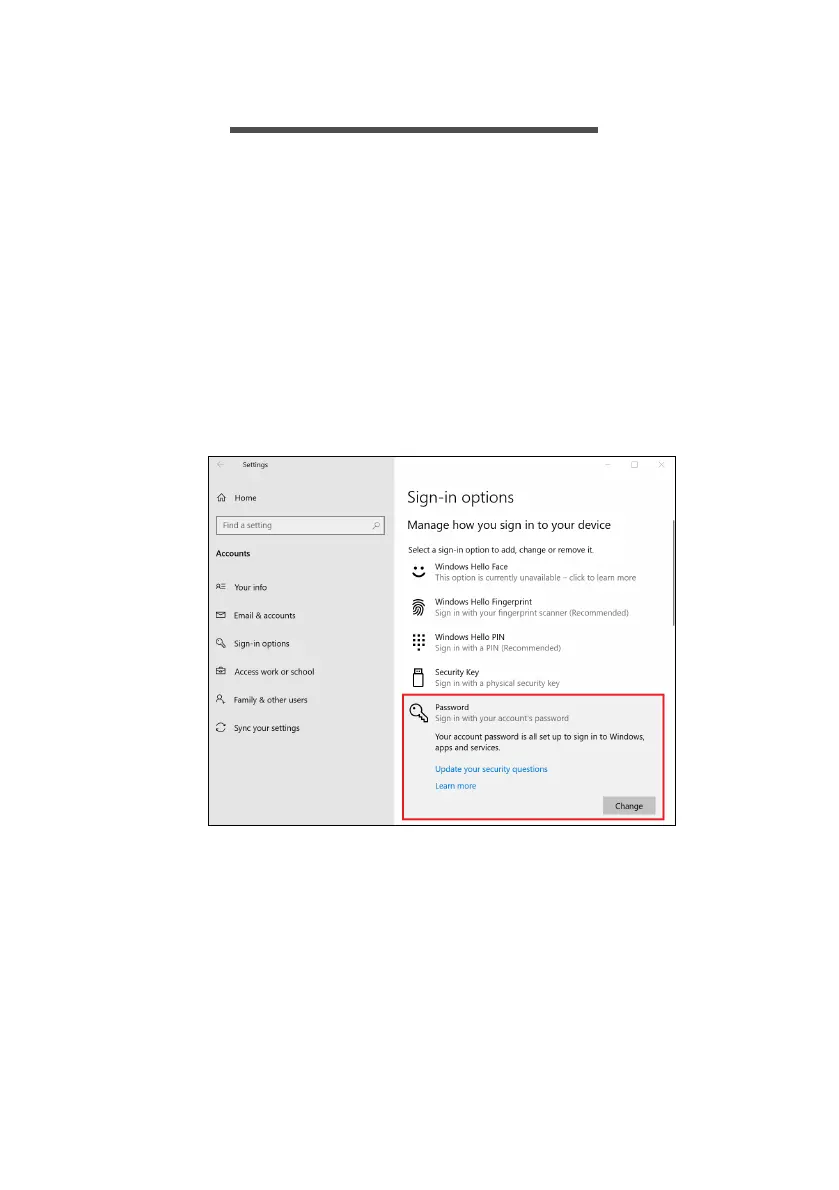
Do you have a question about the Acer A715-75G and is the answer not in the manual?
| Processor | Intel Core i7-10750H |
|---|---|
| Graphics | NVIDIA GeForce GTX 1650 |
| RAM | 16GB DDR4 |
| Storage | 512GB SSD |
| Operating System | Windows 10 Home |
| Wireless | 802.11ac Wi-Fi, Bluetooth 5.0 |
| Display | 15.6-inch FHD (1920 x 1080) IPS |
| Battery | 48 Wh Li-ion battery |
| Ports | HDMI, Ethernet |