
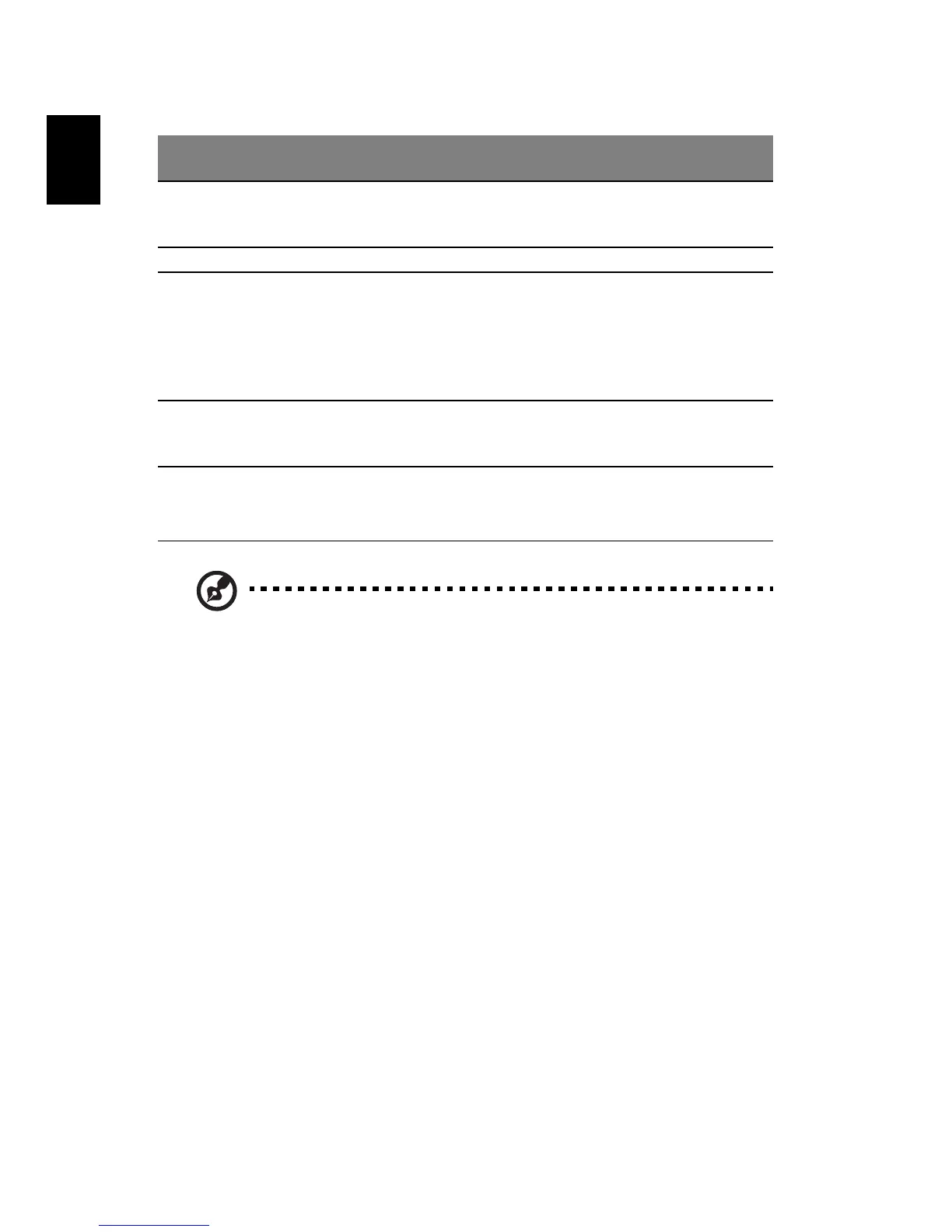 Loading...
Loading...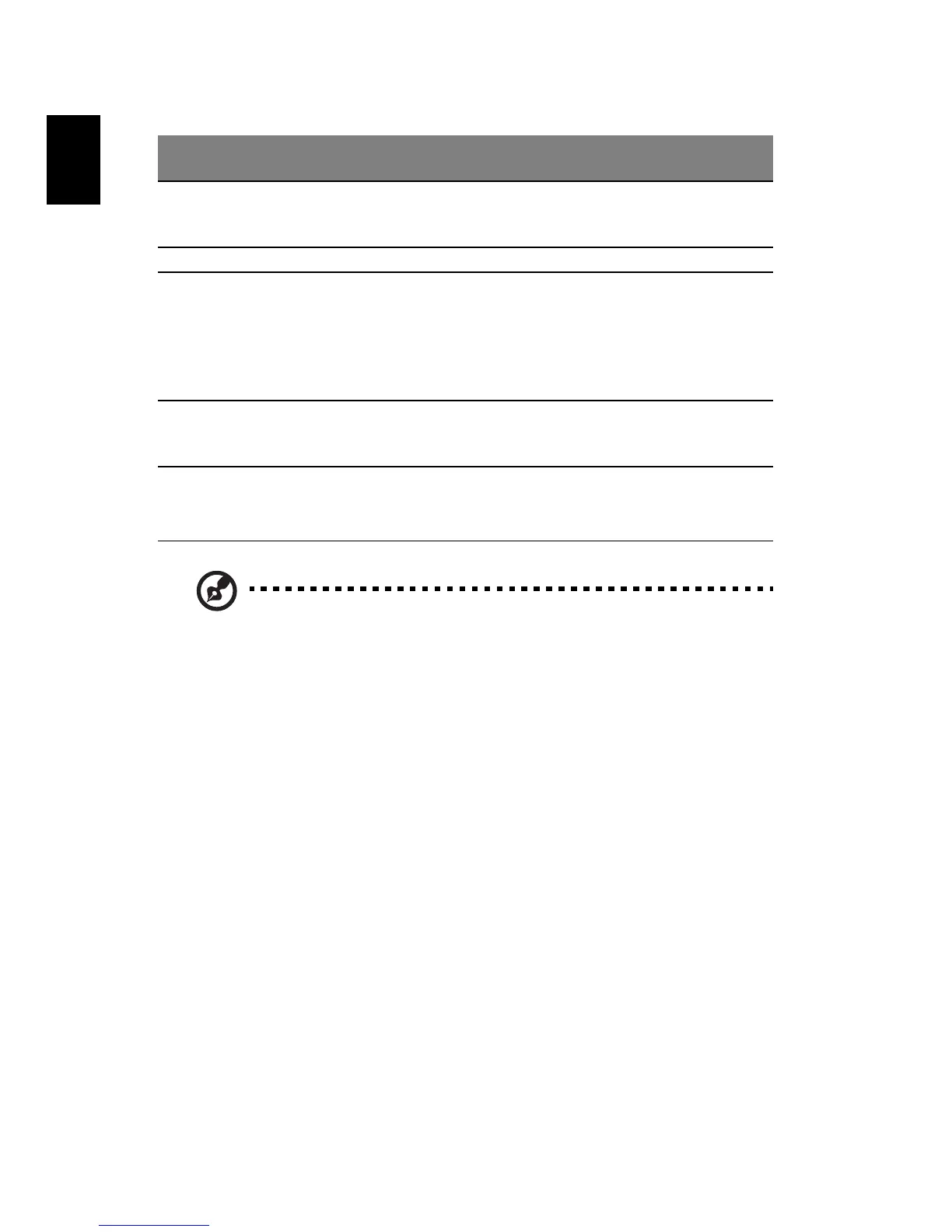
Do you have a question about the Acer Aspire 3000 Series and is the answer not in the manual?
| Wireless | 802.11b/g |
|---|---|
| RAM | Up to 2GB DDR |
| Optical Drive | DVD±RW |
| Operating System | Windows XP Home/Professional |
| LAN | 10/100 Mbps Ethernet |
| Ports | 3 x USB 2.0, 1 x VGA |
| Card Reader | 5-in-1 card reader |
| Battery | 6-cell Li-ion |
| Networking | Ethernet, Fast Ethernet, IEEE 802.11b, IEEE 802.11g |
| Storage | 40GB to 120GB HDD |
Details the procedures for powering the computer on and off.
Provides instructions on how to properly maintain the computer's hardware and components.
Offers guidance on the proper handling and maintenance of the AC power adapter.
Explains how to safely use and maintain the computer's battery pack.
Outlines the steps for cleaning the computer and when to seek servicing.
Details the operational conditions and compliance with regulations like FCC rules.
Illustrates and describes the components visible on the front of the Aspire notebook.
Details the components and indicators visible on the closed front of the Aspire notebook.
Identifies and describes the ports and features on the left side of the notebook.
Identifies and describes the ports and features on the right side of the notebook.
Details the ports and connectors located on the rear of the Aspire notebook.
Illustrates and describes the components on the base of the Aspire notebook, including the hard disk and memory compartment.
Explains how to use the touchpad, including cursor movement and button functions.
Details the functionality of lock keys like Caps Lock and Num Lock, and the embedded numeric keypad.
Describes the function of the Windows keys and their combinations with other keys.
Explains how to use hot keys for quick access to computer controls like brightness and volume.
Covers the usage of special keys like the Euro symbol and US dollar sign.
Explains how to adjust the audio volume using buttons and hot keys.
Introduces Acer eManager software for easy access to system functions like settings, presentation, and recovery.
Details the International Travelers Warranty (ITW) program, providing security and support worldwide.
Provides a checklist of information to have ready before contacting Acer support for assistance.











