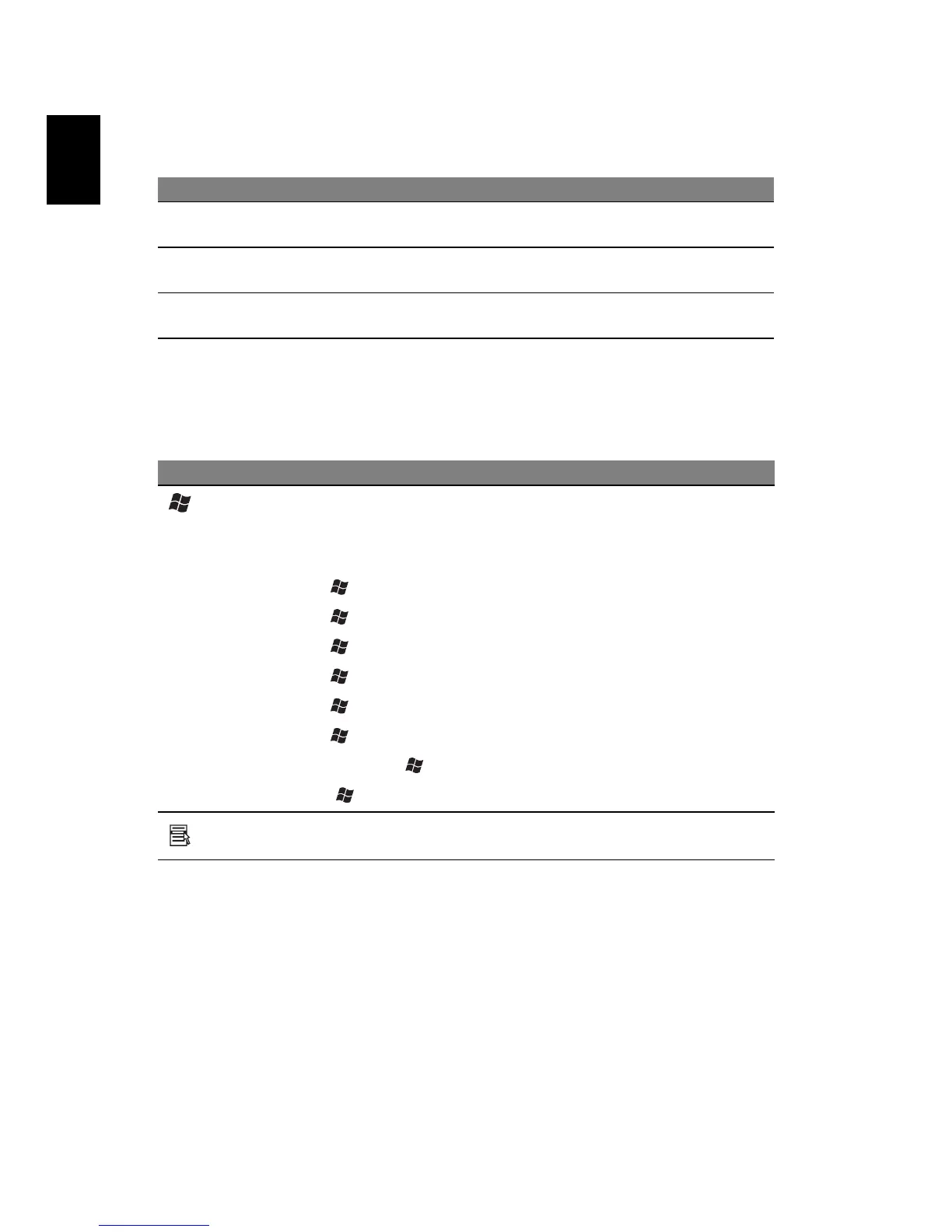14
English
To simplify the keyboard legend, cursor-control key symbols are not printed on
the keys.
Windows keys
The keyboard has two keys that perform Windows-specific functions.
Hot keys
The computer employs hot keys or key combinations to access most of the
computer's controls like screen brightness, volume output and the BIOS utility.
Desired access Num Lock on Num Lock off
Number keys on
embedded keypad
Type numbers in a normal
manner.
Cursor-control keys on
embedded keypad
Hold <Shift> while using
cursor-control keys.
Hold <Fn> while using
cursor-control keys.
Main keyboard keys Hold <Fn> while typing
letters on embedded keypad.
Type the letters in a
normal manner.
Key Description
Windows
key
Pressed alone, this key has the same effect as clicking on
the Windows Start button; it launches the Start menu. It
can also be used with other keys to provide a variety of
functions:
< > + <Tab> Activates the next Taskbar button.
< > + <E> Opens the My Computer window.
< > + <F1> Opens Help and Support.
< > + <F> Opens the Find: All Files dialog box.
<> + <R> Opens the Run dialog box.
< > + <M> Minimizes all windows.
<Shift> + < > + <M> Undoes the minimize all windows
(< > + <M>) action
Application
key
This key has the same effect as clicking the right mouse
button; it opens the application's context menu.