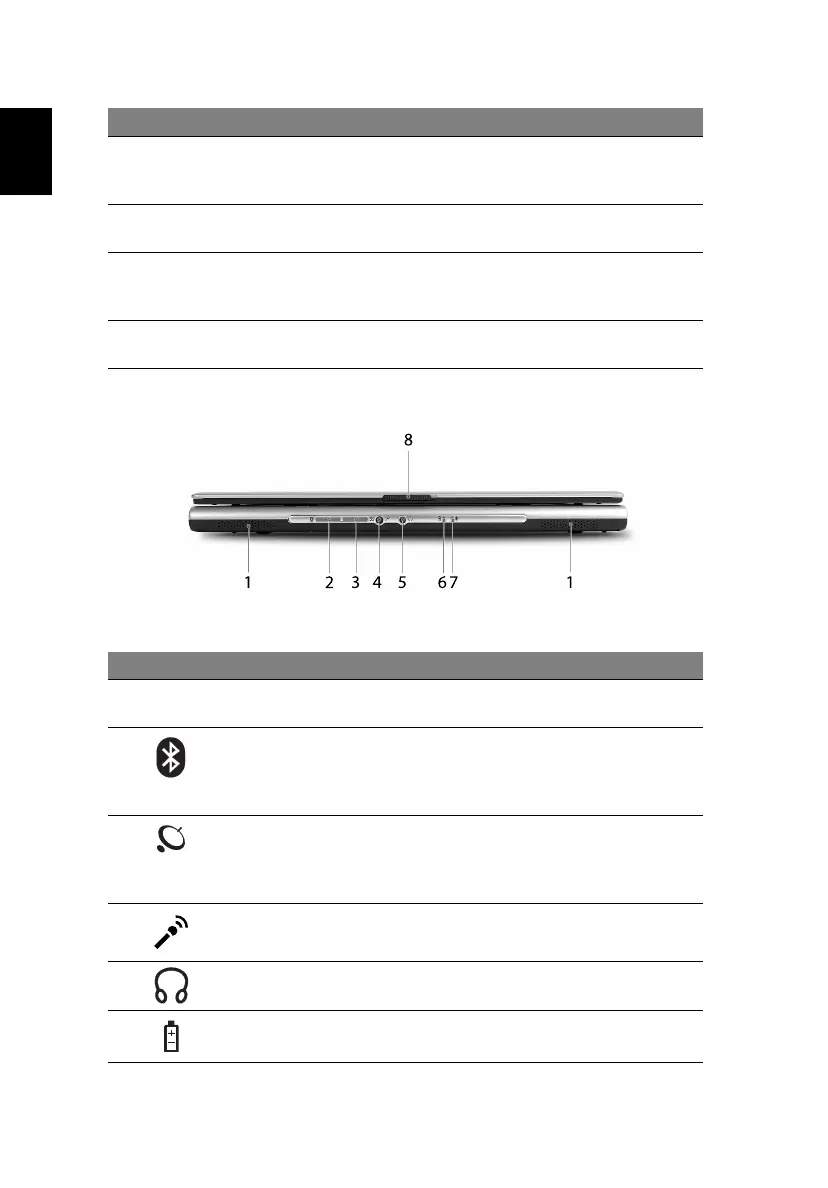2
English
Closed front view
6 Click buttons
(left, center and right)
The left and right buttons function like the left
and right mouse buttons; the center button
serves as a 4-way scroll button.
7 Launch keys Buttons for launching frequently used programs.
See "Launch keys" on page 10 for more details.
8 Status indicators Light-Emitting Diodes (LEDs) that turn on and off
to show the status of the computer's functions
and components.
9 Palmrest Comfortable support area for your hands when
you use the computer.
# Icon Item Description
1 Speakers Left and right speakers deliver stereo
audio output.
2Bluetooth
communication
button/indicator
Press to enable/disable Bluetooth
function. Lights to indicate the status of
Bluetooth communications
(manufacturing option).
3 Wireless
communication
button/indicator
Press to enable/disable Wireless function.
Lights to indicate the status of wireless
LAN communications
(manufacturing option).
4 Line-in/mic-in jack Accepts input from external microphones.
5 Speaker-out/line-out/
headphone jack
Connects to audio line-out devices
(e.g., speakers, headphones).
6 Battery indicator Lights when the battery is being charged.
# Item Description
