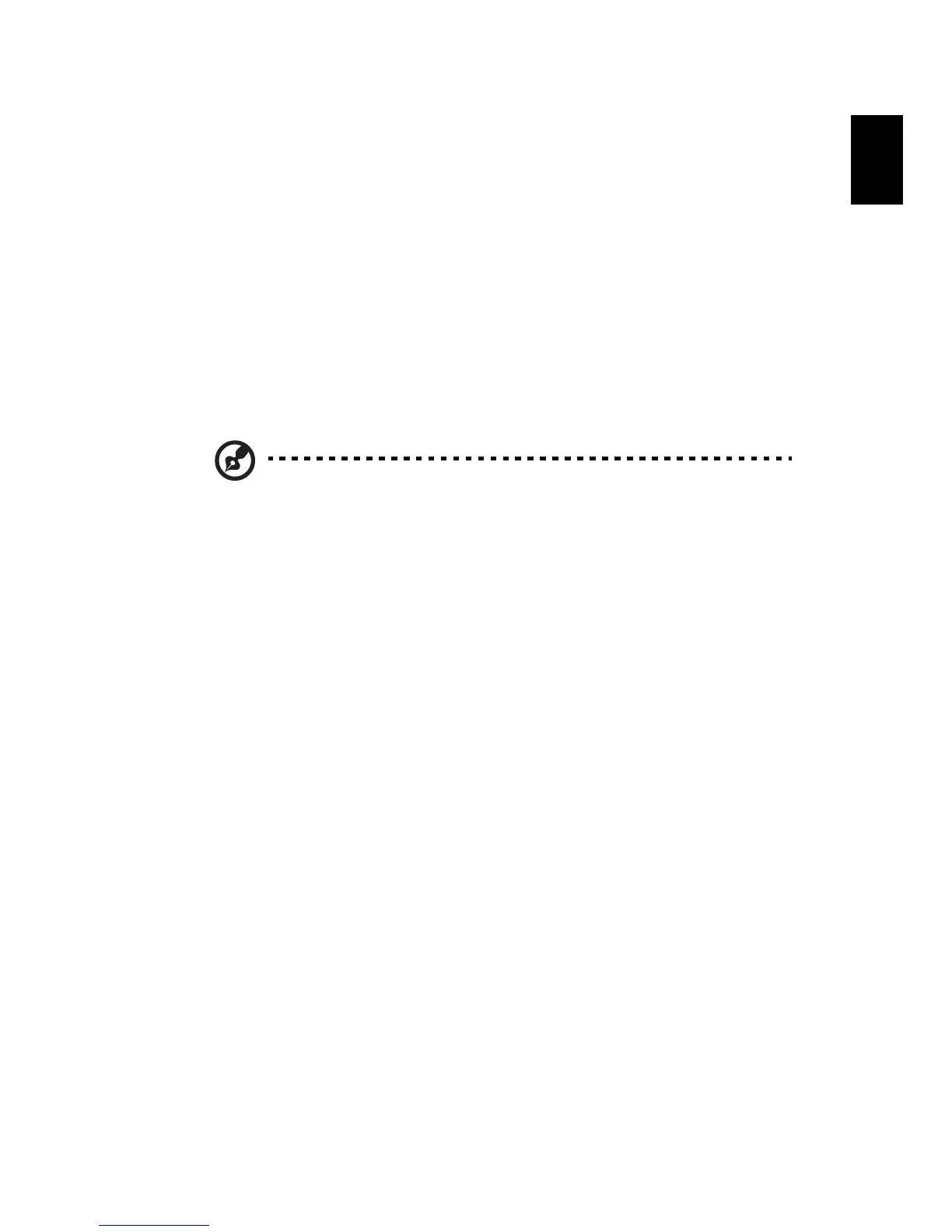79
English
Change password
Acer eRecovery Management and Acer disk-to-disk recovery are protected by a
password that can be changed by the user. Follow the steps below to change
the password in Acer eRecovery Management.
1 Boot to Windows XP.
2 Press <Alt> + <F10> to open the Acer eRecovery Management utility.
3 Enter the password to proceed. The default password is six zeros.
4 In the Acer eRecovery Management window, select Recovery settings and
click Next.
5 In the Recovery settings window, select Password: Change Acer eRecovery
Management password and click Next.
6 Follow the instructions on screen to complete the process.
Note: If the system crashes, and will not boot to Windows, you can
run Acer disk-to-disk recovery to restore the factory default image
under DOS mode.