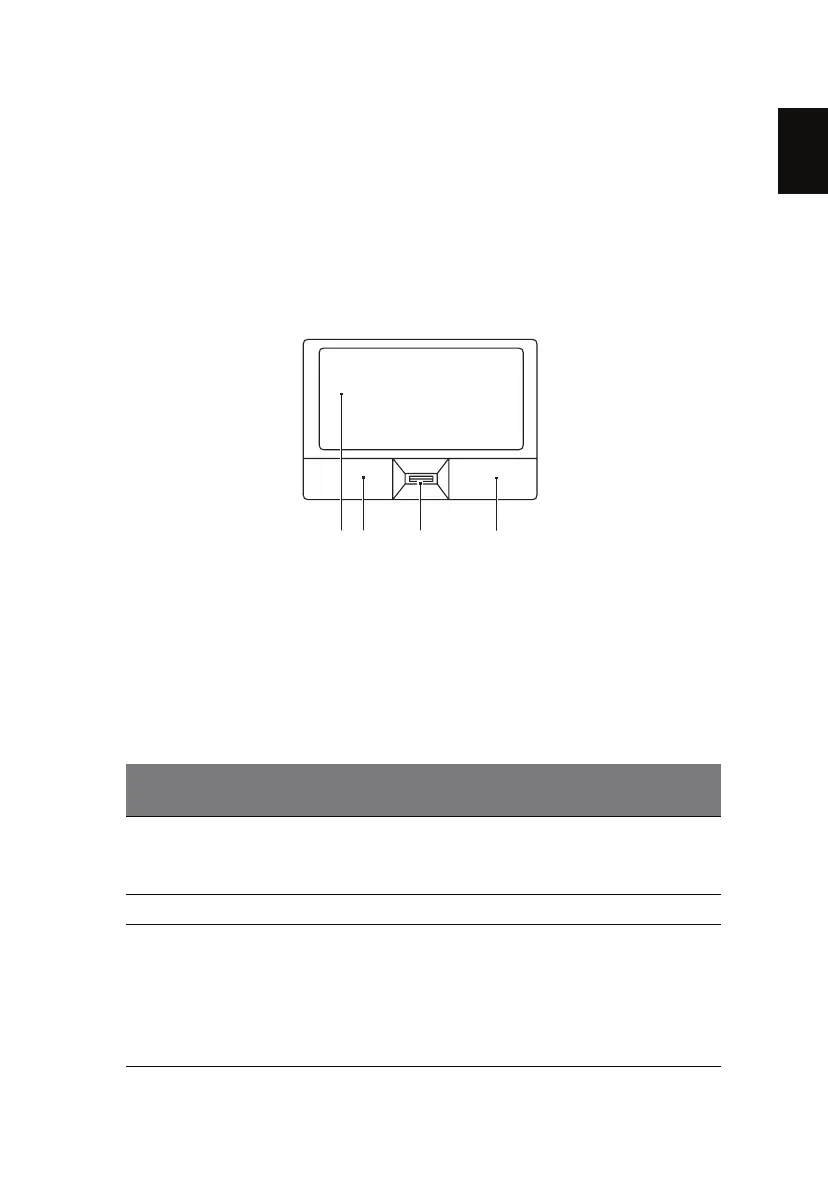17
English
Touchpad
The built-in touchpad is a pointing device that senses movement on its surface.
This means the cursor responds as you move your finger across the surface of
the touchpad. The central location on the palmrest provides optimum comfort
and support.
Touchpad basics (with fingerprint reader)
The following items show you how to use the touchpad with Acer Bio-
Protection fingerprint reader.
• Move your finger across the touchpad (2) to move the cursor.
• Press the left (1) and right (4) buttons located beneath the touchpad to
perform selection and execution functions. These two buttons are similar
to the left and right buttons on a mouse. Tapping on the touchpad is the
same as clicking the left button.
• Use Acer Bio-Protection fingerprint reader (3) supporting Acer FingerNav
4-way control function (only for certain models) to scroll up or down and
move left or right a page. This fingerprint reader or button mimics your
cursor pressing on the right scroll bar of Windows applications.
Function
Left
button (1)
Right
button (4)
Main touchpad (2)
Center button (3)
Execute Quickly click
twice.
Tap twice (at the
same speed as
double-clicking a
mouse button).
Select Click once. Tap once.
Drag Click and
hold, then
use finger
on the
touchpad to
drag the
cursor.
Tap twice (at the
same speed as
double-clicking a
mouse button); rest
your finger on the
touchpad on the
second tap and drag
the cursor.
1 23 4