
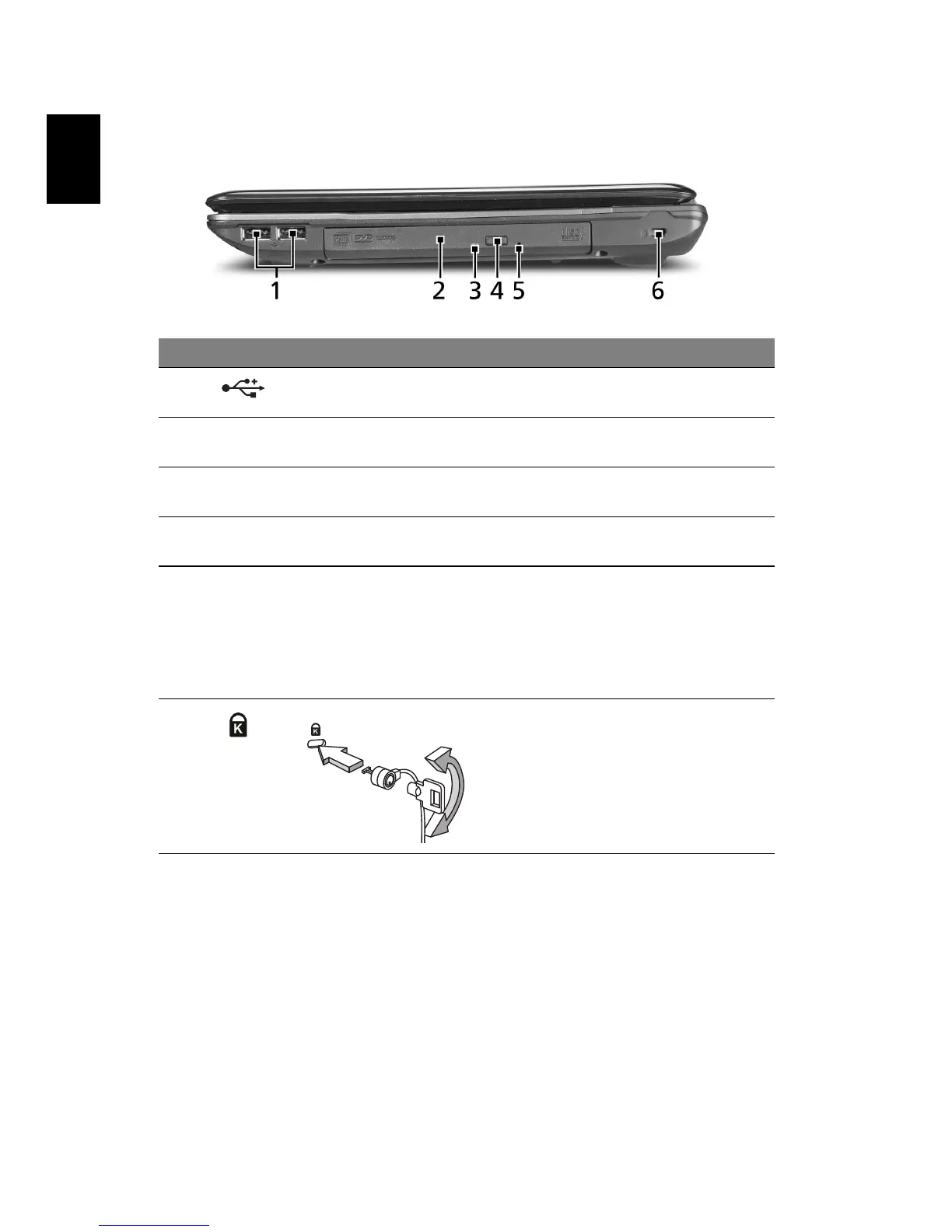 Loading...
Loading...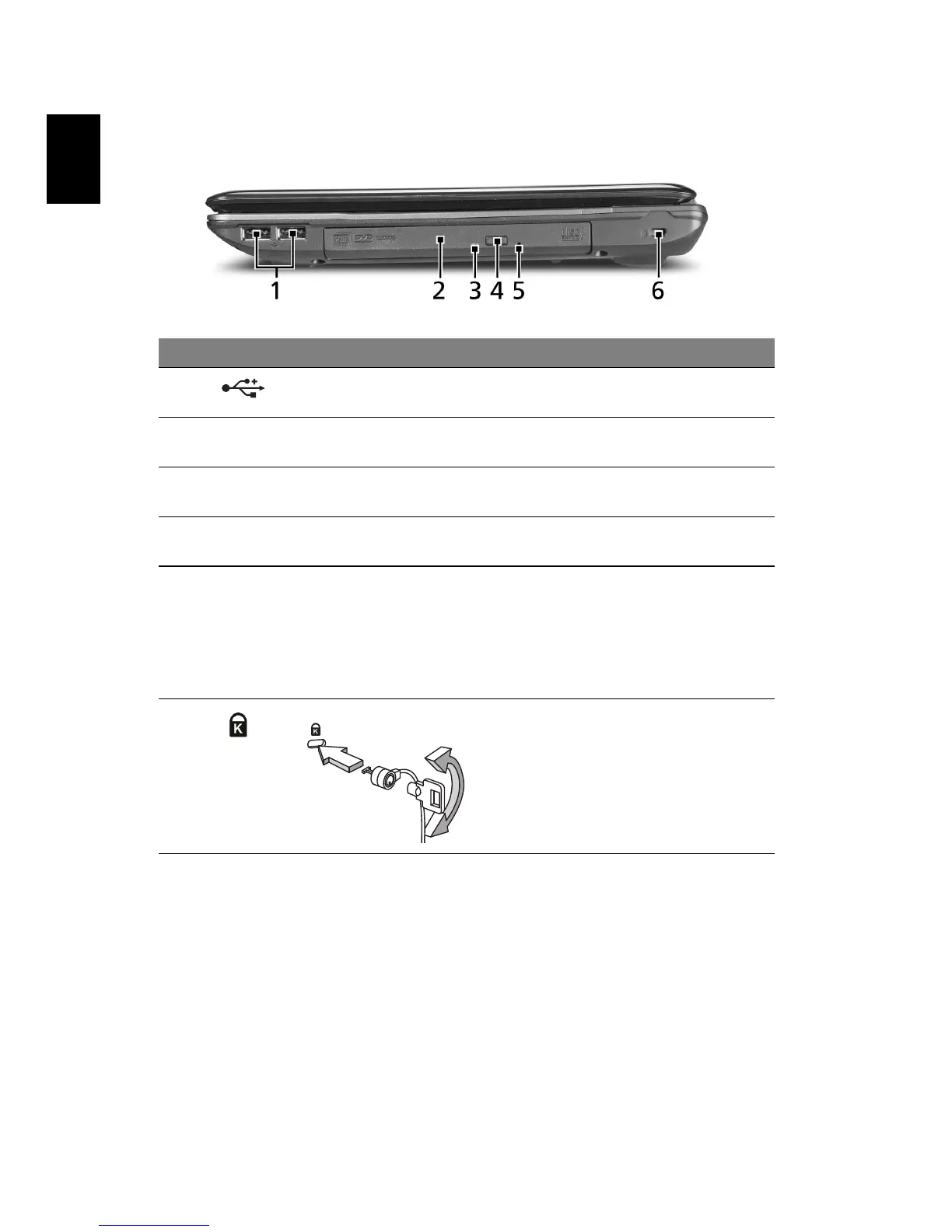
Do you have a question about the Acer Aspire 5737Z Series and is the answer not in the manual?
| RAM | Up to 4GB DDR2 |
|---|---|
| Operating System | Windows Vista Home Premium |
| Optical Drive | DVD-Super Multi double-layer drive |
| Weight | 2.7 kg |
| LAN | Gigabit Ethernet |
| Webcam | Acer Crystal Eye webcam |
| Card Reader | 5-in-1 card reader |
| Display | 15.6" HD LCD |
| Storage | 160/250/320 GB HDD |
| Graphics | Intel GMA 4500M |
| Battery | 6-cell Li-ion battery |
| Wireless | 802.11b/g |
| Ports | 3x USB 2.0, VGA, HDMI, Ethernet, headphone/speaker/line-out jack, microphone-in jack |
| Processor | Intel Pentium Dual-Core T4200 |











