
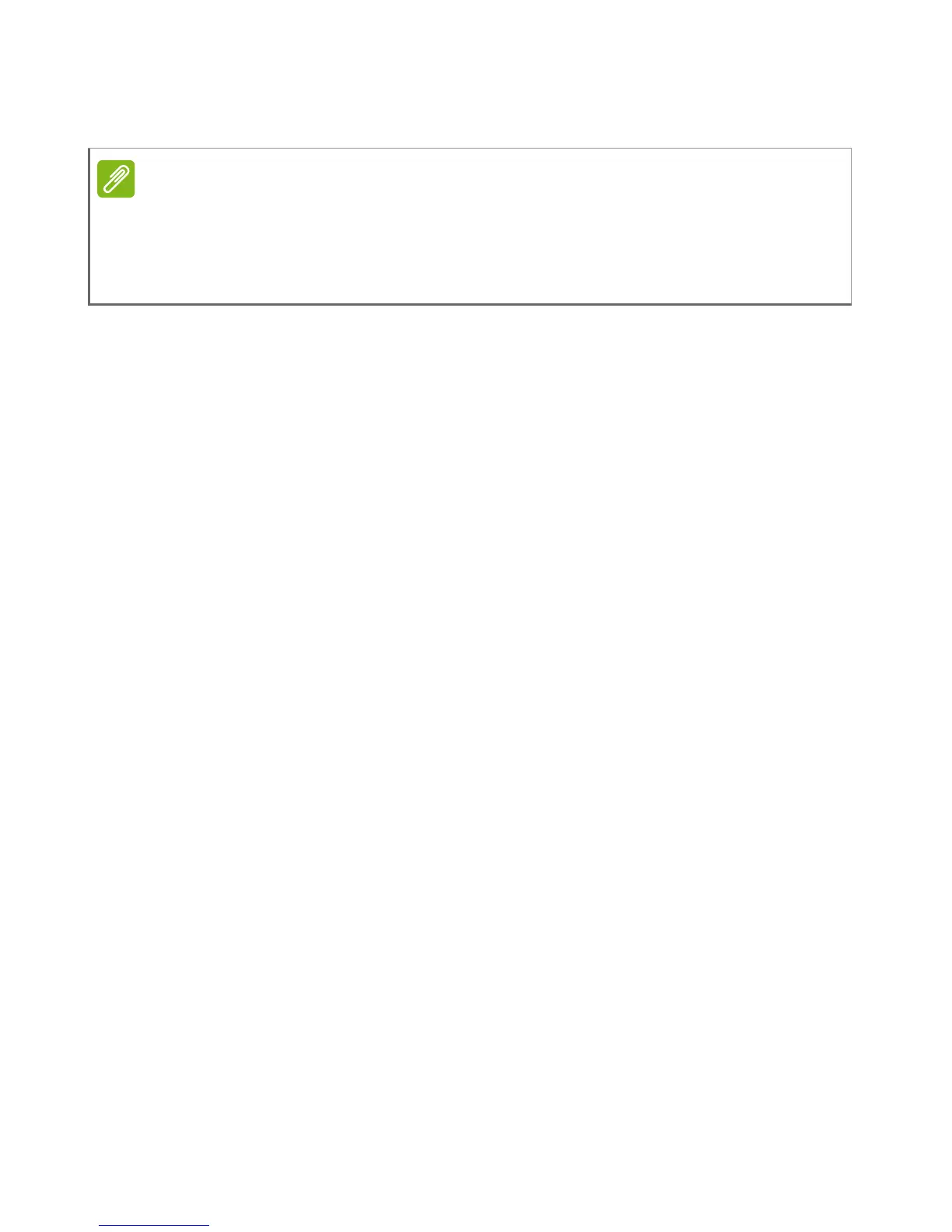 Loading...
Loading...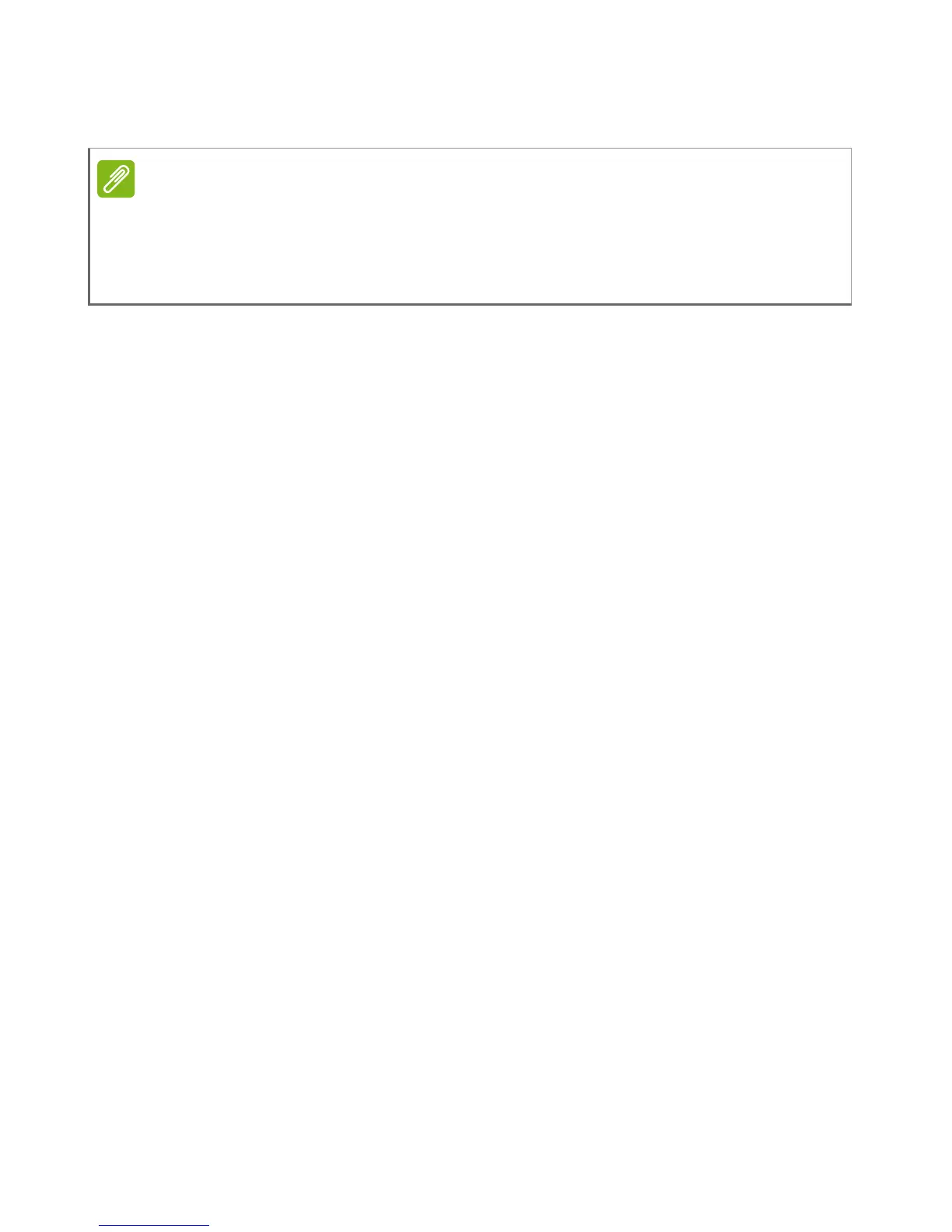
Do you have a question about the Acer Aspire ES1-531 and is the answer not in the manual?
| RAM | 4 GB DDR3L |
|---|---|
| Storage | 500 GB HDD |
| Graphics | Intel HD Graphics |
| Operating System | Windows 10 Home |
| Battery | 3-cell Li-ion |
| Battery Life | Up to 5 hours |
| Weight | 2.4 kg |
| Optical Drive | DVD-Super Multi DL drive |
| Processor | Intel Celeron N3050 |
| Processor Speed | 1.6 GHz |
| Display | 15.6-inch HD (1366 x 768) |
| Ports | 2 x USB 2.0, 1 x USB 3.0, HDMI, Ethernet, headphone/microphone combo jack |
| Wireless | 802.11b/g/n Wi-Fi, Bluetooth 4.0 |
Information on setup and quick guides for using the Acer notebook.
Guidance on powering on/off, general care, AC adapter, and servicing.
Instructions for powering the computer on and off safely.
Guidelines for protecting the computer from damage and environmental factors.
Advice on maintaining the AC adapter and its cord for longevity.
Steps for cleaning the computer's exterior and basic servicing.
Identification of screen components like webcam and microphones.
Identification of keyboard components like power/battery indicators.
Identification of ports and buttons on the left side of the notebook.
Identification of ports like headset jack and SD card reader.
Identification of rear ports like Ethernet, USB, and HDMI.
Identification of base components like cooling fan and speakers.
Explanation of Caps Lock, Num Lock, Scroll Lock, and embedded keypad functions.
Description of function key combinations for various controls.
Explanation of Windows key and Application key functions.
Explanation of basic touchpad operation and cursor control.
Description of multi-finger gestures for navigation and control.
Steps to create a factory default backup using USB storage.
Steps to create a backup of drivers and pre-installed software.
Overview of system recovery options including fixes and snapshots.
Guide on reinstalling pre-installed software and device drivers.
Steps to restore the system to a previous restore point.
Procedures to reset the system to its original factory state.
Instructions for connecting to the internet using an Ethernet cable.
Steps for connecting to a wireless LAN (WLAN) network.
Guide on connecting to the internet using a cellular 3G network.
Steps to turn Bluetooth on or off in Windows 8.1.
Procedure for pairing a new Bluetooth device with the computer.
How to set the computer's boot order in the BIOS utility.
Instructions for setting boot passwords within the BIOS utility.
How to use a Kensington-compatible security cable lock.
Explanation of Supervisor, User, and Password on Boot options.
Details on password prompts, attempts, and system halts.
Tips for reducing power consumption, including disabling Fast startup.
Information on the embedded Lithium battery and charging.
How to plug in and charge the battery, including charge-in-use.
Procedure for conditioning a new battery pack for optimal lifespan.
Advice on extending battery life through usage and storage.
How to view the current battery charge level on the taskbar.
Recommended actions when the battery charge is low.
Steps to safely disconnect the computer from external accessories.
Tips for moving the computer over short distances.
Steps to prepare the computer for moving or travel.
Items to bring for meetings, considering battery life and outlets.
Guidelines for moving the computer between home and office.
Essential items to pack for travel, like AC adapter and setup guide.
Guidelines for protecting the computer from temperature changes during travel.
Important notes regarding airline requirements for lithium batteries.
Specific considerations for international travel, including voltage compatibility.
Step-by-step guide on how to insert a memory card into the reader.
Information on different types and capacities of SD cards.
Procedure for safely ejecting and removing a memory card.
How to connect headphones, speakers, and microphones to the audio ports.
Troubleshooting steps for power-on issues, checking indicators.
Solutions for a blank screen, checking brightness and display output.
Troubleshooting steps for issues with sound output.
Method for manually ejecting the optical drive tray.
Troubleshooting steps for unresponsive keyboard issues.
Basic checks for printer connectivity and power.
Guide on restoring the system to its original factory settings.
Information on international warranty and contacting service centers.
Instructions on accessing the Start screen and its features.
Steps to configure Windows to boot directly to the desktop.
Instructions on how to properly shut down or restart the computer.
Steps to unlock the computer using a password or user account.
Steps to adjust the display resolution settings.
Steps to check for and install Windows updates.
General advice on using the computer's problem-solving features.
Table of common error messages and their corrective actions.
Initial steps for connecting to the internet safely.
Importance of activating internet security protection.
Guide on selecting an ISP and what to research.
Overview of different internet connection methods like Dial-up, DSL, Cable.
Information on setting up LAN and wireless networks.
Introduction to using Internet Explorer for web browsing.
Information on visiting the Acer website for support and downloads.
Overview of pre-installed McAfee Internet Security Suite.
Explanations of terms like virus, spyware, and malware.
Advice on preventing cybercrime and fraud.
Guidelines for creating and managing secure passwords.
Advice on safely sharing personal information online.











