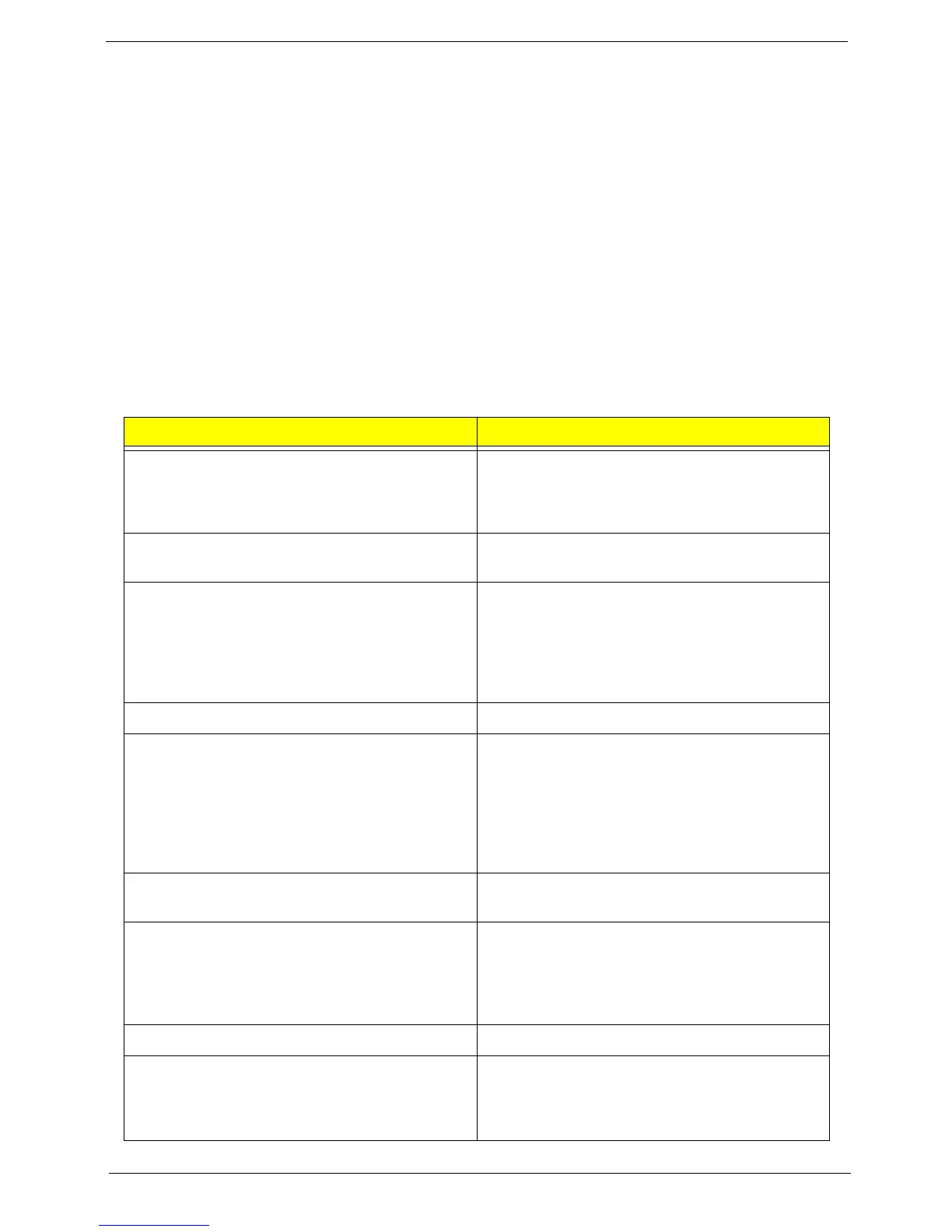Chapter 4 40
POST Error Messages List
If you cannot run the diagnostics program tests but did receive a POST error message, use "POST Error
Messages List" to diagnose system problems. If you did not receive any error message, look for a description
of your error symptoms in "Error Symptoms List"
NOTE: When you have deemed it necessary to replace an FRU, and have done so, you must run a total
system check to ensure that no other activity has been affected by the change. This system check can
be done through the diagnostics program.
NOTE: Check all power supply voltages, switch, and jumper settings before you replace the main board.
Also check the power supply voltages if you have a "system no-power" condition.
If you are unable to correct the problem by using the "BIOS Messages List" table and "Error Symptoms List"
table, go to "Undetermined Problems".
To diagnose a problem, first find the BIOS error messages in the left column. If directed to a check procedure,
replace the FRU indicated in the check procedure. If no check procedure is indicated, the first Action/FRU
listed in right column is the most likely cause.
BIOS Messages Action/FRU
BIOS ROM checksum error - System halted The checksum of the BIOS code in the BIOS chip
is incorrect, indicating the BIOS code may have
become corrupt. Contact your system dealer to
replace the BIOS.
CMOS Battery Failed The CMOS battery is no longer functional. Contact
your system dealer for a replacement the BIOS.
CMOS Checksum Error- defaults loaded Checksum of CMOS is incorrect, so the system
loads the default equipment configuration. A
checksum error may indicate that CMOS has
become corrupt. A weak battery may have caused
this error. Check the battery and replace if
necessary.
CPU at nnnn Displays the running speed of CPU.
Display switch is set incorrectly The display switch on the motherboard can be set
to either monochrome or color. This message
indicates the switch is set to a different setting than
indicated in Setup. Determine which setting is
correct, and then either turn off the system and
change the jumper, or enter Setup and change the
Video selection.
Press ESC to skip memory test The user may press Esc to skip the full memory
test.
Floppy disk(s) fail Cannot find or initialize the floppy drive controller
or the drive. Make sure the controller is installed
correctly, if no floppy drives are installed, be sure
the Diskette Drive selection in Setup is set to
NONE or AUTO.
HARD DISK initializing - Please wait a moment Some hard drives require extra time to initialize.
HARD DISK INSTALL FAILURE Cannot find or initialize the hard drive controller or
the drive. Make sure the controller is installed
correctly. If no hard drives are installed, be sure
the Hard Drive Selection in Setup is set to NONE.