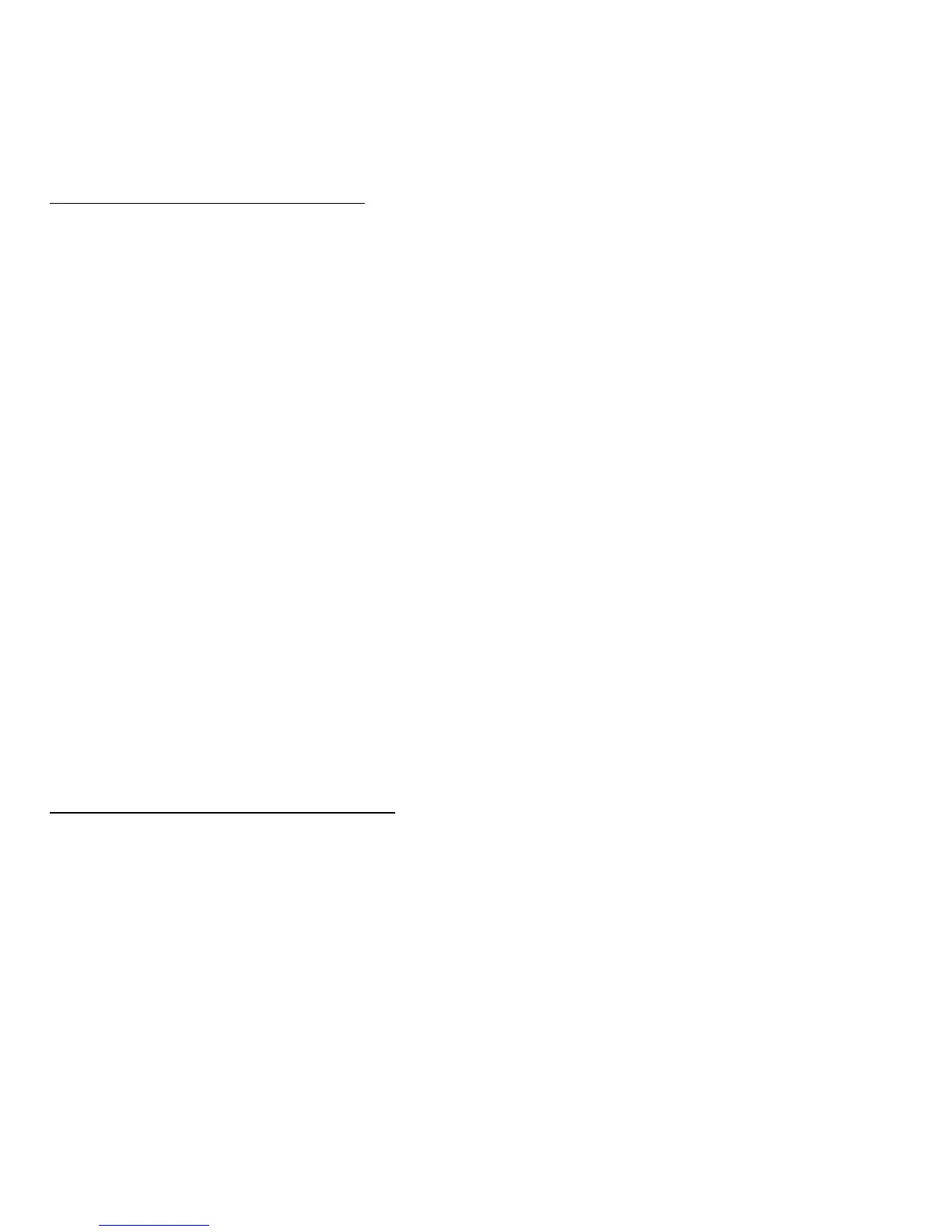64 - Traveling with your computer
Preparing the computer
Before moving the computer, close and latch the display cover to place it
in Sleep mode. You can now safely take the computer anywhere you go
within the building. To bring the computer out of Sleep mode, open the
display; then press and release the power button.
If you are taking the computer to a client's office or a different building, you
may choose to shut down the computer:
Press the Windows key + <C> and click Settings > Power then click Shut
Down.
Or:
You can put the computer in Sleep mode by pressing <Fn> + <W>. Then
close the display.
When you are ready to use the computer again, open the display; then
press and release the power button.
Note: The computer may enter Hibernation or Deep Sleep mode after
being in Sleep mode for a period of time.
What to bring to meetings
If your meeting is relatively short, you probably do not need to bring
anything with you other than your computer. If your meeting will be longer,
or if your battery is not fully charged, you may want to bring the AC
adapter with you to plug in your computer in the meeting room.
If the meeting room does not have an electrical outlet, reduce the drain on
the battery by putting the computer in Sleep mode. Press <Fn> + <W> or
