
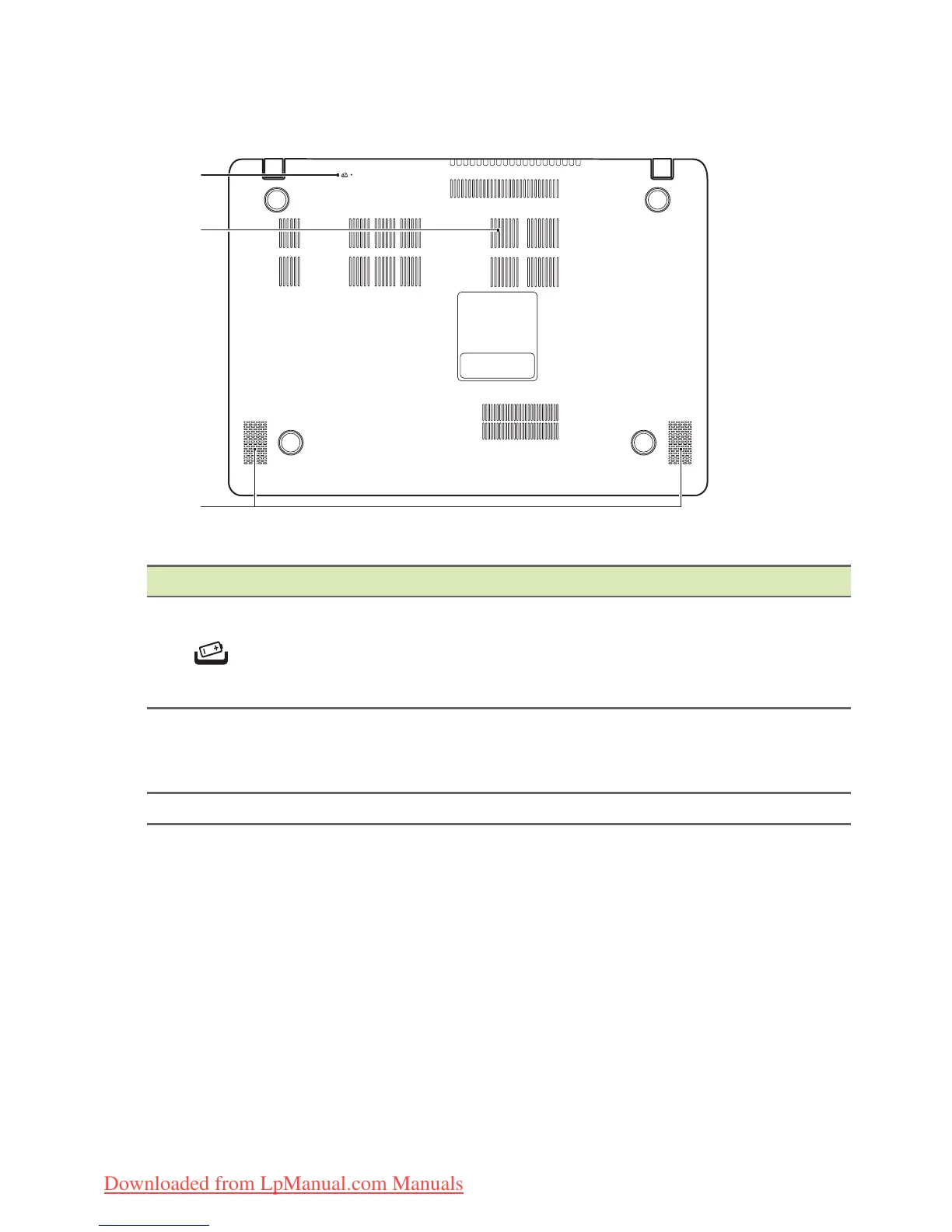 Loading...
Loading...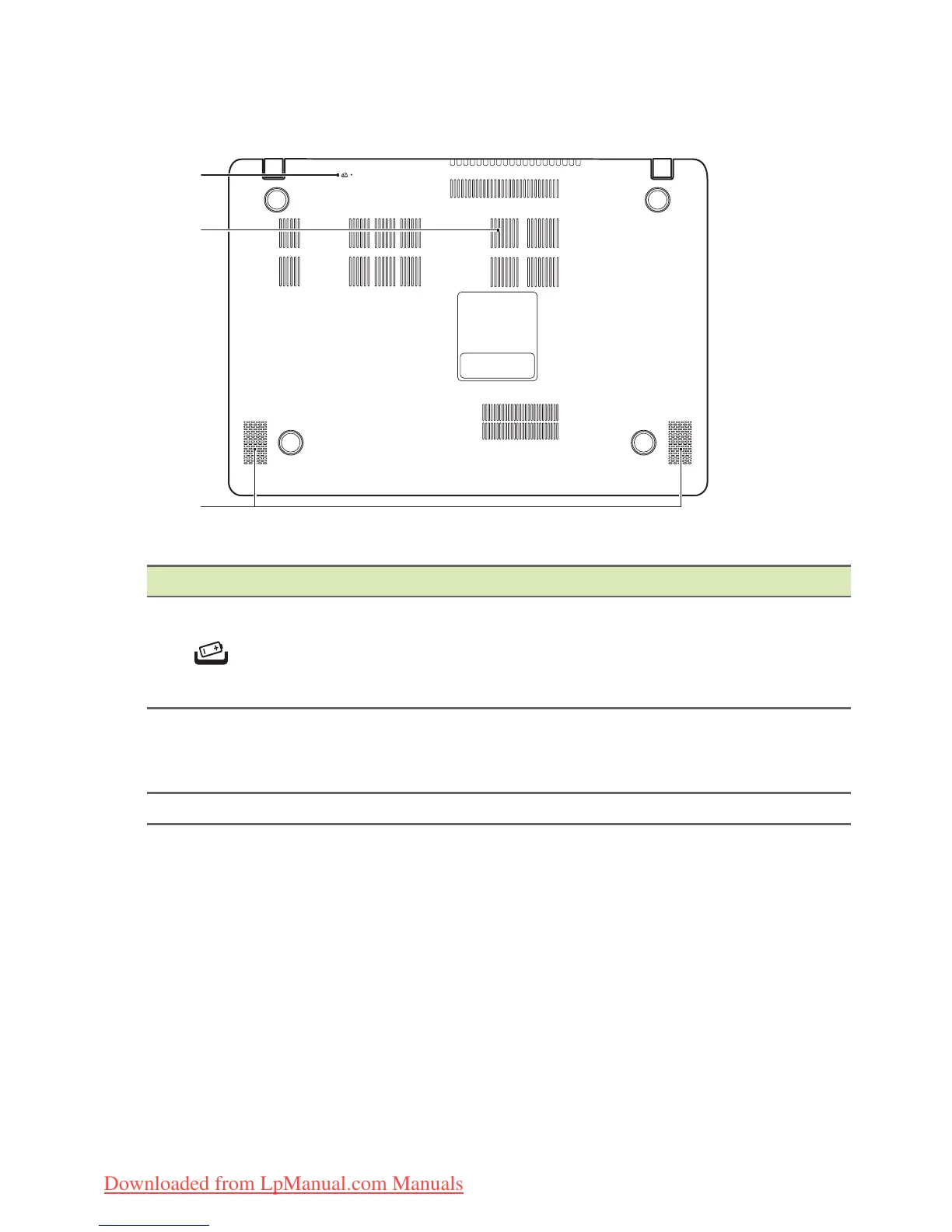
Do you have a question about the Acer Aspire V13 and is the answer not in the manual?
| Screen Size | 13.3 inches |
|---|---|
| RAM | 4GB / 8GB |
| Screen Resolution | 1920x1080 |
| Storage | 128GB SSD / 256GB SSD |
| Operating System | Windows 10 |
| Weight | 1.5 kg (3.3 lbs) |
| Graphics | Intel HD Graphics |
| Ports | HDMI, SD card reader, Headphone/microphone combo jack |
Explains advantages of having an Acer ID for remote access and services.
Overview of Setup Guide, Quick Guide, and User's Manual for initial computer setup.
Essential advice on using, caring for, and cleaning your computer and AC adapter.
Instructions on how to shut down the computer properly.
Identifies and describes the notebook's screen and webcam components.
Details the keyboard layout, indicators, and touchpad functions.
Describes left and right views, including ports like audio and SD card reader.
Details ports like USB, HDMI, and Ethernet on the right side.
Identifies components on the computer's base, like reset pinhole and speakers.
Explains the function of lock keys and the embedded numeric keypad.
Lists and describes various key combinations for system control.
Details the specific functions of the Windows and Application keys.
Explains fundamental touchpad controls and single-finger gestures.
Covers multi-finger gestures for controlling applications and navigation.
Step-by-step guide to creating factory default and driver backups.
Procedures for reinstalling pre-installed software and drivers.
How to use System Restore to revert to a previous state.
Options for restoring the system to factory condition or retaining user data.
Instructions for connecting to the internet using a network cable.
Guide to connecting to a wireless local area network.
Steps for connecting to the internet via a 3G cellular network.
How to enable, disable, and pair Bluetooth devices.
Instructions for setting the computer's boot order in the BIOS.
How to set supervisor and boot passwords via the BIOS utility.
How to use a physical security slot to prevent theft.
Explains supervisor, user, and boot passwords for system protection.
Procedures and tips for entering passwords and handling incorrect attempts.
Steps to optimize power usage by disabling fast startup.
Guidance on charging, conditioning, and optimizing battery performance.
Tips to extend battery lifespan and improve performance.
How to check battery level and respond to low battery warnings.
Steps to disconnect, pack, and prepare the computer for moving or travel.
What to bring and special precautions for local and international travel.
Instructions for inserting and safely ejecting memory cards.
How to connect the computer to a monitor using VGA or HDMI.
Details on connecting headphones, speakers, and microphones.
Information on USB 2.0/3.0 ports, charging, and safe ejection.
Troubleshooting for power, display, audio, keyboard, and printer problems.
Guidance on restoring the computer to its original settings.
Lists common error messages and their recommended solutions.











