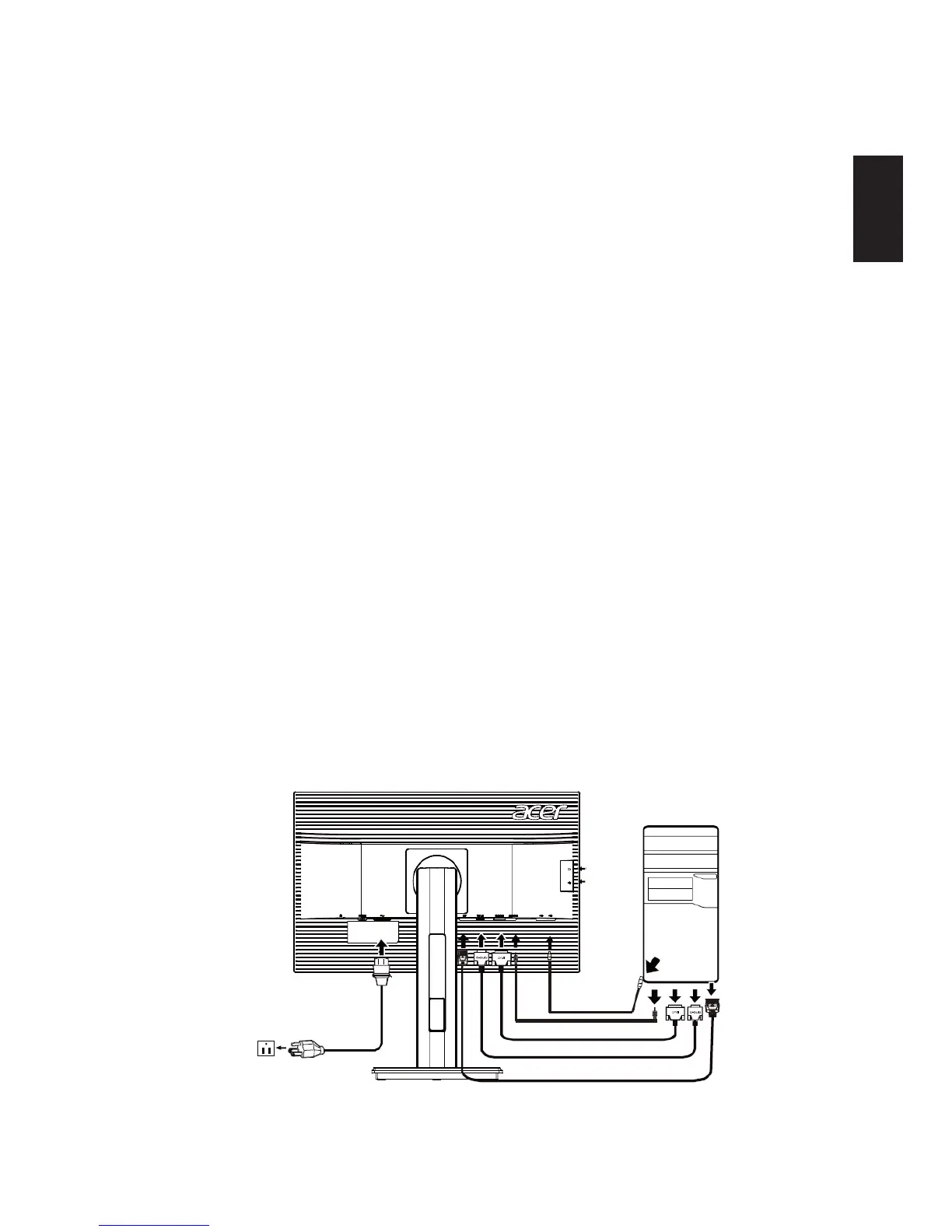English
9PB
Installation
To install the monitor on your host system, please follow the steps below:
Steps
1 Connect the video cable
a Make sure both the monitor and computer are switched off.
b Connect the VGA video cable to the computer.
c Connect the digital cable (only for dual-input models).
(1) Make sure both the monitor and computer are switched off.
(2) Connect one end of the 24-pin DVI cable to the back of the monitor and
the other end to the computer’s port.
d Connect the digital cable (only for DP models).
(1) Make sure both the monitor and computer are switched off.
(2) Connect one end of the 20-pin DP cable to the back of the monitor and the
other end to the computer’s port.
2 Connect the power cord
Connect the power cord to the monitor, then to a properly grounded AC outlet.
3 Connect the USB Cable(Optional)
Connect the USB 3.0 cable to port for fast charge.
Connect the USB 3.0 cable to port.
4 Optional:Connect the audio input socket(AUDIO IN) of the LCD monitor and the line-
out port on the computer with the audio cable.
5 Turn on the monitor and computer
Turn on the monitor first, then the computer. This sequence is very important.
6 If the monitor does not function properly, please refer to the troubleshooting section
to diagnose the problem.
USD3.0 port-supporting
fast charge
USD3.0 port
In order to prevent damage to the monitor, do not lift the monitor by its base.
