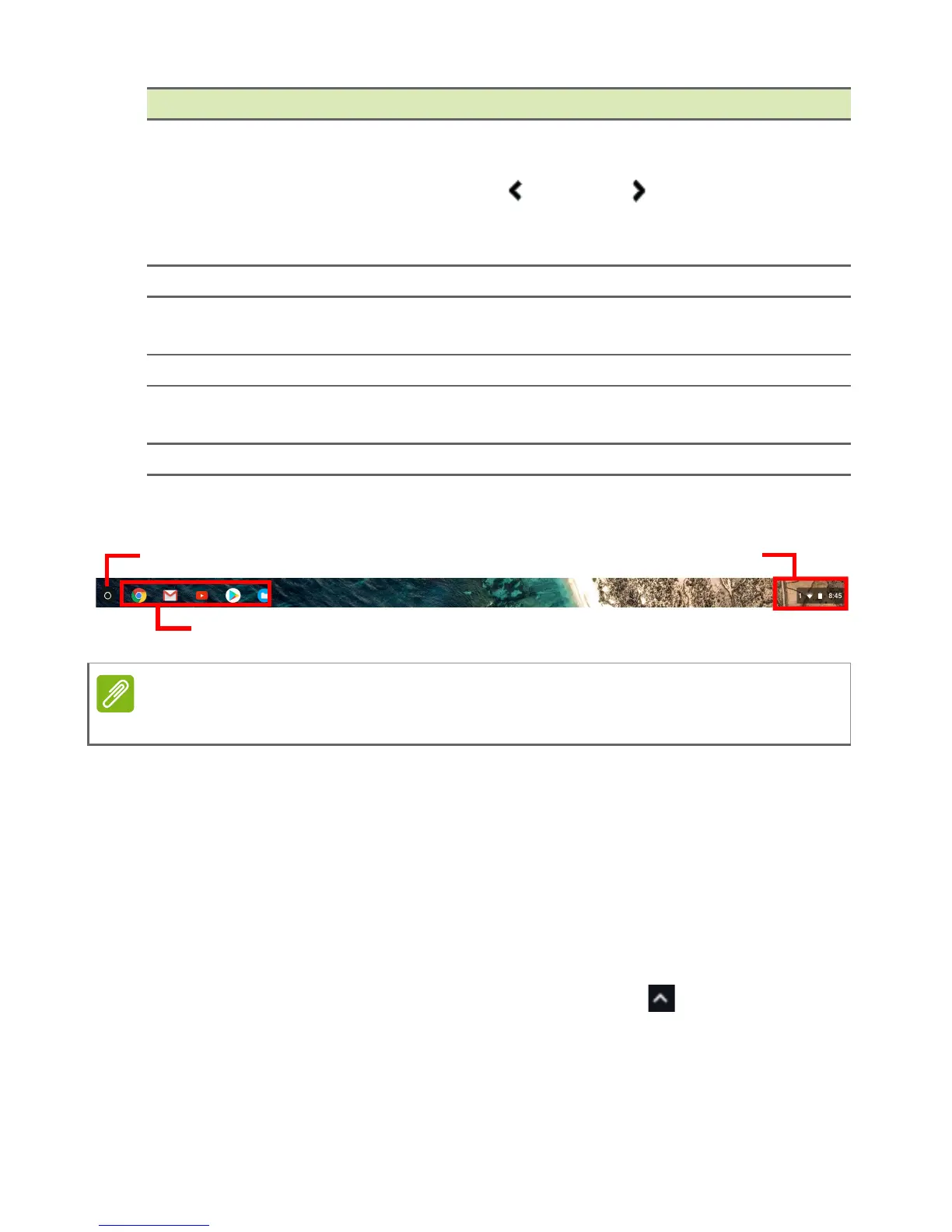Launcher
Select the Launcher icon to display the launcher page. This is the
fastest way to search for something. Simply start typing to search the
internet, your bookmarks, any files you have stored in your Google
Drive, and items in the Web Store.
The Launcher page is also the place to access all your apps. Below
the search box are your frequently-used apps. Simply select one to
open it. To see all apps you have installed, select .
Pinned apps
See Pin an app to the shelf on page 17 and Unpin an app from the
shelf on page 17 for more information.
6
Maximizes the window to take up the entire screen. Click
a
gain to return window to previous position. Also, select
and hold to display a left
and right arrow next to the
icon. These neatly align the window to take up half the left
side
of the screen or the right side, respectively.
7 Closes the entire window (tabs and all).
8
Bookmark (save) webpage links to this quick-access area
called the
"bookmarks bar".
9 Select to bookmark (save) a link to the currrent webp
age.
10
Select to use any enabled extensions you have installed in
Chro
me from this extension list.
11 Select to customize and control Google Chrome.
