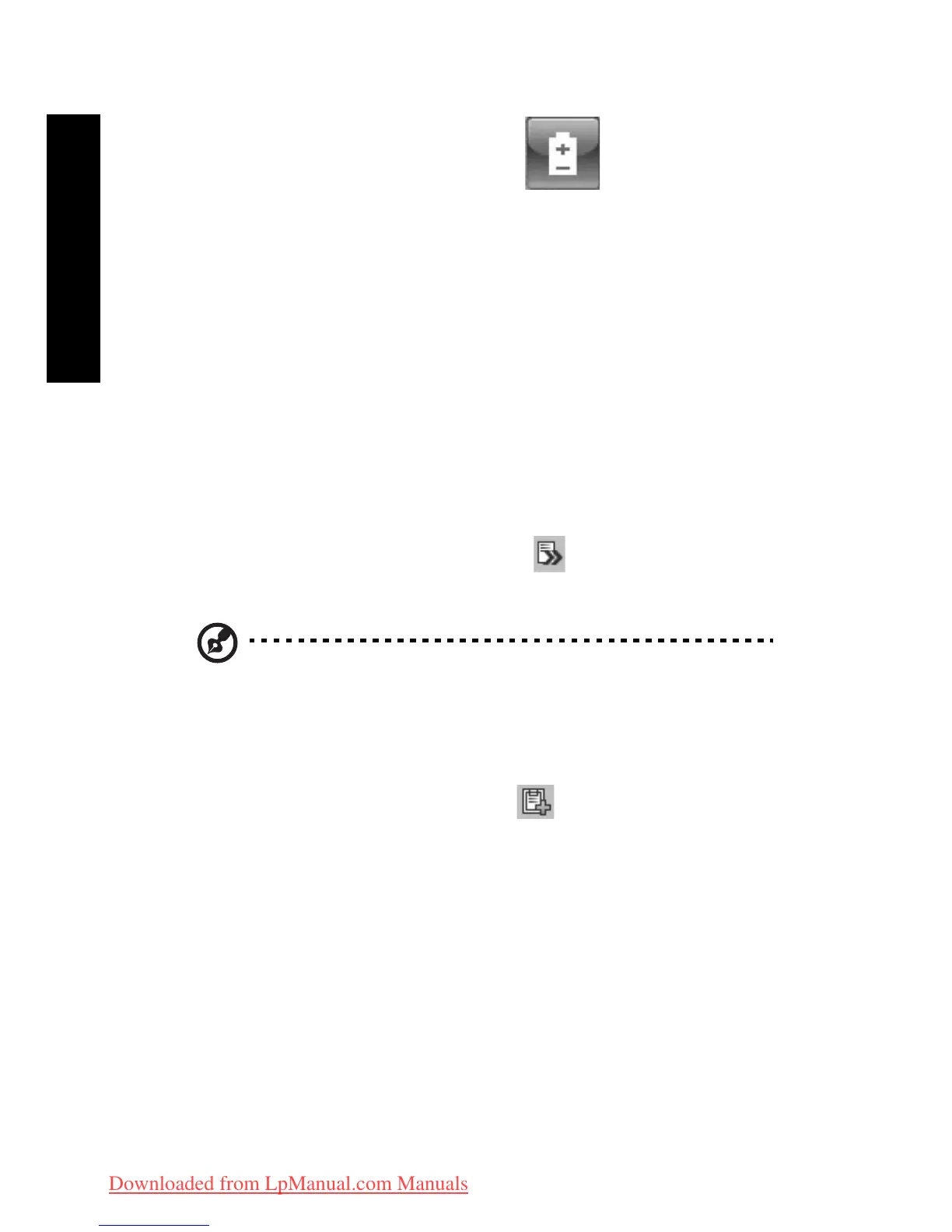4
Empowering Technology
Acer ePower Management
(only for certain models)
Acer ePower Management features a straightforward user interface for
configuring your power management options. To access this utility, select Acer
ePower Management from the Empowering Technology toolbar, run the
program from the Acer Empowering Technology program group in Start menu,
or right-click the Windows power icon in the system tray and select Acer ePower
Management.
Using power plans
Acer ePower Management comes with three predefined power plans: Balanced,
High performance and Power saver. You can also create customized power
plans. You can create, switch between, edit, delete and restore power plans, as
described below.
View and adjust settings for On Battery and Plugged In modes by clicking the
appropriate tabs. For more power options, click in the Acer ePower
Management utility, or right-click the Windows power icon in the system tray
and select Power Options.
Note: You cannot delete the predefined power plans.
To create a new power plan:
Creating customized power plans allows you to save and quickly switch to a
personalized set of power options.
1 Click the New power plan option or icon .
2 Enter a name for your new power plan.
3 Choose a predefined power plan to base your customized plan on.
4 If necessary, change the display, sleep and hibernation settings you want
your computer to use.
5 Click OK to save your new power plan.
To switch between power plans:
1 Mouse over the Acer ePower Management application on the Acer
Empowering Technology toolbar. The quick menu appears. Select the
power plan you want to switch to.
Downloaded from LpManual.com Manuals