
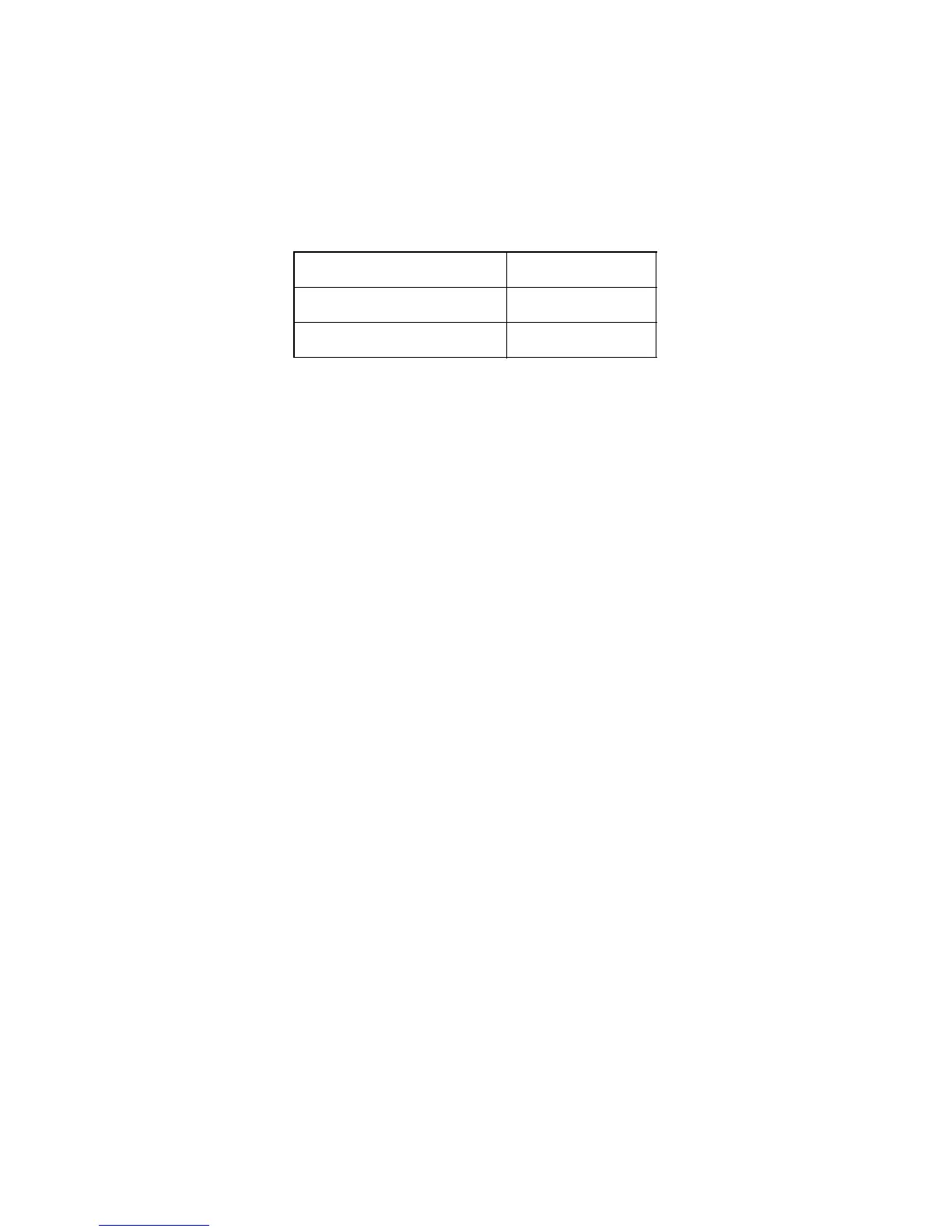 Loading...
Loading...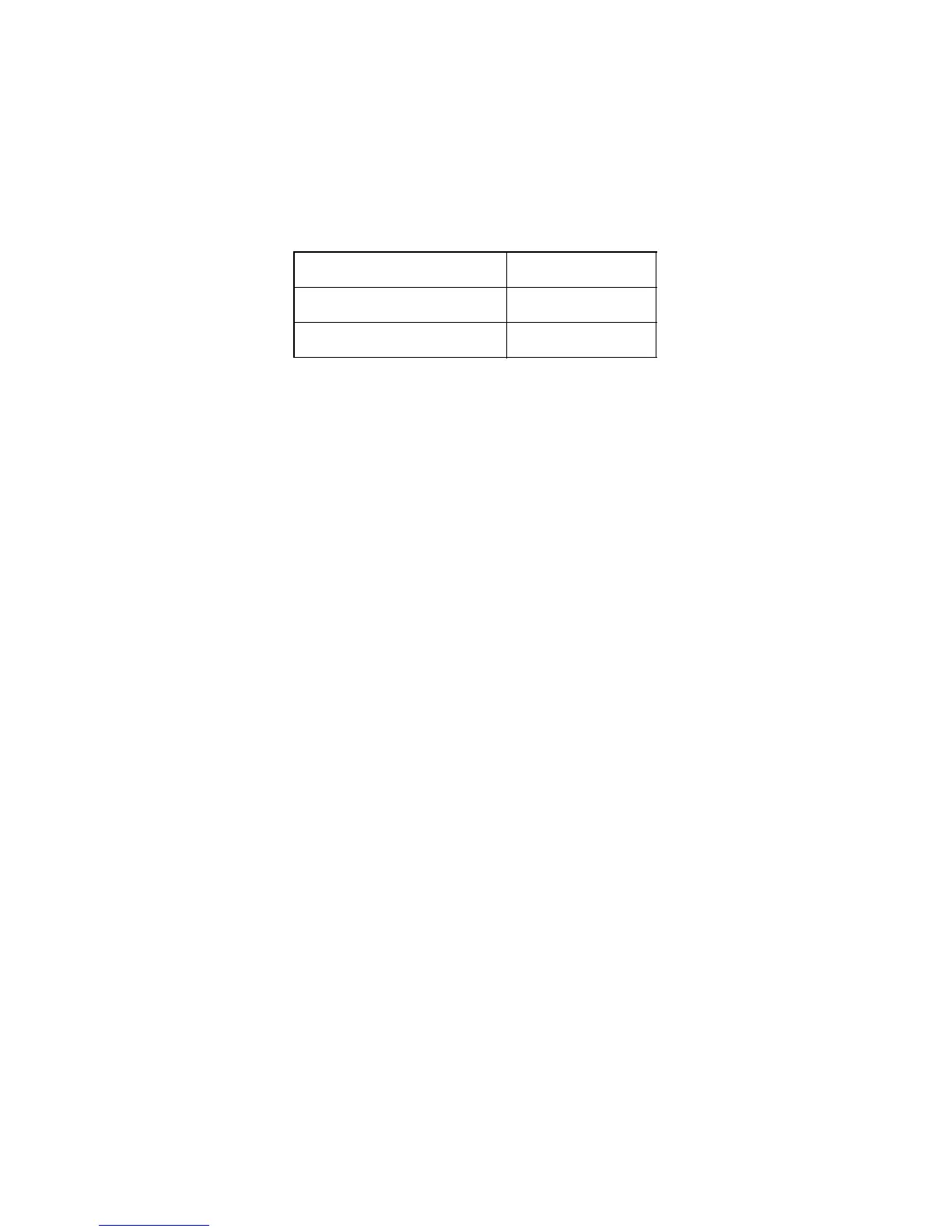
Do you have a question about the Acer G276HL and is the answer not in the manual?
| 3D | No |
|---|---|
| Aspect ratio | 16:9 |
| Response time | 6 ms |
| Display diagonal | 27 \ |
| Contrast ratio (dynamic) | 100000000:1 |
| Display number of colors | - |
| Display brightness (typical) | 300 cd/m² |
| Supported graphics resolutions | 1920 x 1080 (HD 1080) |
| USB Type-A downstream ports quantity | 0 |
| LED indicators | Power |
| Panel mounting interface | - mm |
| Power consumption (standby) | - W |
| Product color | Black |
| Weight (without stand) | - g |
|---|
Read instructions carefully and follow warnings on the product for safe operation.
Crucial safety warnings about water, placement, ventilation, liquids, and vibrations.
Guidelines for operating the monitor safely with electrical power, including cord usage.
Details when to unplug and refer servicing to qualified personnel for safety.
Operating precautions for areas with potentially explosive atmospheres to prevent explosions or fires.
Common problems and remedies when using VGA connection.