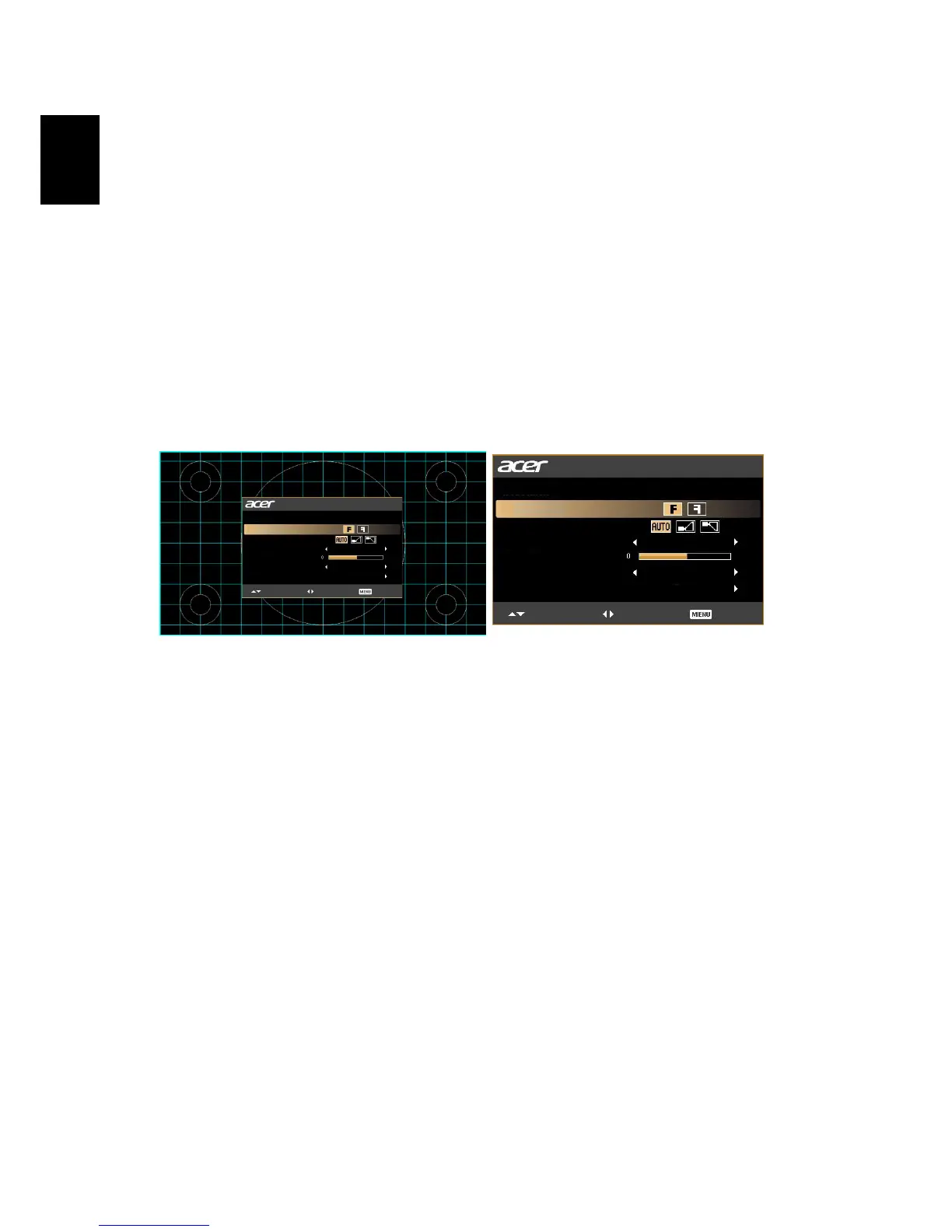16
English
User Controls
Installation menu
The installation menu provides an onscreen display (OSD) for projector
installation and maintenance. Use the OSD only when the message "No signal
input" is displayed on the screen.
The menu options include settings and adjustments for screen size and distance,
focus, keystone correction and more .
1 Turn on the projector by pressing "Power" button on the control pad.
2 Press the menu button on the control pad to launch the OSD for projector
installation and maintenance.
3 The background pattern acts as a guide to adjusting the calibration and
alignment settings, such as screen size and distance, focus and more .
4 The Installation menu includes the following options:
•Projection Mode
•Projection Location
•Auto Keystone settings
•Manual Keystone settings
•Language settings
•Reset to factory default function
Use the up and down arrow keys to select an option, the left and right
arrow keys to adjust selected option settings, and the right arrow key to
enter a submenu for feature setting. The new settings will be saved
automatically upon exiting the menu.
5 Push the menu button anytime to exit the menu and return to the Acer
welcome screen.
Installation
Projection Mode
Projection Location
Auto Keystone
Manual Keystone
Language
Reset
Off
English
Press
Select
Adjust Exit
Installation
Projection Mode
Projection Location
Auto Keystone
Manual Keystone
Language
Reset
Off
English
Press
Select Adjust Exit
