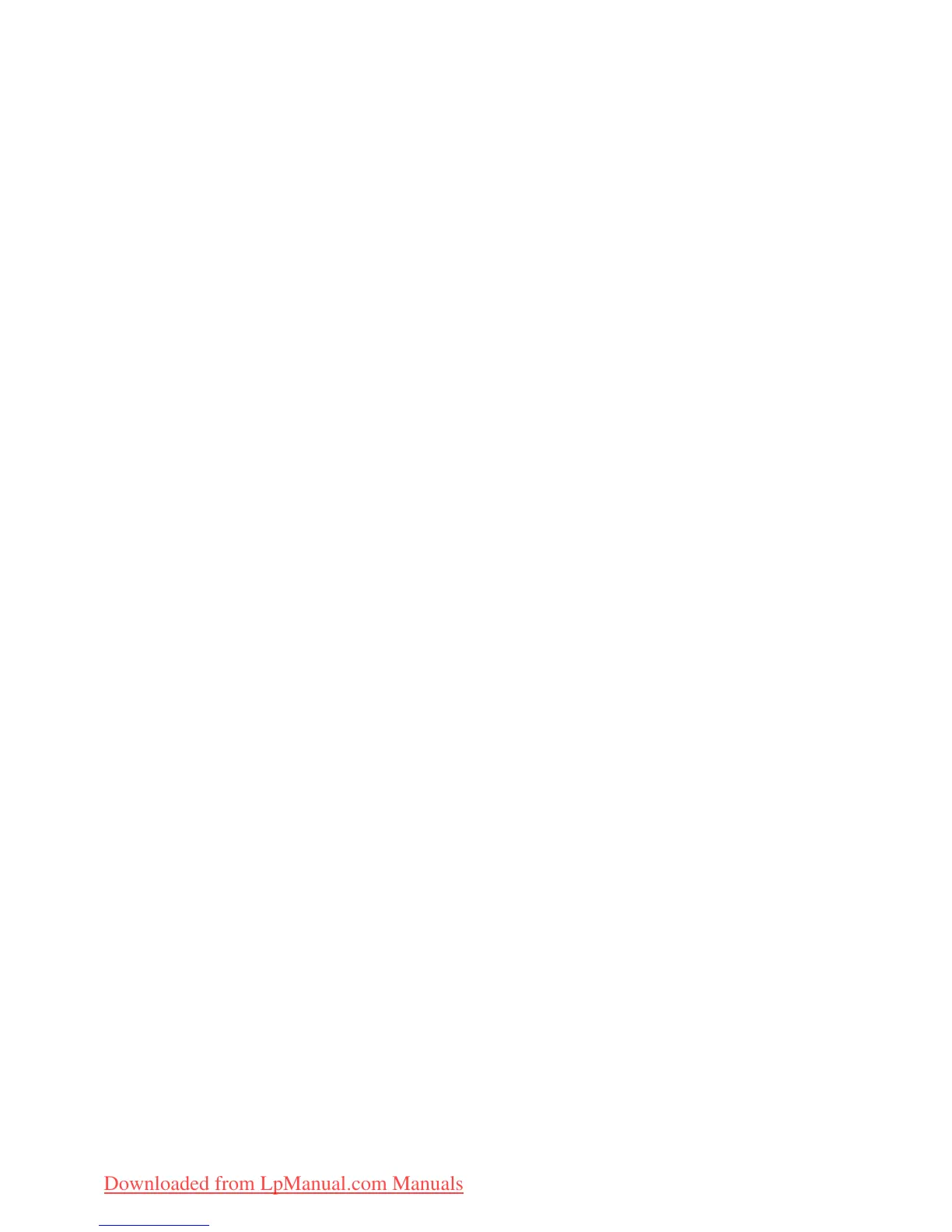Using the camera and camcorder - 35
ISO: Select from Auto, 100, 200, 400, 800 or 1600.
Metering Modes: Select from Average, Spot or Center.
Image adjustment: Adjust the Brightness, Contrast, Saturation,
Sharpness, Hue or choose Reset all.
Scale:
Choose between Wide or Regular.
Resolution: 4M (2560 x 1440 pixels), 2M (1792 x 1008 pixels) or
1M (1280 x 720 pixels)
Touch Shutter: Turn the touch shutter on or off.
Camcorder settings
Record mode: Select from Normal, Slow Motion or Time lapse.
Mute Video: Turn the microphone on or off
Resolution:
Choose between Full HD, HD, SD or Low Definition.
General settings
Storage: Choose between Internal storage or SD card.
Location: Set if the location (from GPS) is stored in the image
information. A satellite icon appears on the screen when active.
Grid: Turn the composition grid on or off.
Tutorial: Quick tutorial on how to use the camera.
Reset to default: Return configuration back to default settings.
Taking a photo
1. Ensure the options described above are set to your preferences.
2. Frame your subject and steady your tablet.
3. Zoom in or out as needed using the zoom slider.
4. Tap the shutter button to take a picture.
Shooting a video
1. Ensure the options described above are set to your preferences.
2. Frame your subject and steady your tablet and zoom in or out as
needed.
Downloaded from LpManual.com Manuals