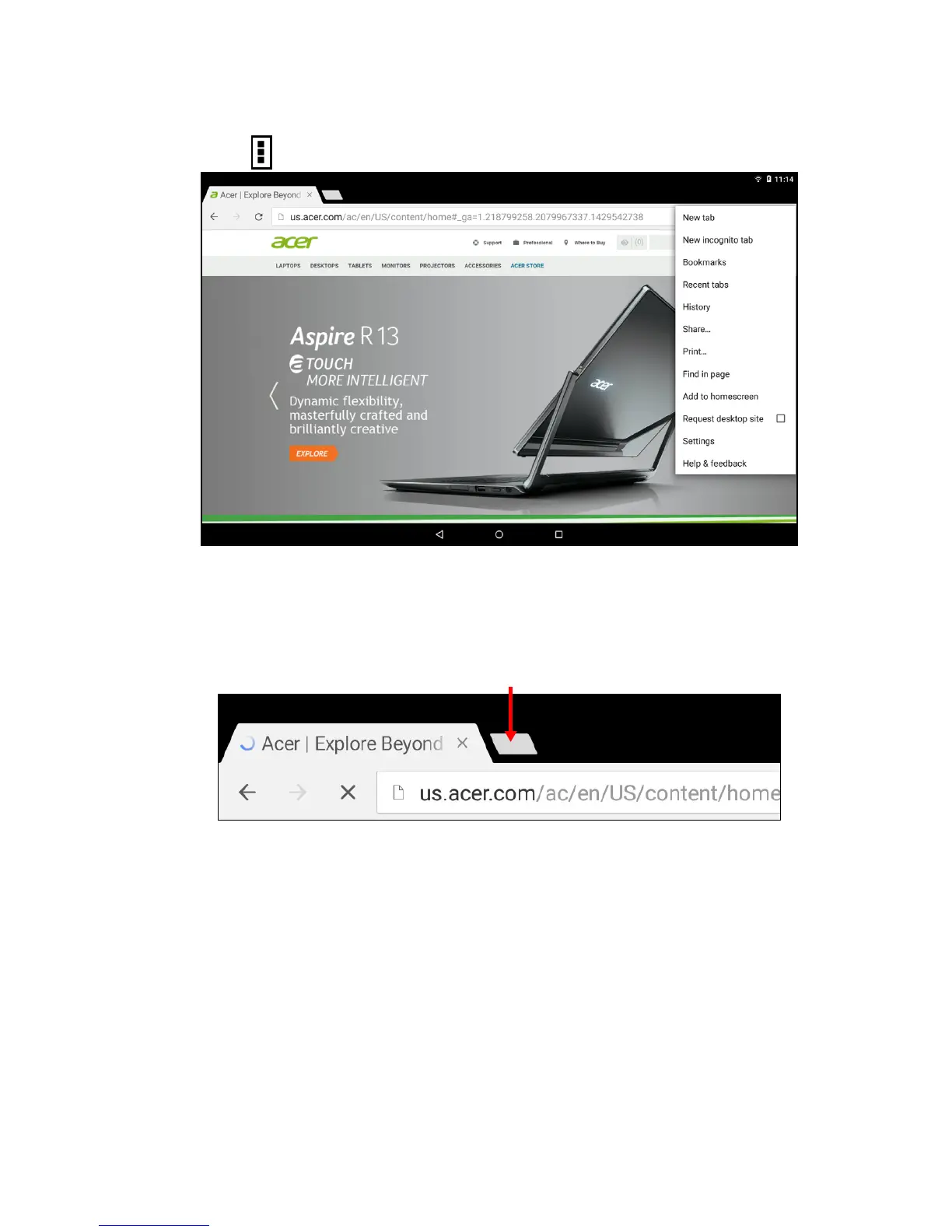 Loading...
Loading...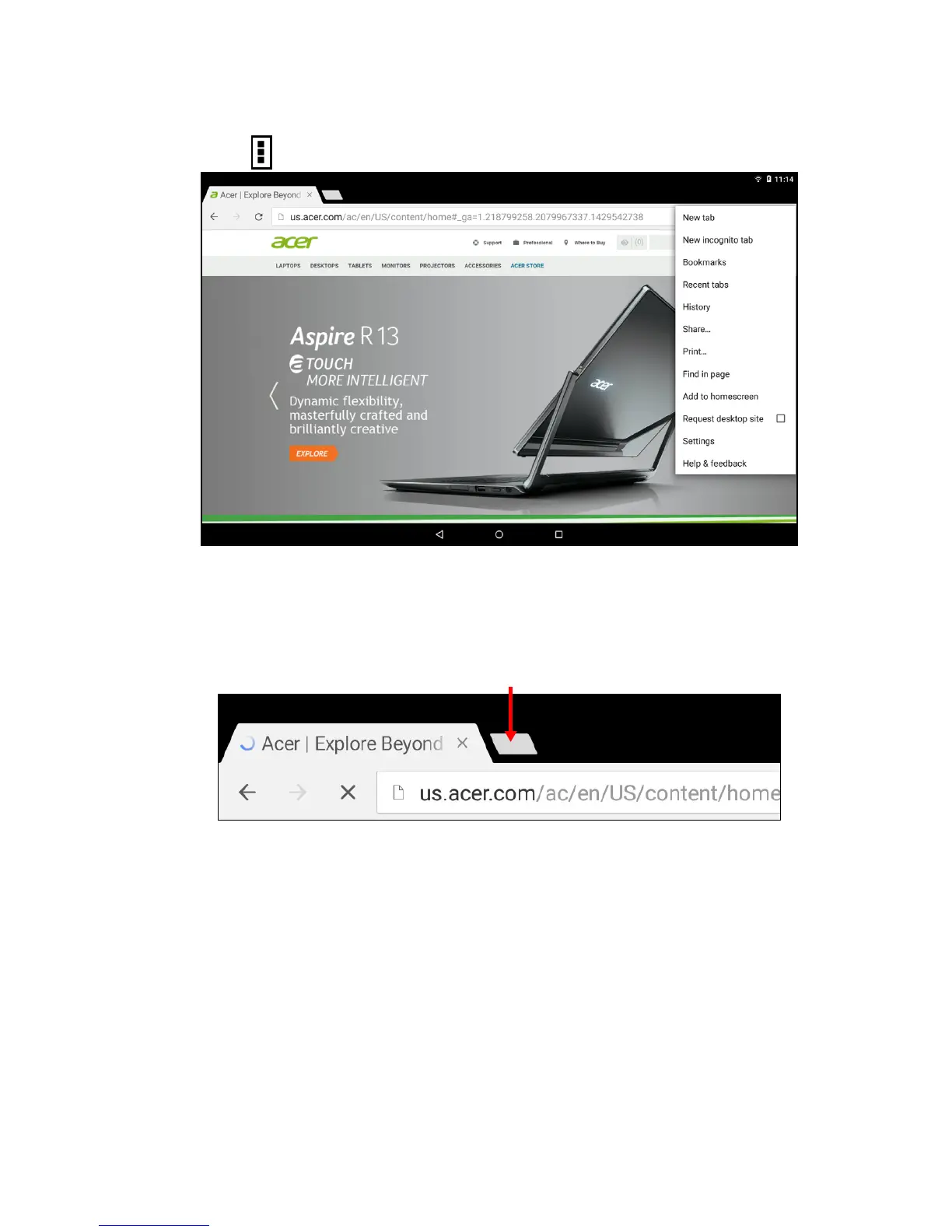
Do you have a question about the Acer Iconia Tab 10 and is the answer not in the manual?
| LED backlight | Yes |
|---|---|
| Display diagonal | 10.1 \ |
| Touch technology | Multi-touch |
| Touchscreen type | Capacitive |
| Display resolution | 1920 x 1200 pixels |
| Processor cores | 2 |
| Processor model | MT8176 |
| Processor family | Mediatek |
| Coprocessor cores | 4 |
| Processor frequency | 2.1 GHz |
| Coprocessor architecture | ARM Cortex-A53 |
| Internal memory | 4 GB |
| Internal memory type | DDR3L-SDRAM |
| Storage media | Flash |
| Compatible memory cards | MicroSD (TransFlash) |
| Maximum memory card size | 128 GB |
| Internal storage capacity | 64 GB |
| Audio system | DTS HD Premium Sound |
| Rear camera type | Single camera |
| Rear camera resolution | 3264 x 2448 pixels |
| Rear camera resolution (numeric) | 5 MP |
| Front camera resolution (numeric) | 2 MP |
| Wi-Fi standards | 802.11a, Wi-Fi 5 (802.11ac), 802.11b, 802.11g, Wi-Fi 4 (802.11n) |
| Bluetooth version | 4.0 |
| Top Wi-Fi standard | Wi-Fi 5 (802.11ac) |
| Microphone in | - |
| HDMI ports quantity | 0 |
| Mini-USB 2.0 ports quantity | 1 |
| Device type | Mobile tablet |
| Form factor | Slate |
| Product color | Black |
| Sustainability certificates | RoHS |
| Platform | Android |
| Operating system installed | Android 7.0 |
| Battery capacity | 6100 mAh |
| Battery life (max) | - h |
| Depth | 169.2 mm |
|---|---|
| Width | 267.4 mm |
| Height | 8.95 mm |
| Weight | 530 g |
Identifies and describes the physical buttons and ports of the tablet.
Instructions for powering on the tablet for the initial setup.
Explains the process of signing into or creating a Google account for synchronization.
Instructions on how to connect the AC adapter to the tablet and an outlet.
Explains basic touch gestures like tap, drag, tap and hold, and scroll.
Describes the function and elements of the tablet's main Home screen.
Explains the function of the navigation buttons (Back, Home, Recent).
How to connect the tablet to a PC via USB for file transfer.
Steps to pair and connect the tablet to Bluetooth devices.
Configuring Wi-Fi and Bluetooth connections.
How to check for and install system software updates.
Steps to perform a factory data reset, erasing all data.
