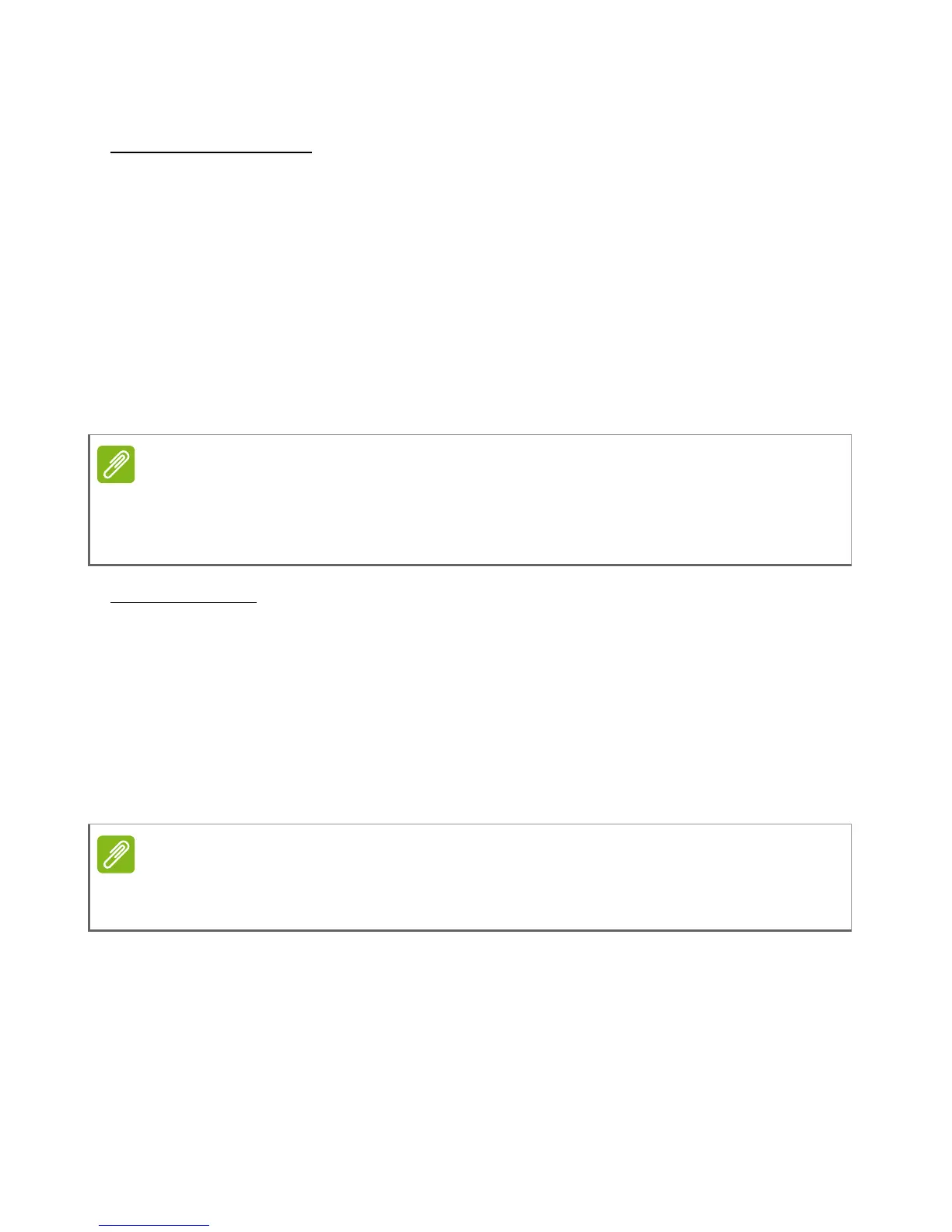Advanced settings - 51
Internet sharing
Tethering via USB
If you wish to share your mobile internet connection with a computer,
you can connect your smartphone to a PC using the supplied USB
cable.
1. Plug the USB sync cable into the micro USB connector on your
smartphone.
2. Plug the USB client connector into an available USB port on your
computer.
3. Push the Menu button and then tap Settings > More > Tethering &
portable hotspot.
Wi-Fi hotspot
You can turn your smartphone into a portable Wi-Fi hotspot to share
your mobile internet connection with up to 8 clients.
1. In the Application menu tap Settings > More > Tethering &
portable hotspot. Turn Wi-Fi hotspot ON.Tap Wi-Fi hotspot > Set
up Wi-Fi hotspot.
2. Set the Network SSID and adjust security between None and WPA2
PSK. Tap Save to finish.
Mobile network settings
In the Application menu tap Settings > More > Mobile networks to
adjust your network settings.
Your smartphone must first be connected to a PC using the USB cable in
order to enable and disable USB tethering. If your smartphone is not
connected to a PC, USB teathering will be automatically disabled.
When your smartphone is serving as a Wi-Fi hotspot, you can’t use your
smartphone’s apps to access the internet via its Wi-Fi connection.
