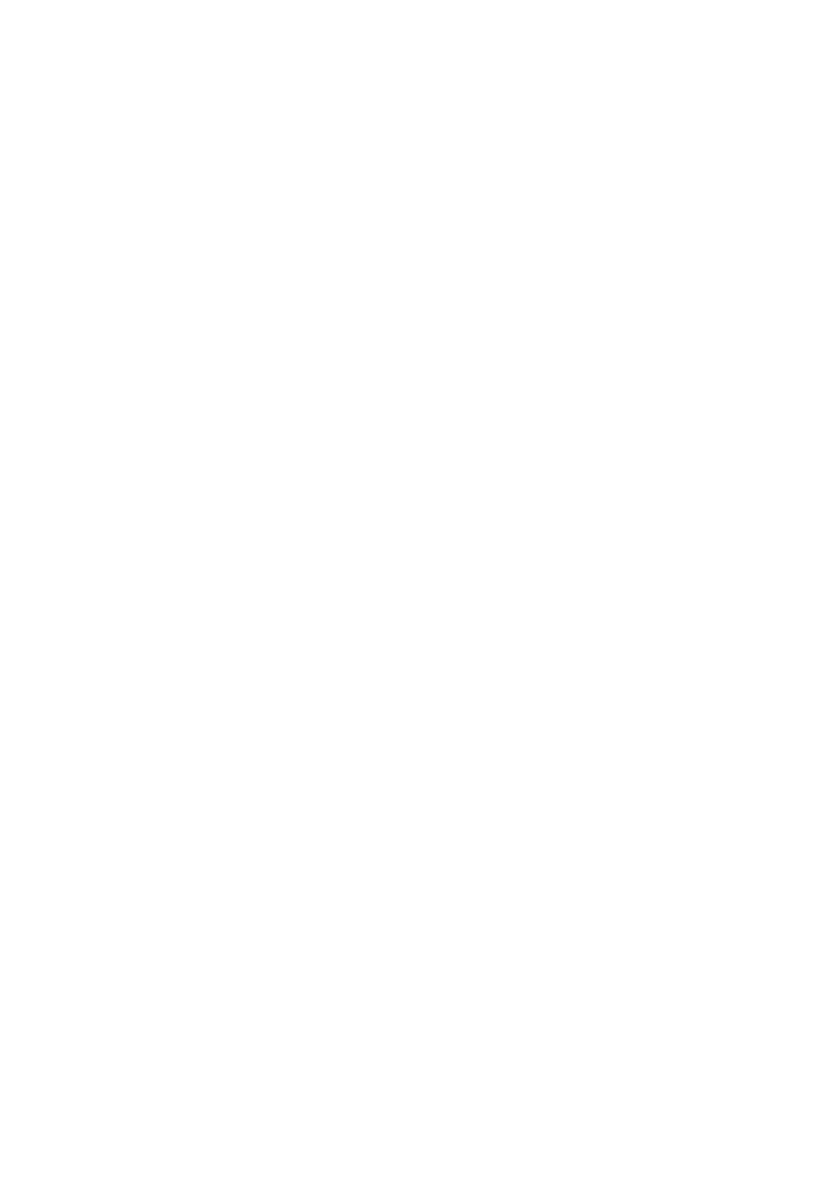vii
Tips and information for comfortable use
Computer users may complain of eyestrain and headaches after prolonged use. Users are also at risk
of physical injury after long hours of working in front of a computer. Long work periods, bad posture,
poor work habits, stress, inadequate working conditions, personal health and other factors greatly
increase the risk of physical injury.
Incorrect computer usage may lead to carpal tunnel syndrome, tendonitis, tenosynovitis or other
musculoskeletal disorders. The following symptoms may appear in the hands, wrists, arms, shoulders,
neck or back:
• numbness, or a burning or tingling sensation
• aching, soreness or tenderness
• pain, swelling or throbbing
• stiffness or tightness
• coldness or weakness
If you have these symptoms, or any other recurring or persistent discomfort and/or pain related
to computer use, consult a physician immediately and inform your company's health and safety
department.
The following section provides tips for more comfortable computer use.
Finding your comfort zone
Find your comfort zone by adjusting the viewing angle of the monitor, using a footrest, or raising
your sitting height to achieve maximum comfort. Observe the following tips:
• refrain from staying too long in one fixed posture
• avoid slouching forward and/or leaning backward
• stand up and walk around regularly to remove the strain on your leg muscles
Taking care of your vision
Long viewing hours, wearing incorrect glasses or contact lenses, glare, excessive room lighting,
poorly focused screens, very small typefaces and low-contrast displays could stress your eyes. The
following sections provide suggestions on how to reduce eyestrain.
Eyes
• Rest your eyes frequently.
• Give your eyes regular breaks by looking away from the monitor and focusing on a distant point.
• Blink frequently to keep your eyes from drying out.
Display
• Keep your display clean.
• Keep your head at a higher level than the top edge of the display so your eyes point downward
when looking at the middle of the display.
• Adjust the display brightness and/or contrast to a comfortable level for enhanced text readability
and graphics clarity.
• Eliminate glare and reflections by:
• placing your display in such a way that the side faces the window or any light source
• minimizing room light by using drapes, shades or blinds
• using a task light
• changing the display's viewing angle