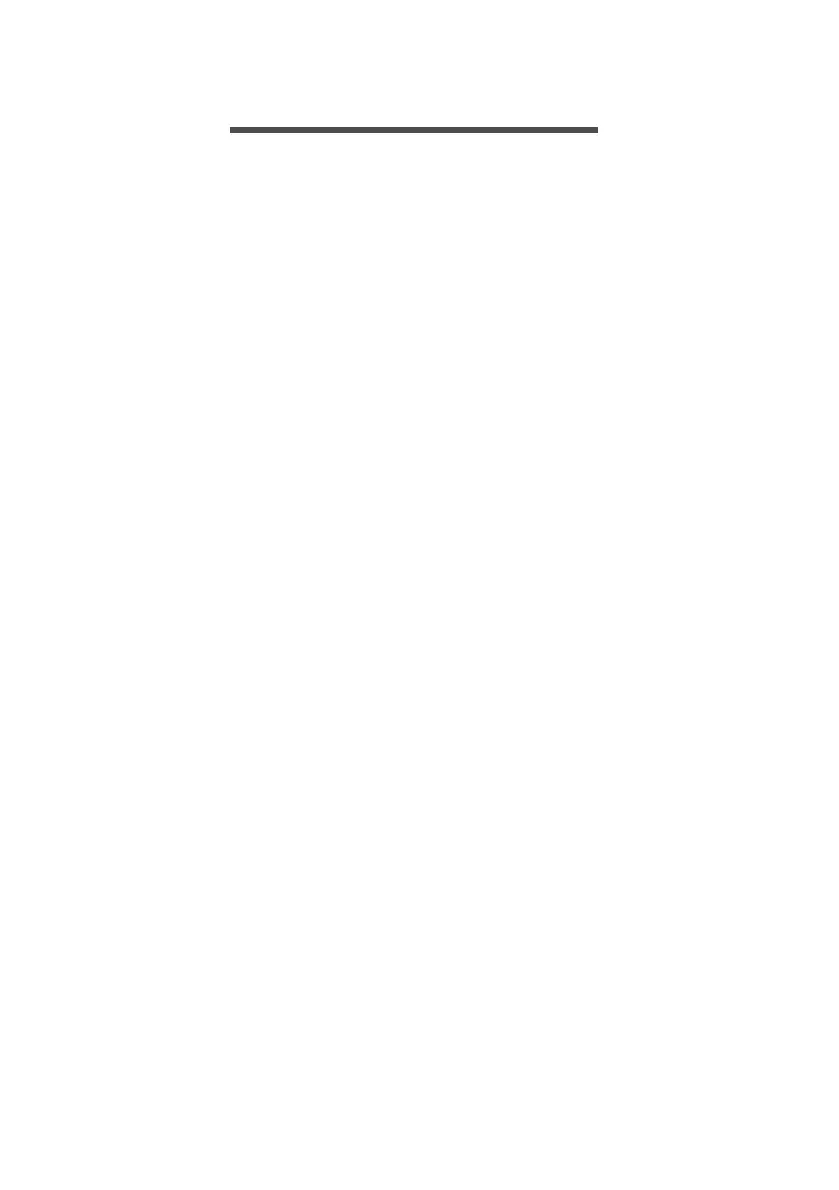78 - Frequently asked questions
FREQUENTLY ASKED QUESTIONS
The following is a list of possible situations that may arise
during the use of your computer. Easy solutions are
provided for each one.
I turned on the power, but the computer does not start or
boot up.
Check if power is being supplied to the computer (if your
computer has a power indicator, it will be off); if there is no
power, check the following:
• If you are using on the battery, it may be low and unable
to power the computer. Connect the AC adapter to
recharge the battery pack. You may need to wait a few
minutes before trying to turn your computer on again.
• Make sure that the AC adapter is properly plugged into the
computer and to the power outlet.
If power is being supplied to the computer, check the
following:
• Do you have a USB storage device (USB drive, CD drive or
smartphone) plugged into your computer? Unplug it and
press Ctrl + Alt + Del to restart the system.
Nothing appears on the screen.
The computer’s power management system automatically
blanks the screen to save power. Press any key to turn the
display back on.
If pressing a key does not turn the display back on, three
things might be the cause:
• The brightness level might be too low. Use the Brightness
up hotkey to adjust the brightness level.
• The display device might be set to an external monitor.
Press the display toggle hotkey to toggle the display back
to the computer.
