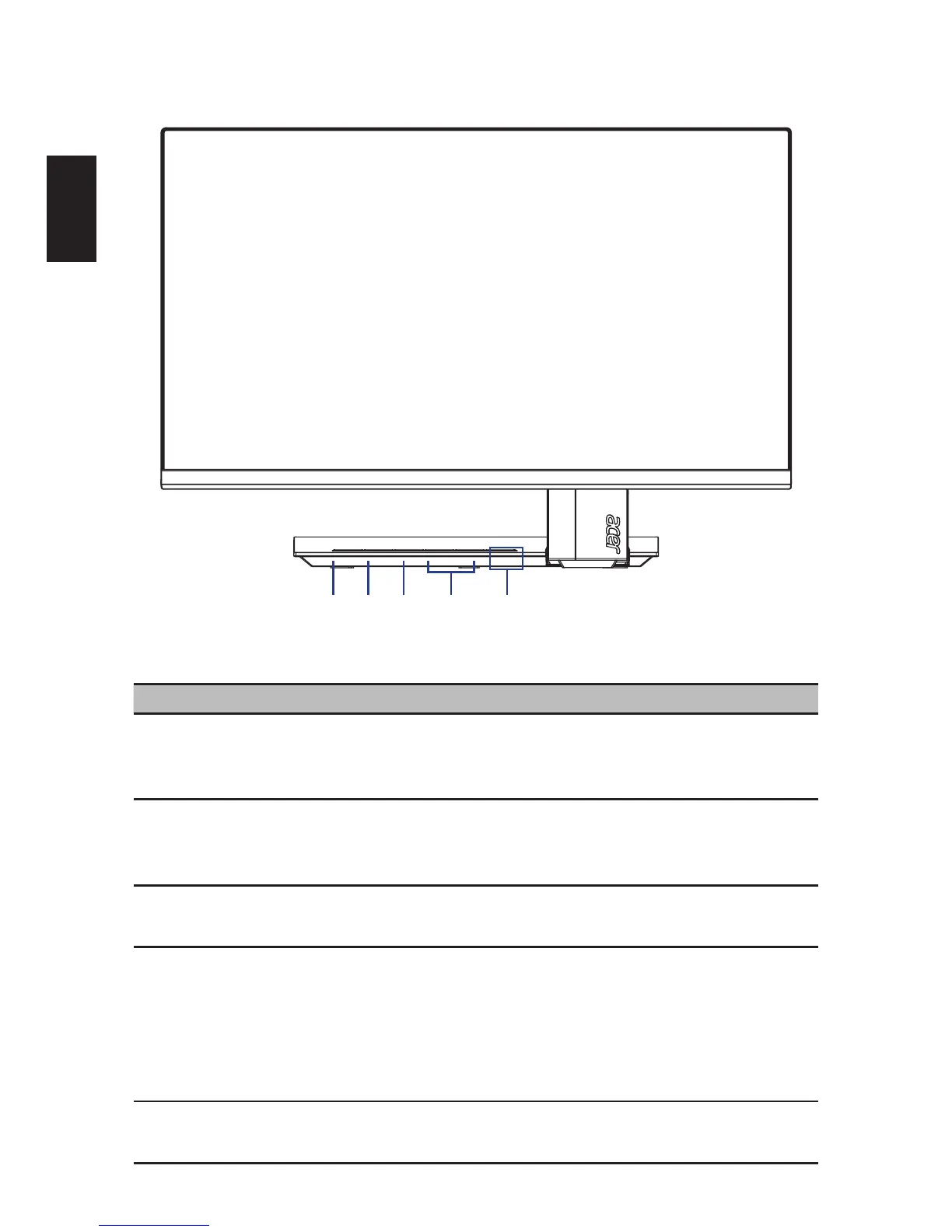8
English
Users controls
Panel controls
No. Item Description
1 Power button/
indicator
Turn the monitor on/off.
Blue indicates power on. Orange indicates standby/power
saving mode.
2
< / > button Press the < / > button to navigate to the desired function,
and press the Menu button to select the function. Press the
< / > button to change the settings of the current function.
3 Menu/Enter
button
Press to view the OSD menu. Press it again to enter a
selection in the OSD menu.
4 Auto/Exit button • When the OSD menu is active, press this button to exit
the OSD menu.
• When the OSD menu is inactive, press this button for
two seconds to activate the Auto Adjustment function
and the monitor will automatically optimize the display
position, focus, and clock of your display.
5
Empowering Key Press this button to open the Acer eColor Management OSD
and access the scenario modes.
12345
