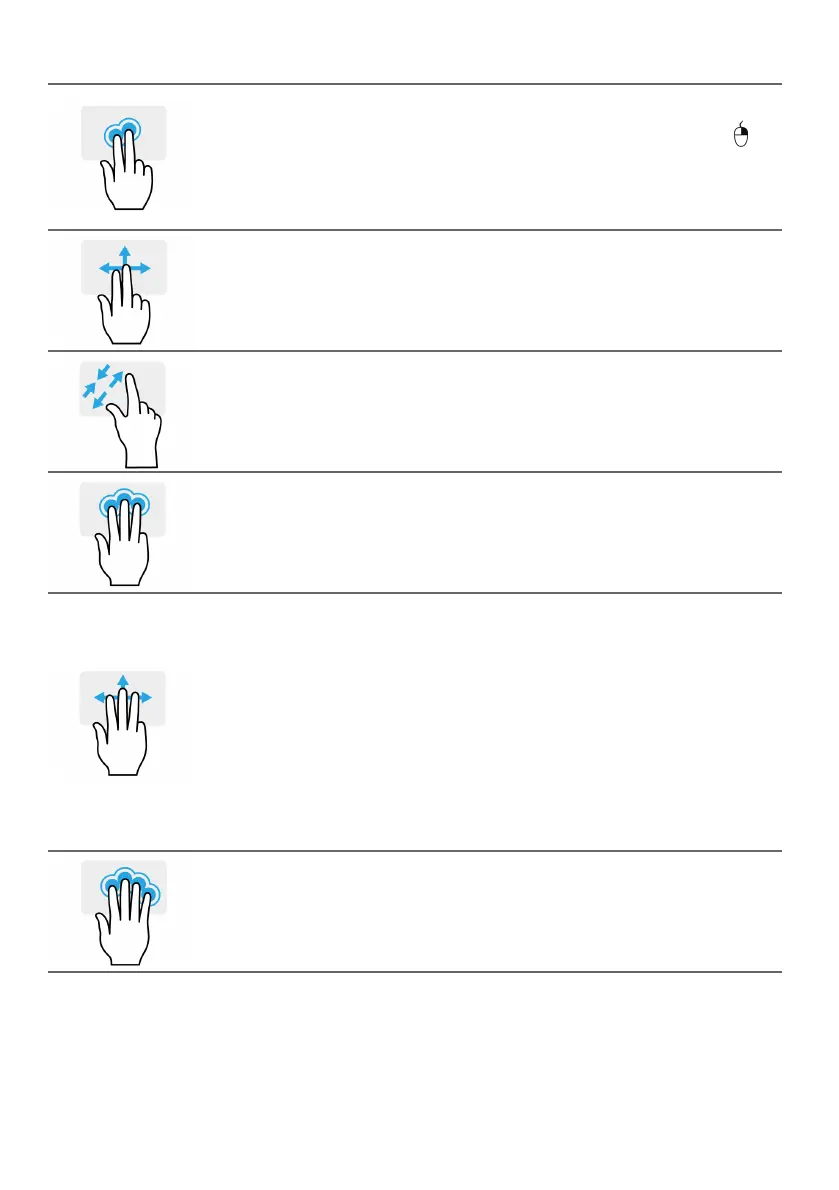Using the Precision Touchpad - 15
Two-finger press
Lightly tap the touchpad with two fingers to perform a
'right click'. In the Start screen, this will toggle the app
commands. In most apps this will open a context menu
related to the selected item.
Two-finger slide
Swiftly scroll through web pages, documents and playlists
by placing two fingers on the touchpad and moving both in
any direction.
Two-finger pinch
Zoom in and out of photos, maps and documents with a
simple finger-and-thumb gesture.
Three-finger press
Lightly tap the touchpad with three fingers to open Cortana
(if your computer supports Cortana) or open the Search
Windows (if your computer does not support Cortana).
Three-finger swipe
Swipe across the touchpad with three fingers.
• Swipe up to open Task View. Move the cursor over a
window and tap the touchpad to select that window, or
swipe downwards to exit Task View.
• Swipe down to minimize all open windows and show
Desktop; swipe upwards to restore the minimized
windows.
• Swipe left or right to switch between open windows.
Four-finger press
Lightly tap the touchpad with four fingers to open the
Action Center.