
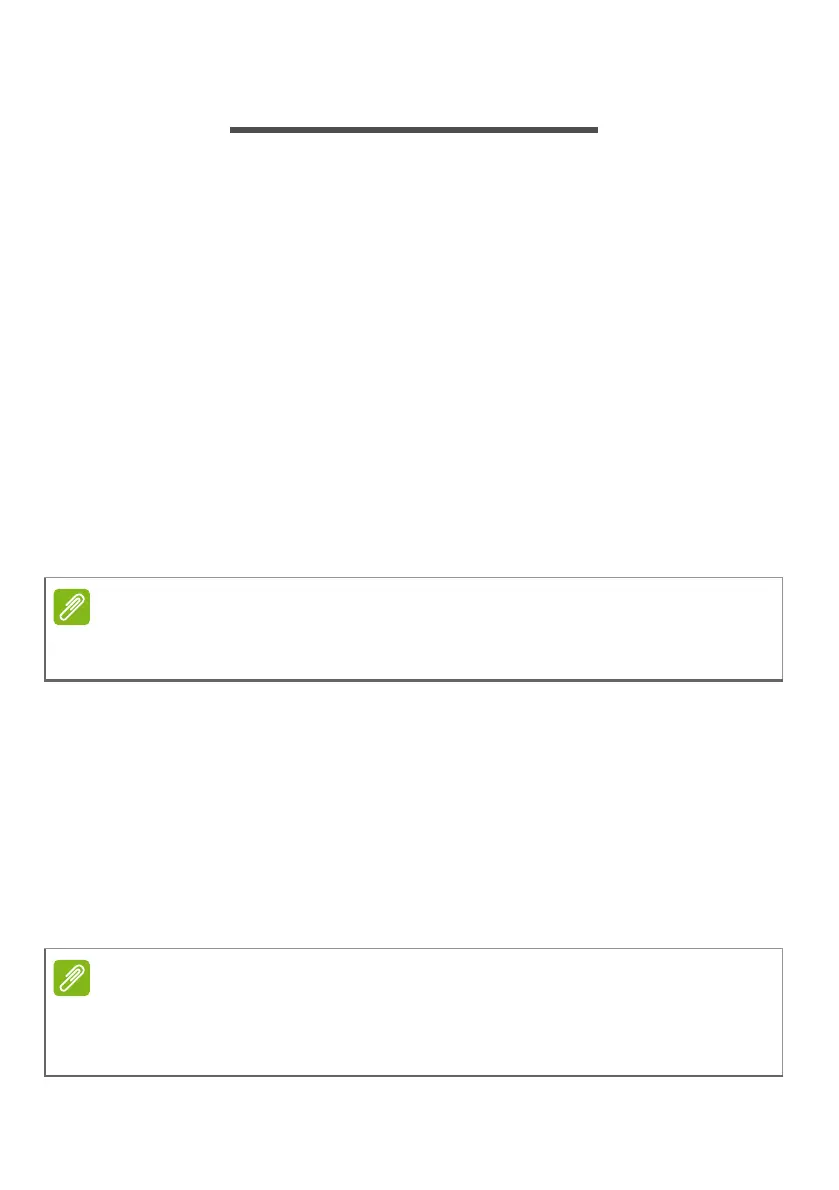
Do you have a question about the Acer Swift 7 and is the answer not in the manual?
| Display Size | 14 inches |
|---|---|
| Battery Life | Up to 10 hours |
| Wireless | 802.11ac Wi-Fi, Bluetooth 4.2 |
| Color | Black |
| Resolution | 1920 x 1080 |
| RAM | 8GB LPDDR3 |
| Storage | 256GB SSD |
| Operating System | Windows 10 |
| Ports | 2 x USB-C, Headphone/microphone combo jack |
| Graphics | Intel UHD Graphics 615 |
| Dimensions | 12.9 x 9.0 x 0.39 inches (327.66 x 228.6 x 9.98 mm) |
Instructions for creating a system backup for recovery purposes.
Procedure to reset the computer while preserving personal files.
Steps to perform a full reset, removing all data and settings.
Instructions for establishing a wireless network connection.
Details different types of passwords for system security.
Steps to configure and use the fingerprint reader for login.
Advice for maximizing battery performance and lifespan.
Solutions for common problems where the computer fails to start.
Lists common error messages and their corresponding corrective actions.
Describes ransomware malware and how to protect against it.