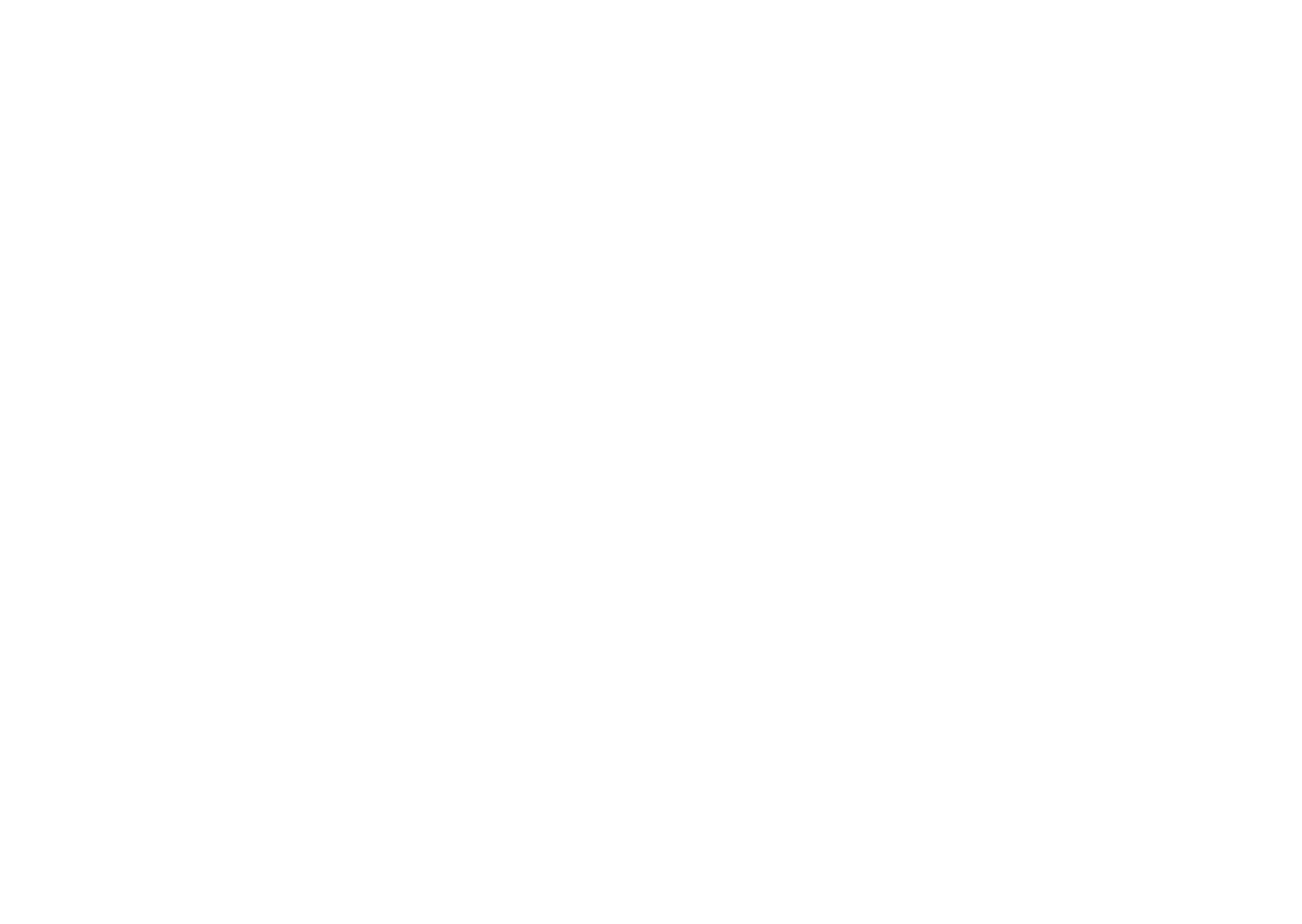iii
Special notes on LCD monitors
The following are normal with the LCD monitor and do not indicate a problem.
• Due to the nature of the fluorescent light, the screen may flicker during initial use. Turn off the
power switch and then turn it on again to make sure the flicker disappears.
• You may find slightly uneven brightness on the screen depending on the desktop pattern you use.
• The LCD screen has 99.99% or more effective pixels. It may include blemishes of 0.01% or less such
as a missing pixel or a pixel lit all the time.
• Due to the nature of the LCD screen, an afterimage of the previous screen may remain after
switching the image, when the same image is displayed for hours. In this case, the screen is
recovered slowly by changing the image or turning off the power switch for a few hours.
Information for your safety and comfort
Safety instructions
Read these instructions carefully. Keep this document for future reference.
Follow all warnings and instructions marked on the product.
Cleaning your monitor
Please carefully follow these guidelines when cleaning the monitor:
• Always unplug the monitor before cleaning.
• Use a soft cloth to wipe the screen and cabinet front and sides.
Connecting/disconnecting the device
Observe the following guidelines when connecting and disconnecting power from the LCD monitor:
• Make sure the monitor is attached to its base before connecting the power cord to the AC power
outlet.
• Make sure both the LCD monitor and the computer are turned off before connecting any cable or
unplugging the power cord.
• If the system has multiple sources of power, disconnect power from the system by unplugging all
power cords from the power supplies.
Accessibility
Be sure that the power outlet you plug the power cord into is easily accessible and located as close
to the equipment operator as possible. When you need to disconnect power from the equipment, be
sure to unplug the power cord from the electrical outlet.
Copyright © 2019. Acer Incorporated.
All Rights Reserved.
Acer LCD Monitor User's Guide
Original Issue: 08/2020
Changes may be made periodically to the information in this publication without obligation
to notify any person of such revisions or changes. Such changes will be incorporated in new
editions of this manual or supplementary documents and publications. This company makes
no representations or warranties, either expressed or implied, with respect to the contents
hereof and specically disclaims the implied warranties of merchantability or tness for a
particular purpose.
Record the model number, serial number, purchase date and place of purchase information in
the space provided below. The serial number and model number are recorded on the label
axed to your computer. All correspondence concerning your unit should include the serial
number, model number and purchase information.
No part of this publication may be reproduced, stored in a retrieval system, or transmitted, in
any form or by any means, electronically, mechanically, by photocopy, recording or otherwise,
without the prior written permission of Acer Incorporated.
Acer LCD Monitor User's Guide
Model number: __________________________________
Serial number: __________________________________
_
Date of purchase: ________________________________
_
Place of purchase: ________________________________
Acer and the Acer logo are registered trademarks of Acer Incorporated. Other companies'
product names or trademarks are used herein for identication purposes only and belong to
their respective companies.